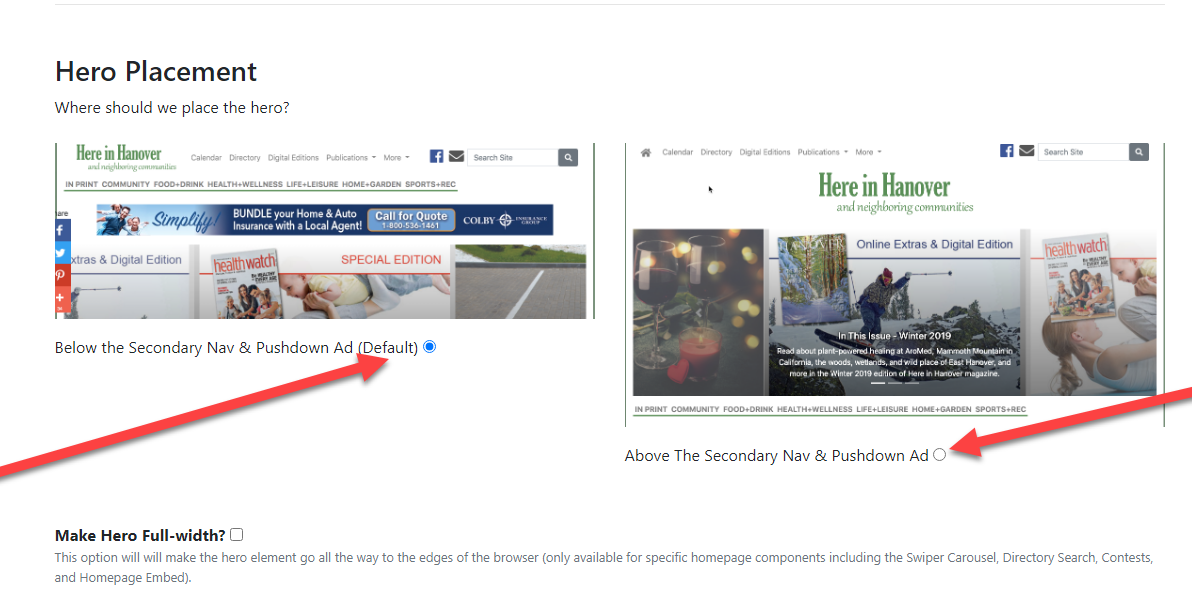Available on the Locable Publishing Platform
The homepage is comprised of many different elements, all of which can be arranged by Site Admins at Settings > Homepage to match your preferences.
- Top Carousel (multiple options, most show the first 3 articles slots on the homepage - the static Grid Layout option shows 4 articles and the Side Caption shows 6)
- Local Spotlight (highlights Featured Directory listings)
- Homepage Embed (free field to embed content)
- Featured Topics & Categories (can show in groups of 3 topics & categories and 1-6 articles/category)
- Featured Articles (Set to 7 articles by default represent homepage feed article 'slots' 4-10) - You can choose to show or hide the directory search widget
- Featured Galleries (Shows up to 6 recently featured galleries)
- Archives - show the most recent covers from your ITI articles
- Guides - Feature Directory Guides on your homepage
- Directory Search - a jumping-off point for your directory
- Offers - a jumping-off point for directory offers
- Community Sponsors - another opportunity to highlight your sponsors (in addition to the footer of every page)
- Giveaways, Polling, and Readers Choice widgets can be added - they require the Engagement Module Upgrade
In addition to the main website components like the header, navigation, and sidebar, the homepage also features 3 "Inline Ads" mixed within the flow.
NOTE: Please keep in mind that the Homepage is a 'feed' of recent articles starting with the carousel and Featured Articles - Learn about Promoting and Pinning.
Featured Topics & Categories, therefore, will show articles not currently appearing in the Carousel or Featured Articles section to avoid duplication. Featured Categories thus show the most recent articles in a given category that are not also on the homepage. Featured Categories will show duplicate articles if one article appears in multiple categories.
If there are no Featured Listings, Featured Galleries (on Promoted articles), embeds, etc., then those sections will not be present however they will appear as their respective content is added.

Reordering the Homepage Elements
You can reorder the elements on the homepage below the carousel by visiting Settings > Homepage > Order tab.
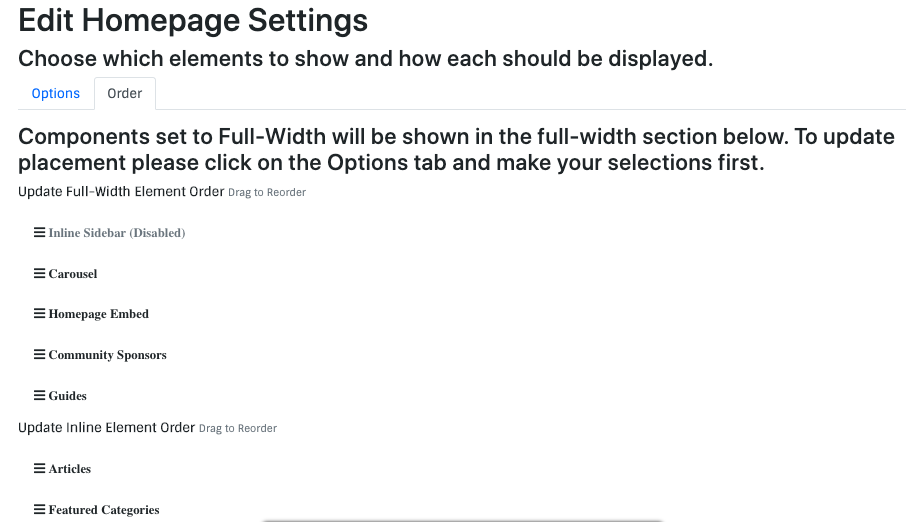
Carousel Positioning
To change the position of your carousel under or above the pushdown ads and secondary navigation you can go to Settings > General > Layouts and look for the Hero Placement section.
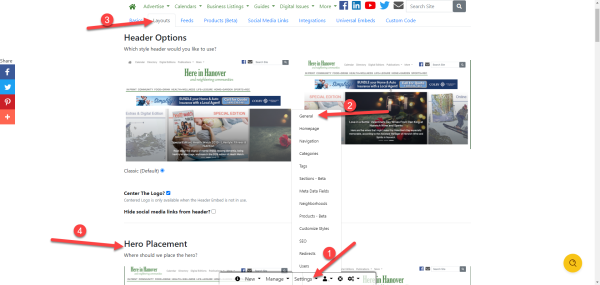
Once there you can check the box you would like to choose the position of your carousel in terms of your pushdown ad and secondary navigation.