Recognize businesses and nonprofits on your website with a self-updating directory - manage Tiers and more.
Available for all plans on the Locable Marketing Platform
The Business Directory feature in Locable is a powerful tool to showcase your Local Connections™.
Whether you want to cross-promote businesses on your website or highlight a directory of members, our directory tool offers flexibility and functionality.
Locable's directory tool works seamlessly with Locable-powered websites and third-party platforms.
This guide will show you how to:
- Create a Directory
- Manage the Companies & Causes displayed in the directory
- Organize your Directory with Categories and Tiers (where applicable)
- Install your Directory on your website
Locable-powered directories enable you to show your Companies & Causes (organizations) but not Contacts (people). If you want a business to appear in your Directory, you will need to first add them to your CRM.
Pro Tip: We strongly recommend using Local Networks with all Local Connections™ tools, including the Directory, to save time and stay organized. Learn more about organizing your Companies & Causes with Local Networks here.
The free Engage Plan includes great options for cross-promotion while the Coordinate Plan offers advanced options and unlocks Tiered Directories.
Like all of our Local Connections™ tools, the data in the directory will stay up to date as your connections make updates to their Locable account.
Creating Your Directory Embed
To create a new directory, you will begin by going to Local Connections > Local Business Directories and then clicking Create Directory.

Alternatively, in the CRM > Companies & Causes you can see your created Local Business Directories and click New Directory.

Now you can define the Directory Settings:
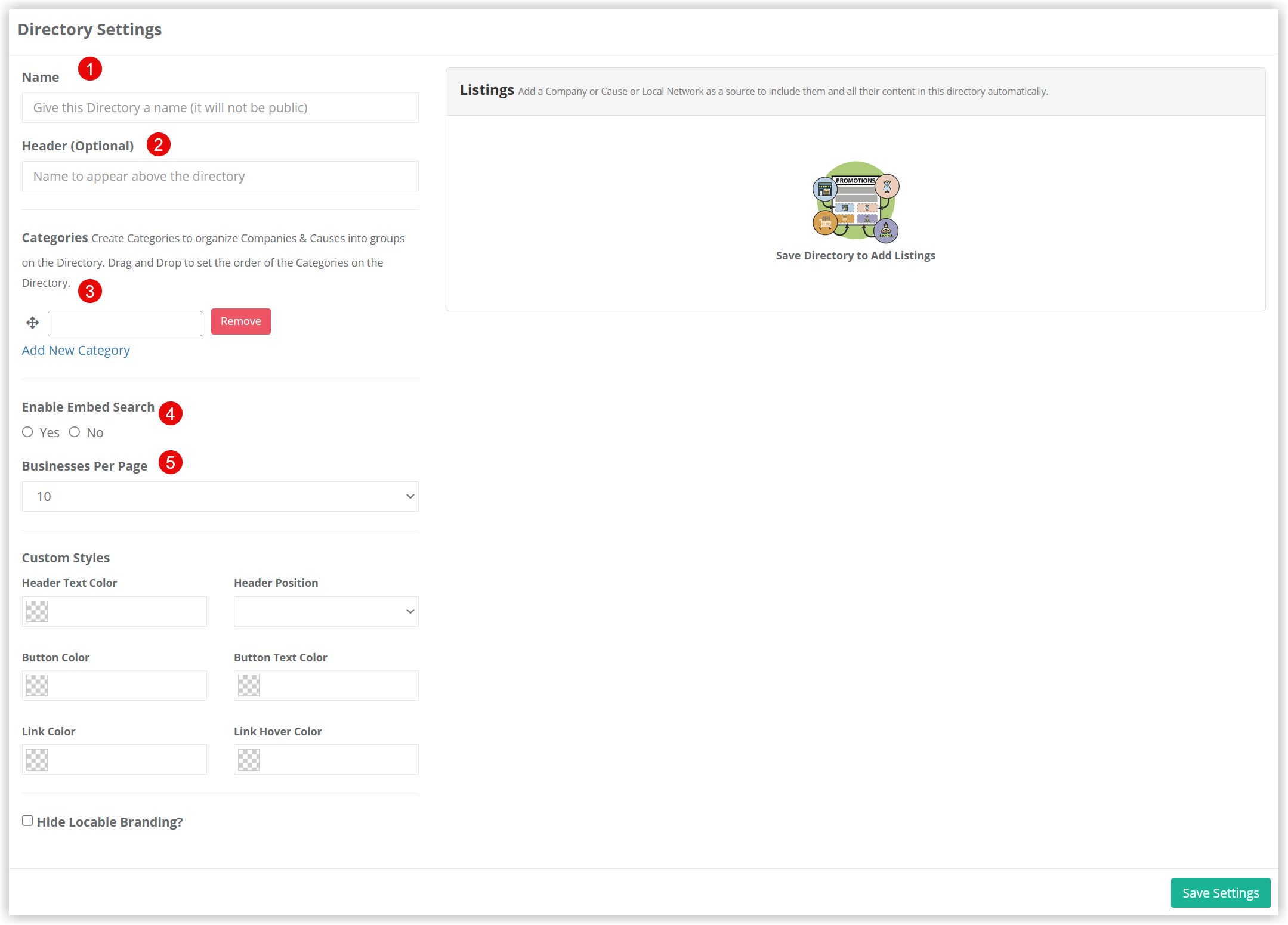
-
Give your directory a Name - this name is seen internally only, and if you have many, a clear name will help you stay organized.
-
Optional Header - you can add a public header label that will appear with the directory on your website.
-
Organize your listing by Categories - You can add categories to your directory as a way to organize the businesses displayed.
Note: accounts on our Coordinate Plan can also use a Tiered approach to organize their directory. Likewise, all paid accounts support multiple directories and many membership organizations and associations choose to create a directory for each category so they can add each category to a specific page on their website. This approach is done using Local Networks. -
Choose whether you want to include a keyword Search.
-
Set the default Number of Business listings in the directory before introducing pagination. NOTE: Businesses will appear in the directory as 'cards' in rows of 4, so a multiple of 4 is recommended unless a Tiered directory is set up.
Once you Save the directory settings you can Add Sources to choose which Local Networks or which individual businesses will appear in your directory.

You can add companies individually to your directory, but we recommend using Local Networks to efficiently add groups of companies as appropriate. This approach saves time and ensures better organization.
Directory Limits and Recommendations
The number of directories you can create depends on your plan:
- Small Businesses: Typically, a single directory is sufficient.
- Associations & Chambers: We recommend creating multiple directories using Local Networks. This includes at least one directory for each Local Network category, with additional directories for sponsors or specific business groups as needed.
Using multiple directories enables far more flexibility such as:
- Categorization Flexibility: A single business can appear in multiple categories.
- Enhanced Website Integration:
- Create category-specific pages for your website.
- Optionally, display all directories on a single page.
- Improved Organization: Making changes and managing directories becomes easier over time.
Standard vs Tiered Directories
Standard Directories are included in the Engage Plan and public listing results are displayed alphabetically. If you have categories, you can arrange the categories in any order you wish then the listings within the category are displayed alphabetically.
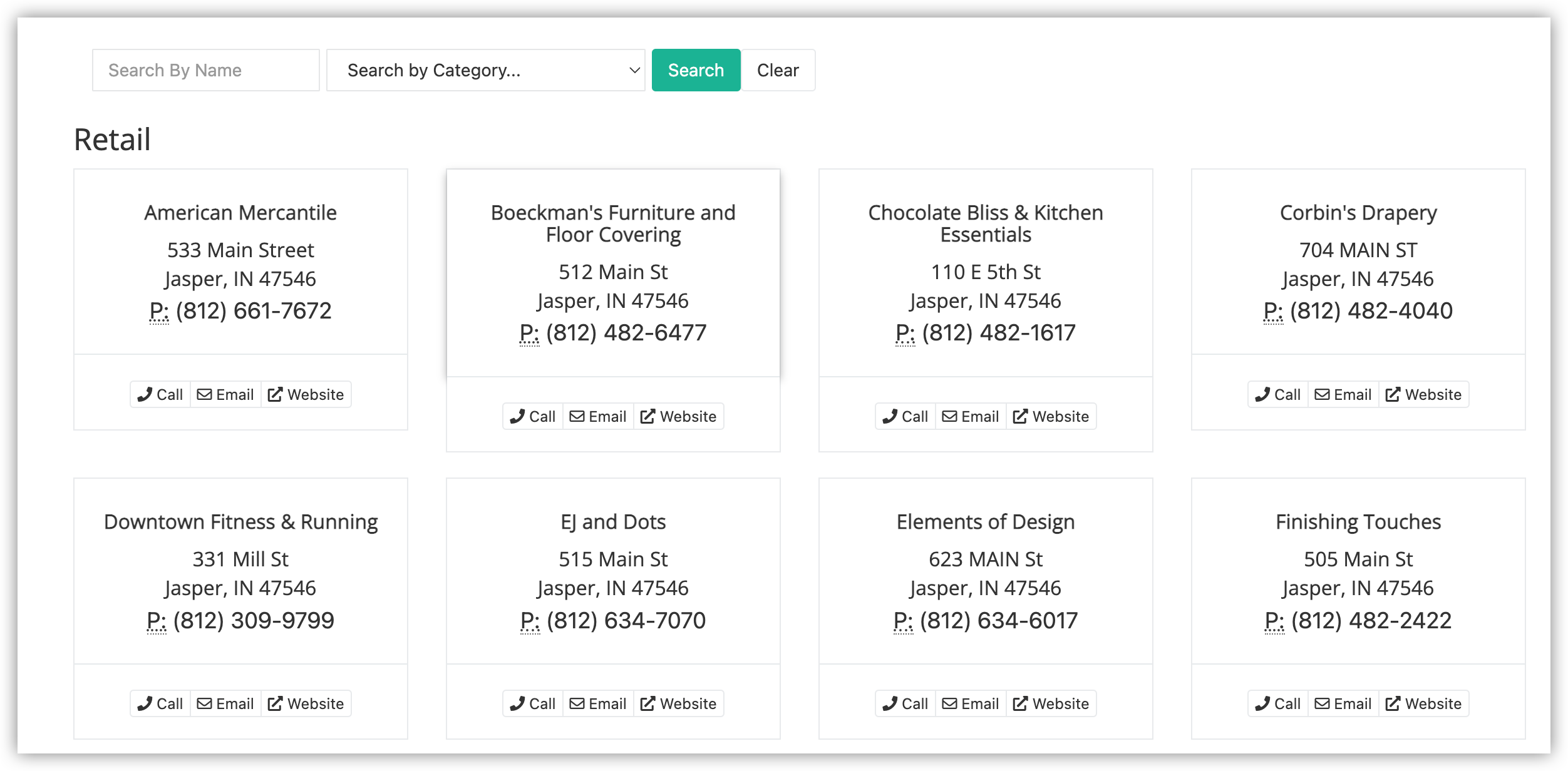
NOTE: Standard directories display results in a card view.
Tiered Directory Options
Tiered directories currently display listings in a more list view and enable you to have more granular control over how you show listings. This is incredibly useful in situations where you have multiple membership tiers and want to reward businesses that pay more with more prominence and details.
Learn more about Understanding Tiered Directories.
Installing your Directory on a 3rd party website
Once your directory has been created, you can install the directory on your website even if it is not powered by Locable.
To do this, open the Directory Settings and scroll to the bottom to find the embed code:
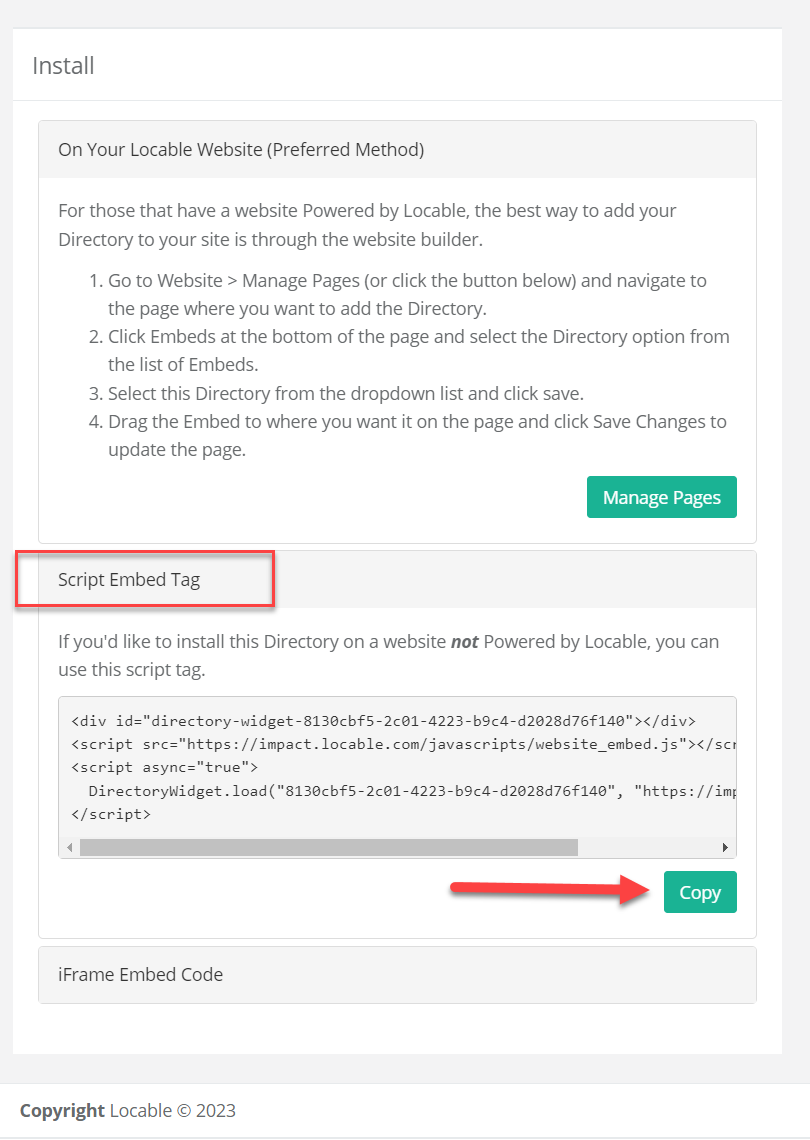
Once you Copy this code, you can embed this Directory on your website.

