Available on the Locable Publishing Platform
Managing the sidebar on your site is fast and easy. Everything, including ads, can be configured and arranged to match your preference.
As an admin, simply click Manage > Sidebar.
It's important to understand what the different sidebar elements do. Here's a brief explanation:
- Calendar - NEW - you can now remove or add the calendar widget to your sidebar, as well as place it anywhere you'd like in the sidebar.
- Embed - like embeds on articles and pages, the home page, or the universal embed you can place any widget or code in the sidebar however DO NOT embed your digital edition in the sidebar
- Static - Post content here such as images, text, and links
- Issue - Add your latest Print Issue to the sidebar. Optionally, add additional links for archives, newsletters, and subscriptions.
- Polling - Add the polling of your choice to the sidebar.
- Giveaway - Use this option to add the giveaway of your choice to the sidebar.
- Topic - Show Featured Articles from a Selected Topic.
- Sidebar Ad - A premium 300px x 250px ad slot, the site supports up to 3 slots by default
- Snapshot Ad - A value 300px x 125px ad slot, the site supports up to 2 slots by default
- Topic - Adds a feed of recent articles from a given topic
Once you add an embed or static element you can add content to the element and you can always reorder or delete elements.
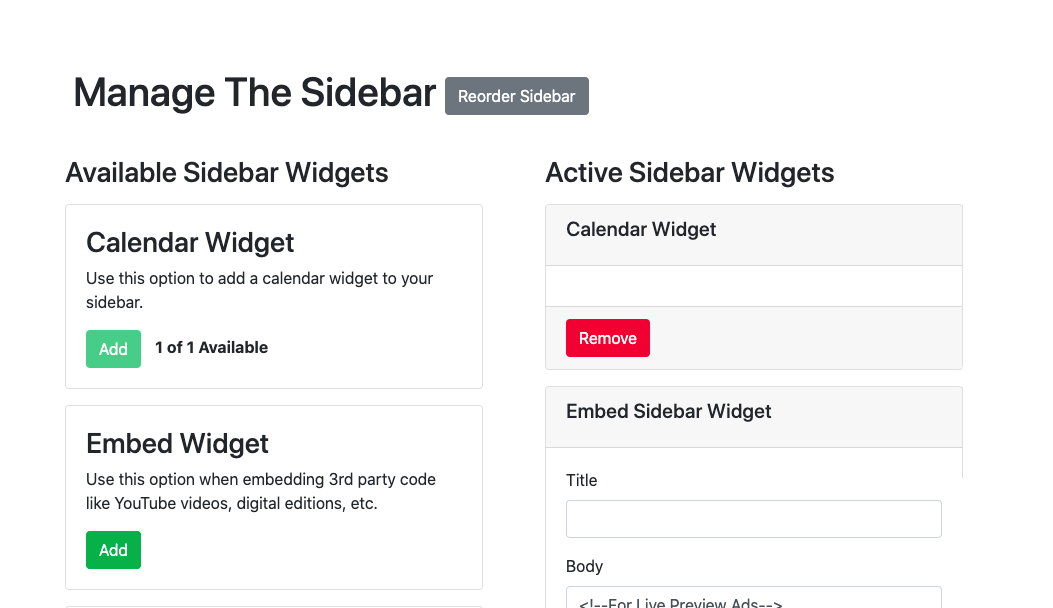
Reordering the Sidebar
Need to change how things appear? No problem, click the Reorder Sidebars button and then simply drag and drop to reorder.
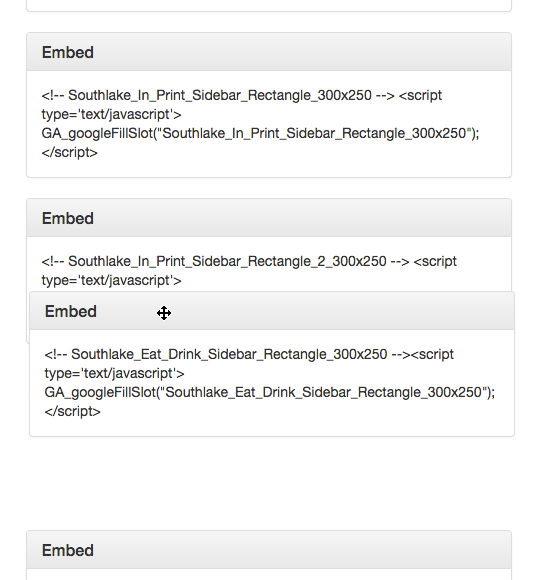
Which type of sidebar element should I use?
When incorporating an ad, Facebook Likebox, email opt-in form or other embedded material use an embed field. Be sure to replace the placeholder content and DO NOT embed your digital edition in the sidebar, rather use our In This Issue approach which can also be repurposed if you have a video you'd like to call out.
When looking to add links, graphics with calls to action such as the In This Issue Approach, or other custom content you'll want to use a Static Element which doesn't require any understanding of code. Advanced User Note, should you want a very custom sidebar graphic you should use the Embed Field and custom build your presentation code.
In all cases, each sidebar element should only have 1 piece of content. Do not throw two embed codes in a single element for instance or your ability to manage and organize the sidebar will be significantly impaired.
Related Topics
