Details for orders from your Online Storefront, Form-based payments, or Membership Management
Available for all plans on the Locable Marketing Platform
To access and view all of the product orders placed on your website, click Activity Hub > Orders.
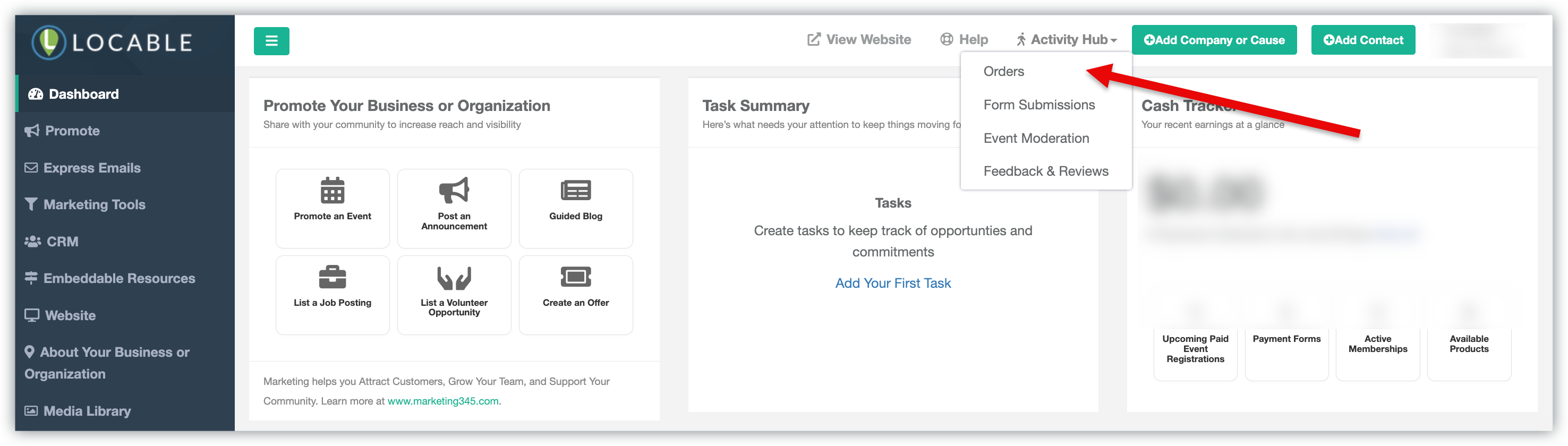
Here, you will find a comprehensive list of all your submitted orders, neatly organized by date. This includes any payment made on your website, including:
- Products sold through your built-in Online Storefront
- Payments received via Form Submissions (such as event registrations, donations, new memberships, etc.)
- Membership invoices if you are utilizing our Membership Management tool.
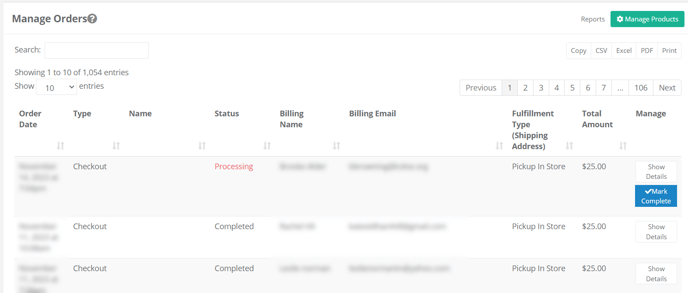
At a glance, you’ll see an overview of each order with key details. To view more specific information about a particular order, simply click 'Show Details.'
You can also quickly export the displayed data as a CSV, Excel spreadsheet, or PDF (or print it directly) using the convenient buttons at the top right of the page.
Order Reports
In order to gain further insights into the orders placed on your website, you have the option to view reporting details about orders placed on your website. Start by clicking 'Reports' in the Manage Orders area:
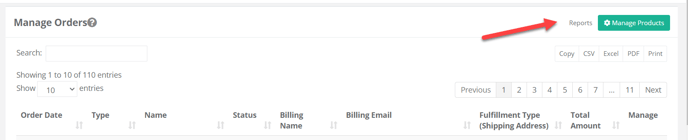
From here, you can choose the report you would like to view:
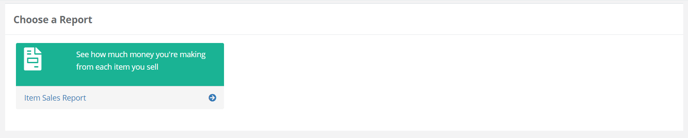
NOTE: We are continually working on expanding our range of report options. If you have any suggestions for future report options, we encourage you to provide us with feedback.
Item Sales Report
The Item Sales Report allows you to view details about orders for each item/product sold through your Locable account in the defined time period.
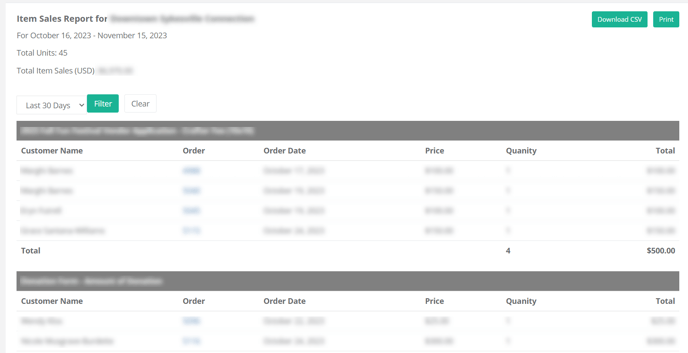
You can adjust the time period for the report by selecting from the dropdown list and then click 'Filter'.
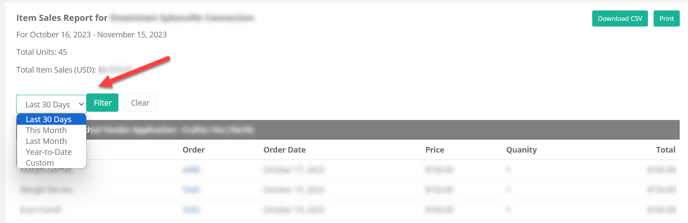
Additionally, you have the option to download the report data displayed as a CSV file or print your report out using the convenient buttons located at the top right of the page.
