Use offers to promote specials, coupons, and more.
Available for all plans on the Locable Marketing Platform
Highlight your special offers or coupons on your website and beyond with an Offer Post.
These posts will appear on your listing, can be shared to social media, and added to your website through Offers Feed (see Embeddable Offers Board) - they can also appear on other websites in your community through our cross-promotion Local Connections™ feature.
To get started, you can add offers through a couple of paths...
Go to Promote > Offers and select 'New' OR click 'Create an Offer' on your main Dashboard:
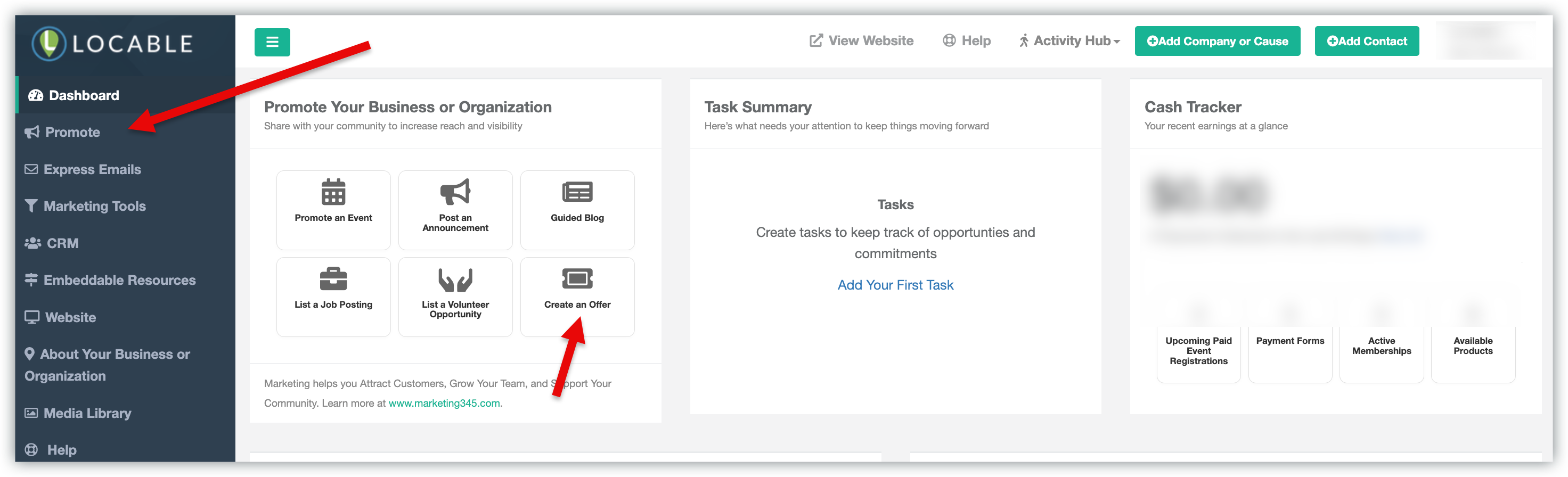
Creating Your Offer Posting
You will want to add all pertinent information for your offer:
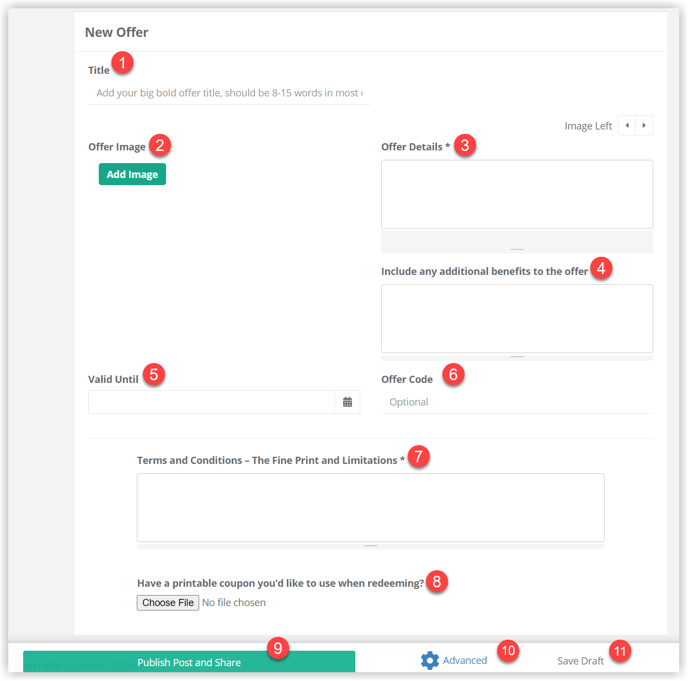
- Title - This is critical for readership, social media engagement, and even for SEO. Keep it clear and simple but include enough that people know what it's about. Be sure to include keywords or phrases that will resonate with your audience.
- Image or Media - Every offer should have an image. You can either Upload a new image or Browse images already uploaded to your Media Library by clicking the 'Add Image' button.
- Offer Details - This section forms the core of your post. While it need not be lengthy, it's important to highlight the advantages of the offer.
-
Additional Benefits - An optional section where you can include any additional details about the benefits of the offer.
-
Valid Until* - Set the end date of the offer/coupon. This date is critical - the post will automatically expire on this date.
-
Offer Code - If a code is needed for the offer to be redeemed, include that here.
-
Terms & Conditions - Include any limitations and rules that apply to the offer/coupon.
-
Printable Coupon - You have the option to upload an image of a printable coupon, if different than the main image.
- Publish Post and Share - Click here to publish your offer!
-
Advanced - Every post type enables you to customize certain aspects. We recommend you set the Meta Description and Share Image in the Advanced Settings to improve sharing to social media. If you'd like to schedule publishing a post, you can also do so in the Advanced settings. Learn more about Advanced Settings for posts here.
-
Save Draft - You can also save drafts to complete later.
NOTE: Offers will be displayed until their expiration date if one is set. If no expiration is set, then the most recently created offers will be displayed first.
