Available for all plans on the Locable Marketing Platform
Do you want to feature coupons or offers on your website?
Use our embeddable Offers Board to highlight Coupons and Offers posts (see Understanding Offers/Coupons for information about posting your offers/coupons posts).
This board can feature your Offers and/or Offers from your Local Connections™ (other businesses in your community that you support).
NOTE: Offers will be displayed until their expiration date if one is set. If no expiration is set, then the most recently created offers will be displayed first.
Offers will automatically expire when there is a 'valid until' date set. Offers without a 'valid until' date set will remain published until it is unpublished or deleted manually.
Highlight special offers or coupons all on one board.
To Create Your Offers Board...
Go to Embeddable Resources > Offer Boards and click Create Offer Board:

Then you will want to add the pertinent details for this Offer Board:
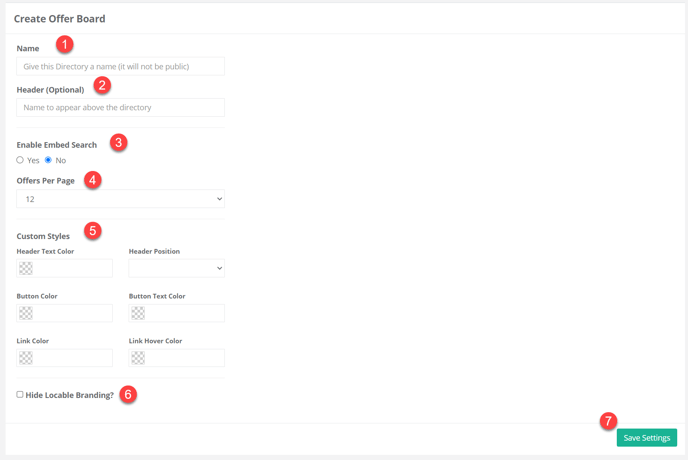
- Name - Give your offer board a title. This is an internal name and will not be displayed publicly.
-
Header (Optional) - This optional name will appear above the offer board once the board is embedded on your website.
-
Enable Embed Search - Select yes if you'd like to include a keyword search bar above your offer board.
-
Offers Per Page - Decide how many offers (3 to 50) that you'd like to appear on the page before paginating (rolling over to additional pages).
-
Custom Styles - You have the option to add customized colors to your offer board.
-
Hide Locable Branding - Select this box if you'd like to hide the Locable branding on the offer board.
-
Save Settings - Click save to create your Offers board.
Add Sources to your Offer Board
Once your offer board is saved, you can choose any sourced data to include. For example, if you want to share offers from your Local Connections™, you would want to add them as a Source to your offer board.
Click 'Add Source' to add any individual businesses or Local Networks in your CRM, to include their offers as well as your own, then click 'Save Settings'.
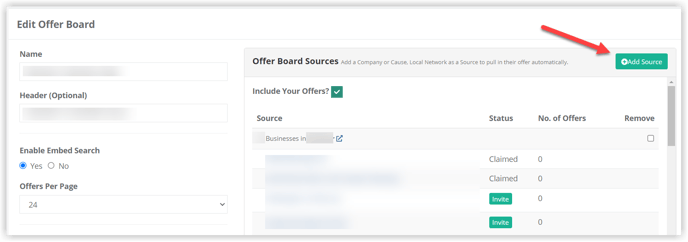
Once saved, any offers published by any of the included sources will be displayed on this offer board wherever it is embedded.
Embedding Your Board
If your website isn't powered by Locable, you can still use your Offer Board by embedding it on your site.
Go to Embeddable Resources > Offer Boards and then click the board you'd like to embed.
Scroll down to view the Install section and select/copy either Script Embed Tag or iFrame Embed Code - the Script version is preferred but some website builders will only allow iFrames.
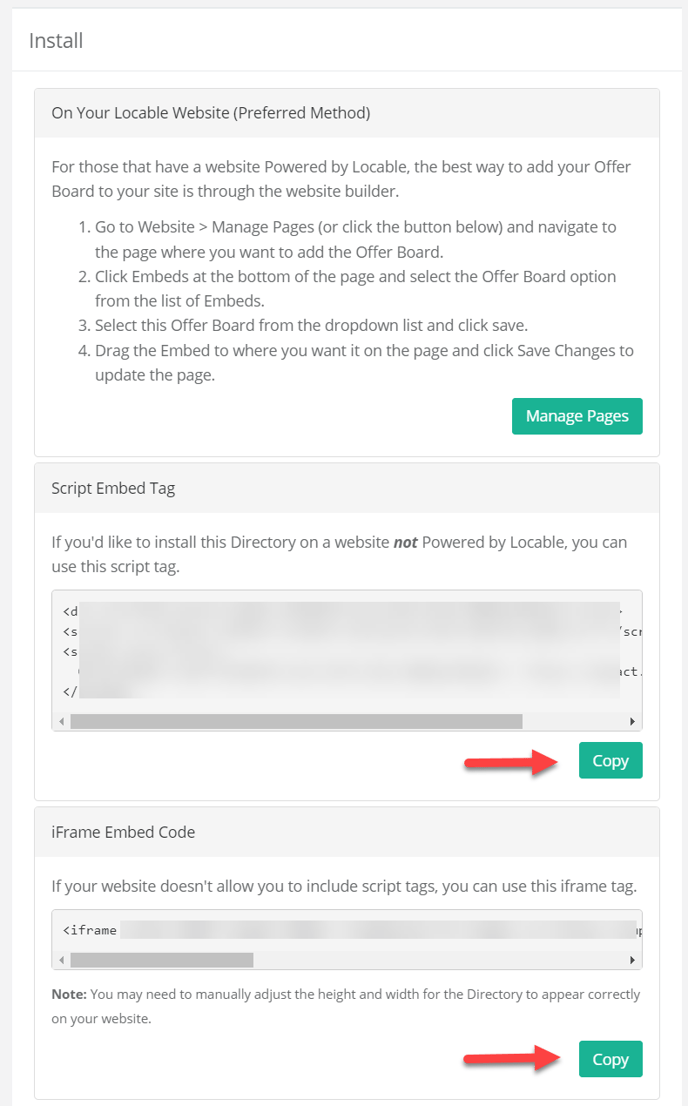
Embed it on your website using the instructions provided by your website host platform.
For Locable sites, you can follow the instructions given to add the embed to a particular page by going to Manage Webpages.
