Learn how your Community Calendar works, how to manage events effectively, and how to maximize visibility, engagement, and value for your local audience.
Available on the Locable Publishing Platform
Your Community Calendar is a vital tool for making your site an essential local resource. It provides a venue for residents to discover and promote events while delivering tremendous SEO and social media value to your brand.
To maximize the calendar’s impact, it’s important to understand a few key concepts and conventions around how it is set up and used.
-
Calendar Access: Your full calendar is located at
yourdomain.com/calendar. A preview of upcoming events also appears prominently in the sidebar throughout your website, helping drive visibility and engagement. -
Community Focus: The calendar is designed to be the go-to source for every local event. It should be rich with activities submitted primarily by your readers, advertisers, and community members.
Adding Events to Your Calendar
Events can be added in several ways:
-
Admin Additions: You can manually add events at any time.
-
User Submissions: Members and users can submit their own events. They can also edit or delete events they’ve submitted.
-
Locable Database: Events can also be imported automatically from Locable’s nationwide event database (details below).
How the Calendar Sidebar Works
The calendar sidebar serves several key purposes:
-
Spotlights Local Events: Reinforces the importance of community happenings by showing a steady stream of upcoming activities.
-
Highlights Featured Events: Offers prominent placement for sponsored or high-priority events, creating an additional monetization opportunity.
-
Drives Deeper Engagement: Encourages readers to click through to the full calendar page, where they can explore using filters, browse by day, and discover more events—while you gather valuable insights about their interests and behaviors.
Event Exporting for Print
If your site produces printed materials, keep in mind:
📌 All events should be added to the online calendar first.
This digital-first approach ensures consistency, streamlines the export process, and reinforces the calendar as the central community resource.
Featuring Events
With a single click, you can mark an event as Featured, giving it premium visibility in two key places:
-
At the top of the full calendar page.
-
In the sidebar preview widget, above regular upcoming events.
This tool helps you spotlight important community events or provide extra value to advertisers and sponsors. Learn more about ho to Feature and Event.
Leveraging Events in Content
Events aren’t just for your calendar—they’re content tools, too. You can:
-
Use the Content Snippet Tool to insert events directly into articles.
-
Create quick event-based listicles, like “Top Things to Do This Weekend.”
-
Strengthen SEO and usability by linking events to relevant directory listings (e.g., venues or businesses hosting the event).
What Events Appear in the Calendar?
Your calendar is connected to Locable’s nationwide event database, ensuring a robust selection of local events for your community. By default, both your calendar and directory pull in events based on:
-
Your site’s default ZIP code
-
A defined radius around that ZIP code
How to Adjust Your Event Feed Settings
To ensure your calendar and directory stay as hyperlocal, or as regionally broad, as you need it them to be, you can adjust the default zip code and radius.
- Go to Settings > General > Feeds
- Update your site's Default Zip Code and Radius to better match your intended coverage area.

Be sure to scroll down to click 'Update Settings' to save your changes.
Managing Events and Identifying Syndicated Content
When you click Manage > Events in your admin dashboard, you'll see a full list of events that are appearing on your calendar.
-
If an event is syndicated (pulled from another Locable publisher based on your zip code radius settings), a special icon will appear next to it.
-
Hovering over the syndicated icon will show you which publication the event originated from.

Sidebar Display Logic: How Events Are Chosen
The sidebar widget is optimized for performance and relevance. It follows this logic:
-
If there are Featured Events within the defined time horizon (typically 21 days), those will display first.
-
If no Featured Events exist in that range, the widget shows events for Today.
-
If there are no events Today, it shows Upcoming Events for the entire time horizon. To adjust the time horizon:
-
Go to Settings > General > Feeds
-
Update the number in “Event Time Window (in Days) for Sidebar Widget”
-
This setup ensures that there’s always something timely and relevant displayed—boosting user value and giving you the flexibility to prioritize revenue-generating content.
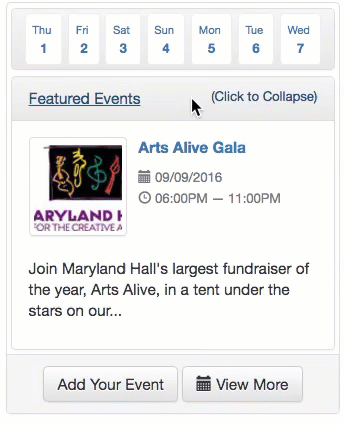
Visitors can also choose a specific day in the upcoming week to view events for that day.
