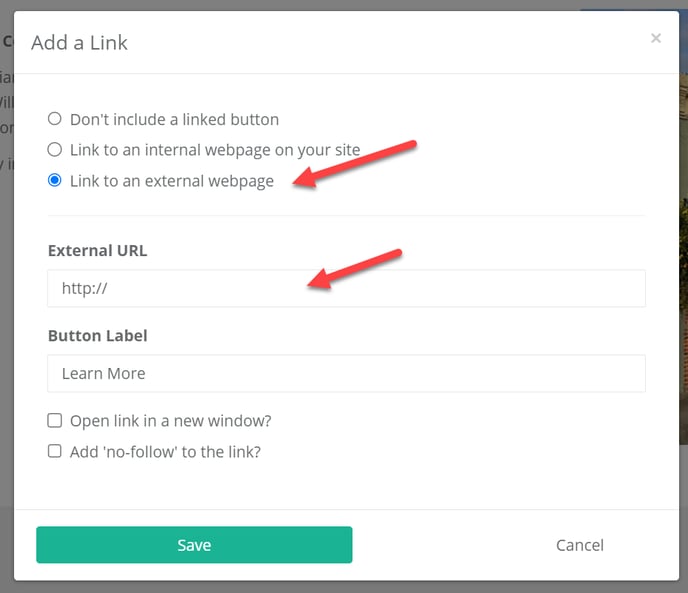- Help Center
- The Locable Marketing Platform
- Media Library - Images, Galleries, and PDFs
-
The Locable Marketing Platform
- Getting Started with Your Locable Account
- Your Locable Business Profile
- Events & Calendars
- Blogging
- Express Email Newsletters
- Managing Your Website
- CRM (Managing and Organizing Companies & Contacts)
- Local Business Directories
- Member Management
- Sponsors
- Jobs & Volunteer Opportunities
- Offers
- Forms
- Customer Feedback & Reviews
- Online Storefront (Products, Menus, and Mercantile)
- Calls-to-Action (CTAs)
- Integrations
- Media Library - Images, Galleries, and PDFs
- Account Management
- Working with the Locable Team
-
The Locable Publisher Platform
- Getting Started
- Managing The Home Page
- Articles, Pages, and Photo Galleries
- Events and Calendars
- Directory Listings & Guides
- Banner Ads
- Community Sponsors
- Giveaways, Polls, and Readers Choice Contests
- Payments
- General Site Settings
- Sidebars, Modals, and Embeds
- Categories, Tags & Topics
- Menus & Navigation
- Media Library
- Managing Users & Logins
- Networks, Sections, Publications, and Neighborhoods
- Misc
-
Miscellaneous
How to Use PDFs on your Locable Website, Blog Posts, Events and More
Available for all plans on the Locable Marketing Platform
There are a number of ways you can use PDFs in your Locable account however it's important to note that PDFs are not very web-friendly - they don't help with SEO (Search Engine Optimization), they don't work well on mobile, and they're not easily searchable.
That said, if you need to use PDFs it's quite easy to do.
Adding a pdf to your Media Library
Upload your PDF by clicking Media Library > PDFs, and then click the Upload PDF tab. From there you can browse your computer to choose your file.
 Once uploaded, you can use the PDF by clicking Copy URL Link.
Once uploaded, you can use the PDF by clicking Copy URL Link.
This URL can then be added to any page or content as a hyperlink or you can add a linked button.
As a Hyperlink...

As a linked button...