- Help Center
- The Locable Marketing Platform
- Managing Your Website
-
The Locable Marketing Platform
- Getting Started with Your Locable Account
- Your Locable Business Profile
- Events & Calendars
- Blogging
- Express Email Newsletters
- Managing Your Website
- CRM (Managing and Organizing Companies & Contacts)
- Local Business Directories
- Member Management
- Sponsors
- Jobs & Volunteer Opportunities
- Offers
- Forms
- Customer Feedback & Reviews
- Online Storefront (Products, Menus, and Mercantile)
- Calls-to-Action (CTAs)
- Integrations
- Media Library - Images, Galleries, and PDFs
- Account Management
- Working with the Locable Team
-
The Locable Publisher Platform
- Getting Started
- Managing The Home Page
- Articles, Pages, and Photo Galleries
- Events and Calendars
- Directory Listings & Guides
- Banner Ads
- Community Sponsors
- Giveaways, Polls, and Readers Choice Contests
- Payments
- General Site Settings
- Sidebars, Modals, and Embeds
- Categories, Tags & Topics
- Menus & Navigation
- Media Library
- Managing Users & Logins
- Networks, Sections, Publications, and Neighborhoods
- Misc
-
Miscellaneous
How to Add Links to Text (Hyperlinks)
A Step-by-Step Guide to Turning Any Text into a Clickable Link
Available for the Build, Grow and Coordinate plans on the Locable Marketing Platform
When creating content, you'll often want to add links to other pages on your website, a landing page or contact form, or out to a 3rd party website.
In addition to adding buttons to some elements, you can add hyperlinks to your text.
Creating a Hyperlink in Text
Click into the text on the webpage to open the text editing toolbar.
Highlight the text you'd like to link out and click on the link icon:
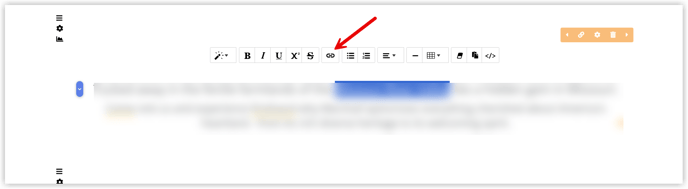
Add the destination - you can use absolute links (including https://URL for external sites) or relative links (/pageurlslug) for pages on your own website.

We do advise that if you are linking to a 3rd-party website, you click to 'Open in New Window' to keep your website open on their device while they browse the linked site.
