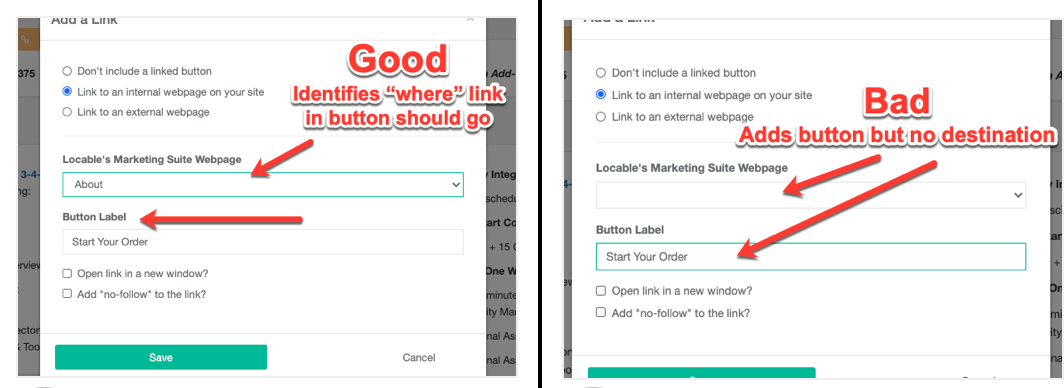Available for all plans on the Locable Marketing Platform
Buttons are a great way to highlight important links and encourage clicks. You can add buttons to most content blocks—including Hero, Column, and Simple Text blocks—to direct visitors to other pages.
You have two main options for linking:
-
Internal Links – Quickly link to another page on your website using the built-in Link to internal webpage option. Then select the page you want from the dropdown menu, and the link is created automatically.
-
External Links – Choose the Link to external webpage option to enter a full URL. This is perfect for linking to other websites or even pages on your site that aren’t listed in the dropdown.
Buttons help make your content more engaging and improve navigation for your visitors. Read on to learn how to add one in just a few steps.
Adding a Link to Another Page on Your Website
Use this option to add a button that links to another page already published on your website.
Click the link icon in the toolbar for the content block where you want to add the button (e.g., Hero, Column, or Simple Text block):

Select the Internal Webpage option, and choose the page you wish to link to from the list of your published pages:
Then add the Button Label - this is what will appear on the button itself:

And click Save to apply your changes.
Adding a Link to an External Webpage
Use this if you want to link to a webpage outside your site—or a specific page on your site that doesn’t appear in the dropdown (e.g., a file, blog post, or custom URL).
Select the External Webpage option, and Paste the full URL of the page you want the button to route to (e.g., https://www.example.com/page).

Then add the Button Label - this is what will appear on the button itself and click Save to apply your changes.
PRO TIP: When linking to an external site, we recommend setting it to open in a new window. This way, visitors can easily navigate back to your website.
NOTE: Beware of the common mistake of adding a button but not defining the destination.