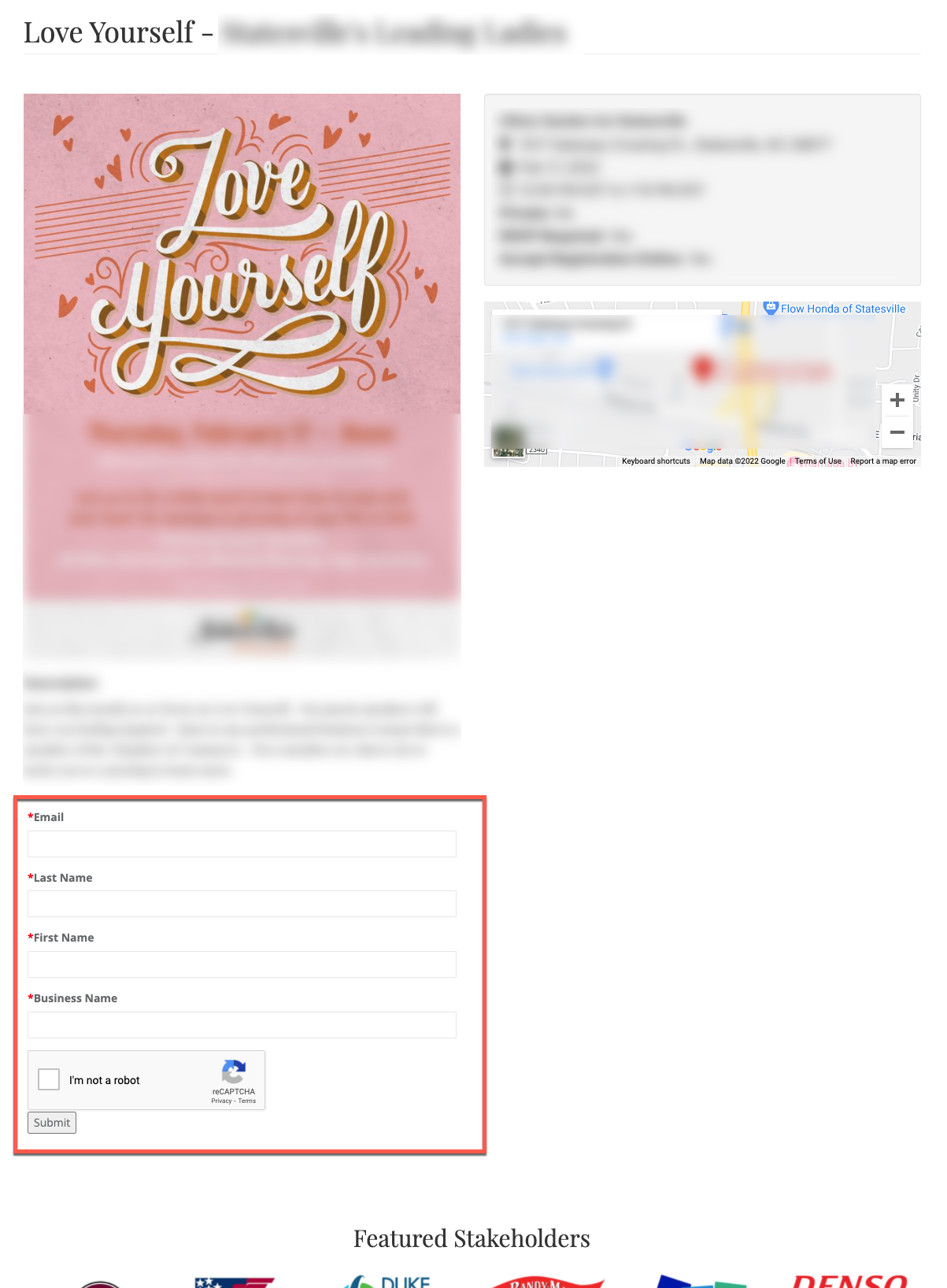Combine our event promotion features with our web builder to promote events and track registrants
Available for all plans on the Locable Marketing Platform
You can quickly collect event registrations by creating a form and posting an event with Event Registration enabled.
In this article, you'll learn how to use Locable's forms tools to make content available for download on your website using Form Actions.
NOTE: you can use a single form on multiple events or on recurring events, or you can create specific registration forms for specific events, and you'll be able to track registrants on a per-event basis.
Event Registrations Start with a Form
Before you start collecting registrations, you'll need to create a registration form with the integrated form tool.
Access your forms by clicking Marketing Tools > Forms.

There are a couple of things to note about forms created to use with Event Registrations.
- You'll see your standard list of required and optional fields - keep these to a minimum
- Here are the available form fields. You can learn more about accepting Form Payments to charge admission for events.
- The form Name is to keep you organized - make sure it is clear to you which events the form will be used for.
- Use the Optional Header as a title for your form to let people know why they should fill it out. For example, 'Register Today!'."
- For Event Registrations, use the Standard Form option.
- You can choose to create a Form Action which will allow you to display a confirmation message when the form is submitted or to send an email response automatically when the form is submitted.
- If you have limited attendance, you can limit the number of form submissions.
- You can choose who will be notified of the form submission.
Posting the Event with Registration Enabled
Once your form is created, you can post your event. If you've already posted your event, you can edit it and add the registration form.
Click Promote > Event to create a new event post or update an existing post.
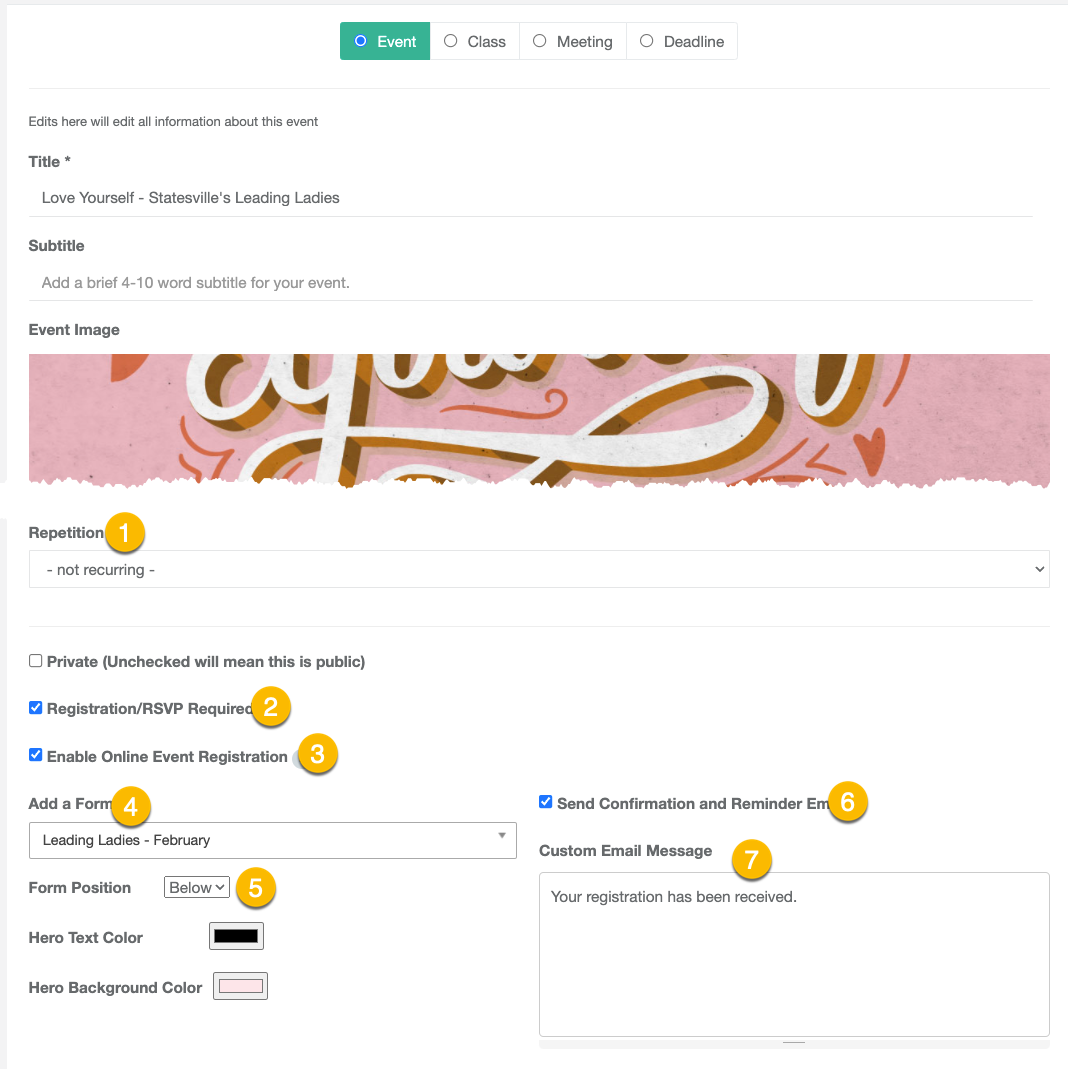
As with all events, you'll choose the type of event, and add a title, image etc.
Event registration can be used on single events or recurring events. In fact, a single form can be used across multiple events where appropriate.
As you move down the page, you'll see a number of event options.
- Repetition - identify if an event will be a recurring event. However, if your events don't follow a particular pattern or have varying start times then you may need to use our Clone Event feature to set up each event.
- Marking an event as RSVP Required is just a label so people know what to expect
- Enabling Event Registration will expose additional settings (items 4-7). NOTE: Event registration requires a paid account in Locable.
- Select the form you'd like to use
- Position the form either above or below the rest of the event information on the public-facing page. The Hero option places the form above the event details and Below places the form at the bottom of the event post. You can also pick background and text colors to display when the form is positioned above using the Hero option.
- We recommend you send confirmation and reminder emails. These will ensure registrants are reminded both 24 hours and 1-hour before your event.
- You have the option to add a custom message to be included in the reminder emails. We'll also include other information from the event itself.
Here is an example of an event with registration enabled (red box added for emphasis):