Forms can be used to expand your Subscriber list for use with our Express Email Newsletter tool
Available for all plans on the Locable Marketing Platform
Locable's form builder tool is both powerful and easy to use - learn more about different form tool uses here. You can accept new Email Newsletter subscribers on your website through Locable Forms.
Access your forms by clicking Marketing Tools > Forms.
In this article, you'll learn how to add a subscribe option to new or existing forms.
Adding a Subscribe option to a Standard or Instant Contact Form:
Create or Manage a form by clicking Marketing Tools > Forms then Create Form or Edit. Once in the form, you can add the 'Newsletter Opt-in Checkbox' field to your form.
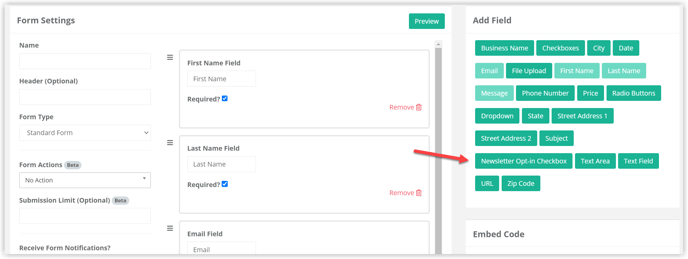
Once you add the 'Newsletter Opt-in Checkbox' field to your form, you have a few options to select:
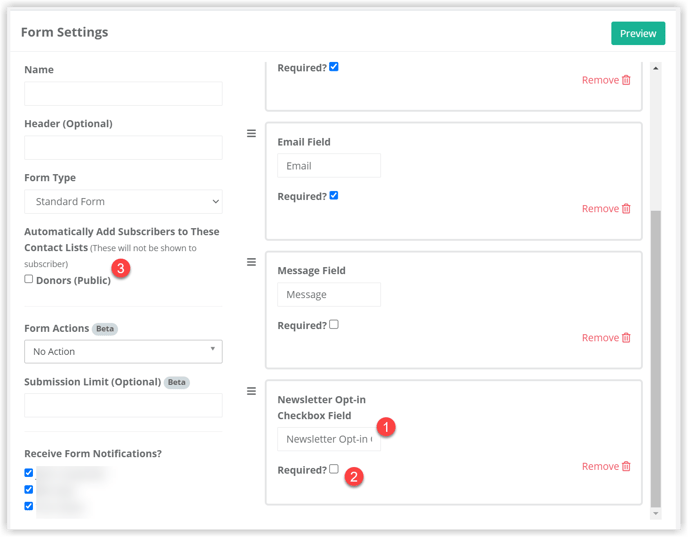
- You can edit the Label for this field on your form
- You can choose if it is required to subscribe to your newsletter in order to submit this form. This is not generally recommended, however, you may have a specific form with Form Actions that would require a person to subscribe in order to submit the form.
- You can choose to automatically add the email address to a particular contact list once the form is submitted. For example, if you're creating a donation form you could have the email address automatically added to a Donors contact list.
Contact Lists are used to create specific audiences for use with the Express Email Newsletters. You can learn more about that here.
