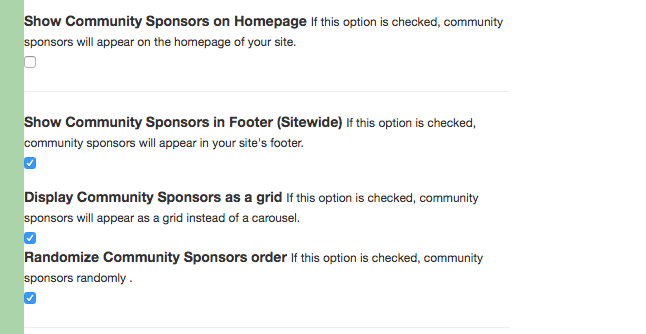Available on the Locable Publishing Platform
Many publishers in our network offer Community Sponsorships to deliver value and drive revenue, plus it's a pretty straightforward and easy sell.
To date, the sponsorship used the Universal Footer Embed as part of the process however now publishers can build out their owner Community Sponsorship roster and include it on their site in a couple of interesting ways.
Start by adding sponsors and including an optional label
Click Manage > Community Sponsors
- You can add an optional label, be sure to click the green Change Label button to save.
- You can add sponsors by using the lookup to find their directory listing and adding them to the list.

It's important to note, ALL community sponsors MUST have a directory listing and MUST have a logo. The graphics use their logo and link automatically to their directory listing to further reinforce the directory and allow them to put their best foot forward before linking out to their website or social media profiles.
Once added, sponsors can be reordered by dragging and dropping their name. They can also be removed by clicking the 'x' to the far right.
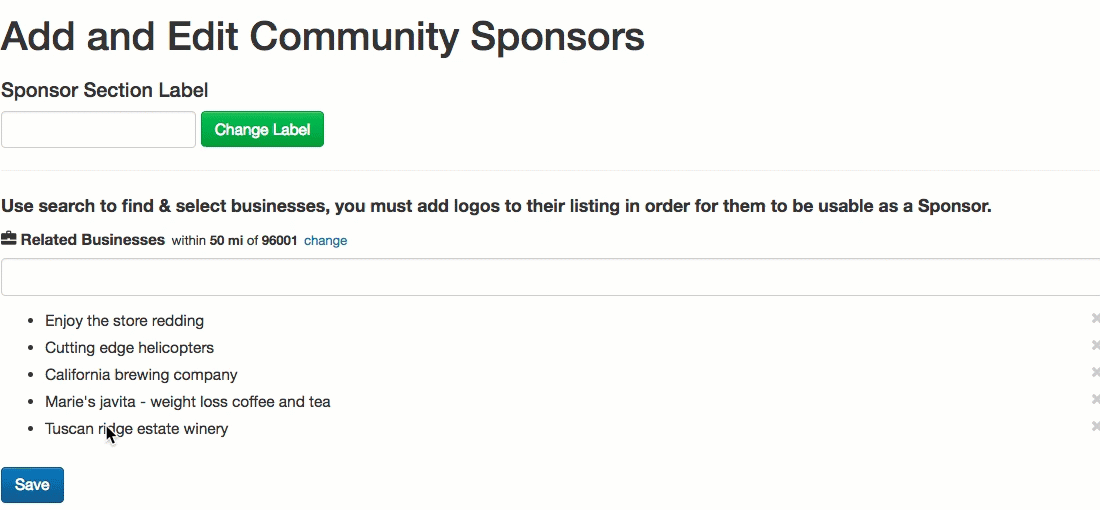
Show off sponsors using at least one of these 3 options
Under Settings > Homepage, you will find 2 options for displaying the Community Sponsors. Please select one or more to display them on your site.
Footer Option
The Footer Slideshow will appear on the bottom of every page of your website. It is fully mobile responsive and can be shown as a grid or a carousel.
The carousel (shown below) will advance one slot at a time automatically every 5 seconds unless the user hovers their mouse over it. The grid option will show all logos at the same time with no slideshow animation.
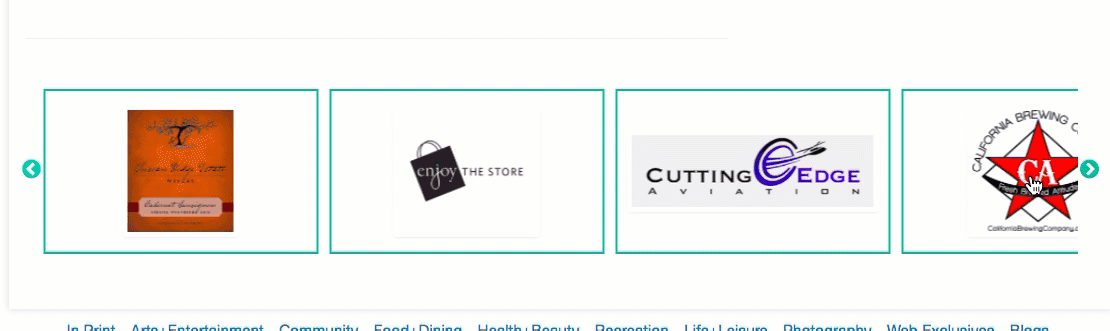
Homepage Slideshow
Unlike the Footer Slideshow, the Homepage Slideshow will only appear on the homepage and you can order where it appears just like other homepage elements.