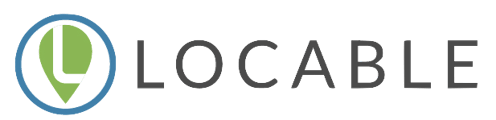Editing Images - Cropping, Rotate, Other Changes plus Adding ALT and TITLE Tags to Images
Images are an incredibly important aspect of marketing online and on your website.
You can learn more about recommended image sizes here.
Images that you add to your Locable account can be accessed and edited by visiting Media Library > Images and then clicking the image.
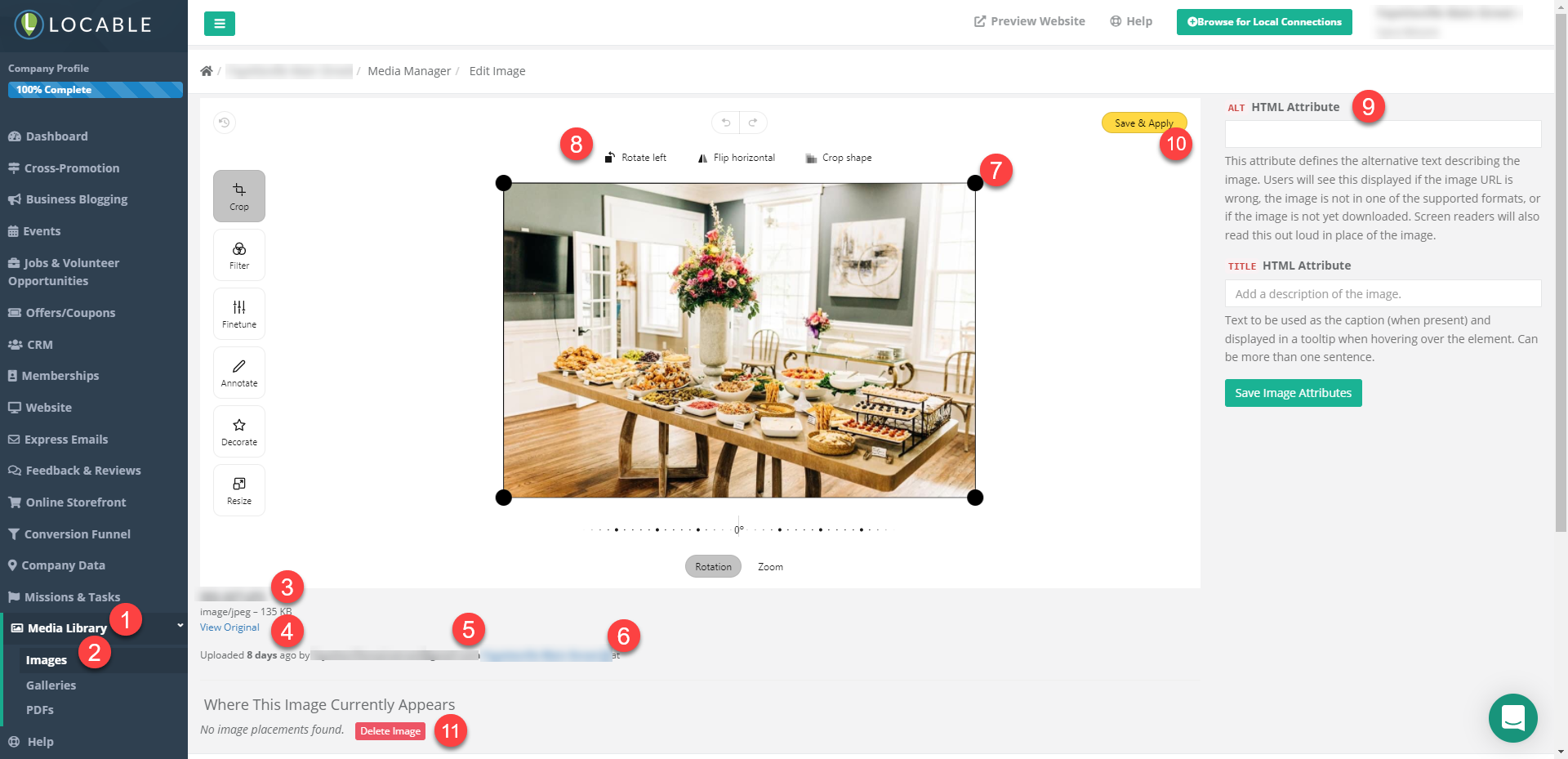
Key Aspects of Locable's Image Editing
-
Click Media Library
-
Images (then find your image and click it to open)
-
The original file name - making it descriptive is helpful if you want to search for an image later.
-
View the original file - we create multiple scaled versions
-
Indicates who uploaded the image
-
Account name
-
You can click and drag a corner to change the aspect ratio or crop the image
-
Rotate image - click multiple times to cycle through the options
-
Add ALT and Title Tags (see below for more)
-
Don't forget to save and apply your changes!
-
If you ever need to Delete an image you can do that here too. You will see this Delete option as long as the image is not currently being used anywhere on your website - learn more about Deleting an image.
NOTE: If you have edited an image and don't like the changes you've saved, you can always revert back to the original by clicking the 'Revert to original' link that will appear on the bottom right of this screen for any edited image.
SEO & Accessibility Tags
Within Locable you can add both Alt Tags and Title Tags to your images. These are useful for search engines, internet users who use screen readers, and certain unusual circumstances.
An Alt Tag is a description of the image. Users will see this displayed if the image URL is wrong, the image is not in one of the supported formats, or if the image is not yet downloaded.
You can read a complete description at https://en.wikipedia.org/wiki/Alt_attribute
What is a Title Tag?
A Title tag is a title for the image. The text will be used as the caption (when present) and displayed in a tooltip when hovering over the element.
How do I set the Tags?
You can set both Alt and Title tags in a few different places. When you're working with content or pages and you upload an image you can define the tags. Alternatively, you can browse all of your images by visiting Media > Images and then selecting images to add/edit tags.
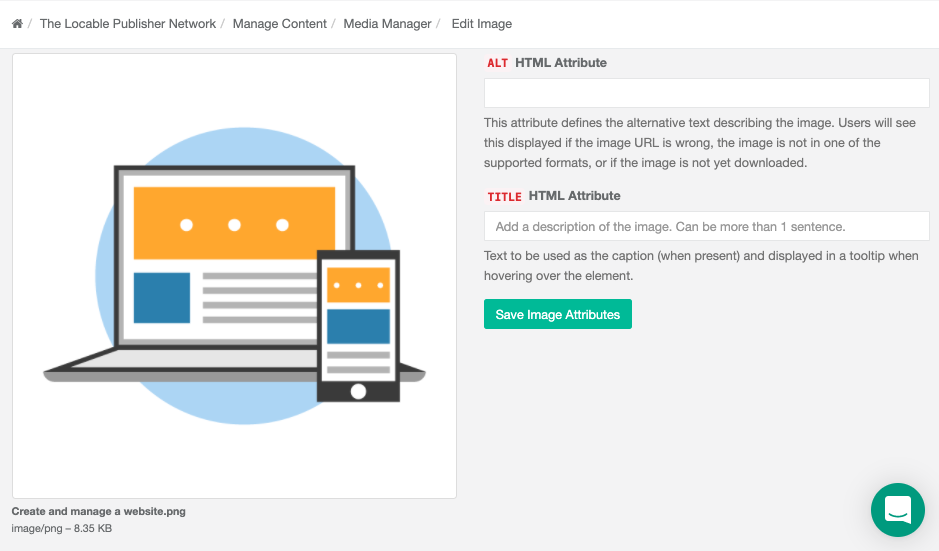
Should I take the time to add these tags?
It depends. Ideally, when you upload images you add these tags one at a time so it only takes a few seconds. These tags do help with SEO (search engine optimization) but not nearly as much as consistently creating and distributing good content that people want to read and share or collecting customer reviews.
So, you decide but focus on the activities that have the highest value for your time.