Galleries provide a lot of flexibility when it comes to showing off visual content.
Available for all plans on the Locable Marketing Platform
Galleries are designed to be added to your blog posts. They are a great way to showcase an assortment of photos from an event when writing an Event Recap blog post, for example.
Once you add images to your Media Library, you can quickly add them to a gallery.
Creating a Gallery
To create a Gallery, go to Media Library > Galleries. From here you can click to add a New Gallery or Edit an existing gallery.

As you create your gallery, you will want to include the following:
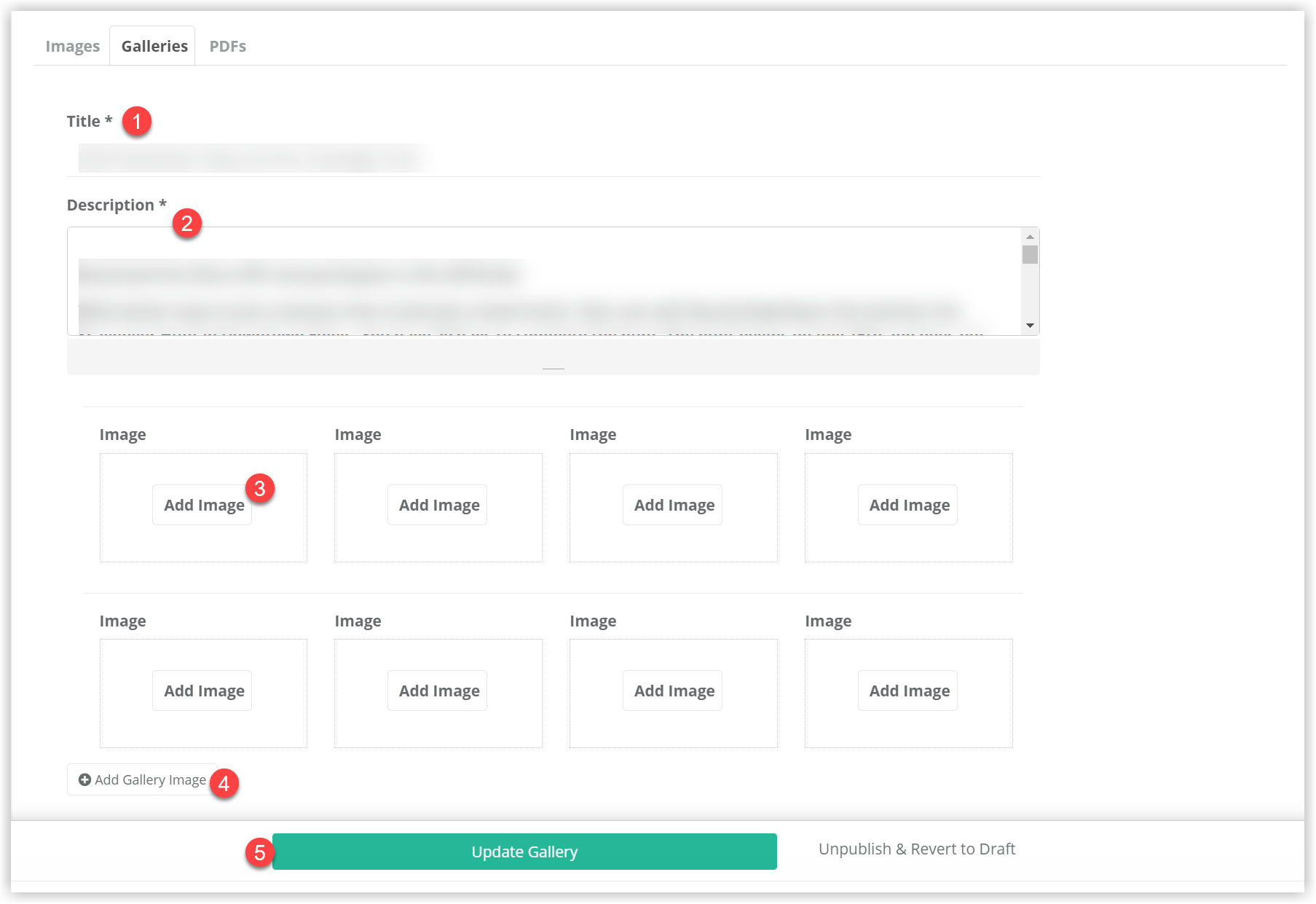
- Add or edit the title. Giving your gallery a descriptive title will help can stay organized as you add more content.
- Add a description - this can be useful for SEO and may be displayed in certain places as your gallery is viewed.
- Edit or remove images - once an image is added, if you hover over the image you will have an option to remove the image.
- Add new images (you can select from those already uploaded in your Media Library or upload new images).
- Click to Publish or Update your Gallery.
NOTE: Only a published gallery will be available to be added to a blog post or a webpage.
Sharing your Gallery
Once published, you can add the gallery to your blog post or to a webpage.

