Available for all plans on the Locable Marketing Platform
Including images of your business and community in your website and marketing activities is a great way to create a more engaging, authentic, and memorable experience for your audience. Personalized photos help tell your story and make your content feel more connected to real people and places.
We also recommend updating your image file names to something descriptive and relevant to the photo content. This makes it easier to search for specific images in your Media Library later, since searches are based on file names.
Uploading Images
You can upload images by going to Media Library > Images.

You can drag and drop images into this field, OR you can click 'Choose Images' to select images from your computer:
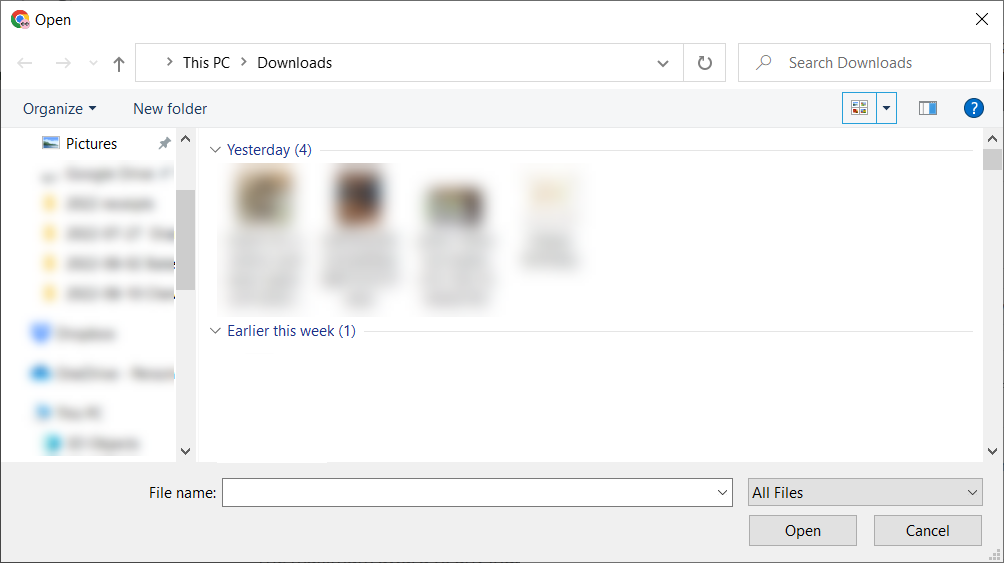
Your image files must be in jpg/jpeg or png file formats to be uploaded.
You can select one image file or multiple image files (by holding down the Ctrl key or the Command key on your keyboard). Once you've selected the images you want to upload, click 'Open'.
NOTE: Simply uploading images doesn't automatically add them to your website or to specific content, but rather includes them in your 'library'.
Once you've uploaded images into the Media Library, you can add them to blog posts, event listings, or place them on your website.
NOTE: Any images uploaded through content, the web builder, etc, are added to the Media Library and can then be edited.
You can find more details about recommended image sizing here.
You can also find information here about recommended images for your website.
