- Help Center
- The Locable Publisher Platform
- Directory Listings & Guides
-
The Locable Marketing Platform
- Getting Started with Your Locable Account
- Your Locable Business Profile
- Events & Calendars
- Blogging
- Express Email Newsletters
- Managing Your Website
- CRM (Managing and Organizing Companies & Contacts)
- Local Business Directories
- Member Management
- Sponsors
- Jobs & Volunteer Opportunities
- Offers
- Forms
- Customer Feedback & Reviews
- Online Storefront (Products, Menus, and Mercantile)
- Calls-to-Action (CTAs)
- Integrations
- Media Library - Images, Galleries, and PDFs
- Account Management
- Working with the Locable Team
-
The Locable Publisher Platform
- Getting Started
- Managing The Home Page
- Articles, Pages, and Photo Galleries
- Events and Calendars
- Directory Listings & Guides
- Banner Ads
- Community Sponsors
- Giveaways, Polls, and Readers Choice Contests
- Payments
- General Site Settings
- Sidebars, Modals, and Embeds
- Categories, Tags & Topics
- Menus & Navigation
- Media Library
- Managing Users & Logins
- Networks, Sections, Publications, and Neighborhoods
- Misc
-
Miscellaneous
How to Upgrade Listings Without A Credit Card
Available on the Locable Publishing Platform
While the directory is largely self-service for local businesses it is strongly recommended that you include upgraded listings as part of a broader package and in this situation, upgrade the listing in the administrative panel.
Start by visiting the admin directory listing view by clicking Manage > Businesses then find the business you'd like to upgrade. If the listing doesn't exist yet, you'll need to create it before you upgrade it.
To upgrade the listing, click the Upgrade button and then select Premium or Featured.

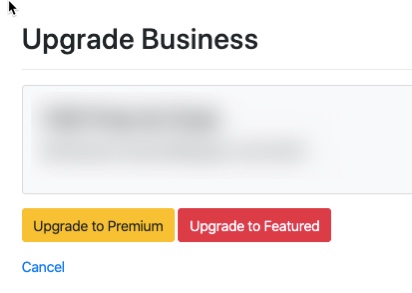
NOTE: If the listing has already been upgraded and you need to switch plans, you'll need to Downgrade it and then Upgrade again.

To see what's included in each listing plan, read Comparing Directory Listing Plans - Express, Premium, and Featured.
