Available on the Locable Publishing Platform
The directory is a great community resource and prospecting tool. A simple way to engage businesses is to first create their listing and then invite the owner to manage the listing.
Start by creating the listing, click New > Business from the menu.
Next, search for the business.
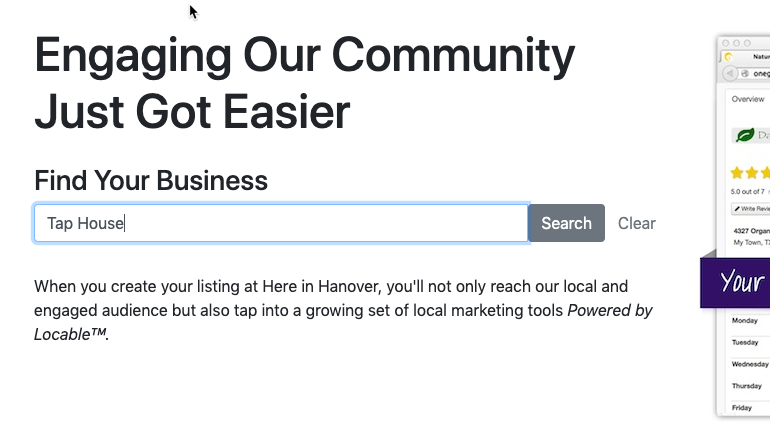
This will search the shared database to see if the business already exists and will display possible matches.
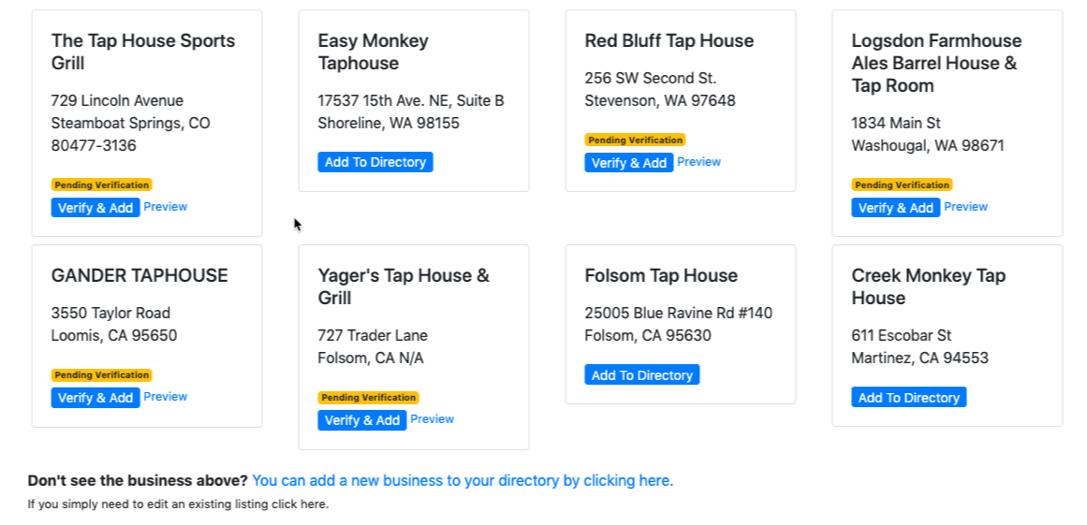 If you see your business here, you can simply click the button to add it to your directory. Once added, you can go to Manage > Businesses to invite the business to claim their listing if it's not already claimed (see below).
If you see your business here, you can simply click the button to add it to your directory. Once added, you can go to Manage > Businesses to invite the business to claim their listing if it's not already claimed (see below).
If you don't see your business, you can click the link at the bottom of the search results to add a new business.

Next, enter the basic business information. You should take the time to add as much info as you can at this point to help "pre-populate" the business's info before inviting them to Claim their listing. If you don't want a listed phone # or address they can be hidden later by editing the listing at Manage > Businesses.
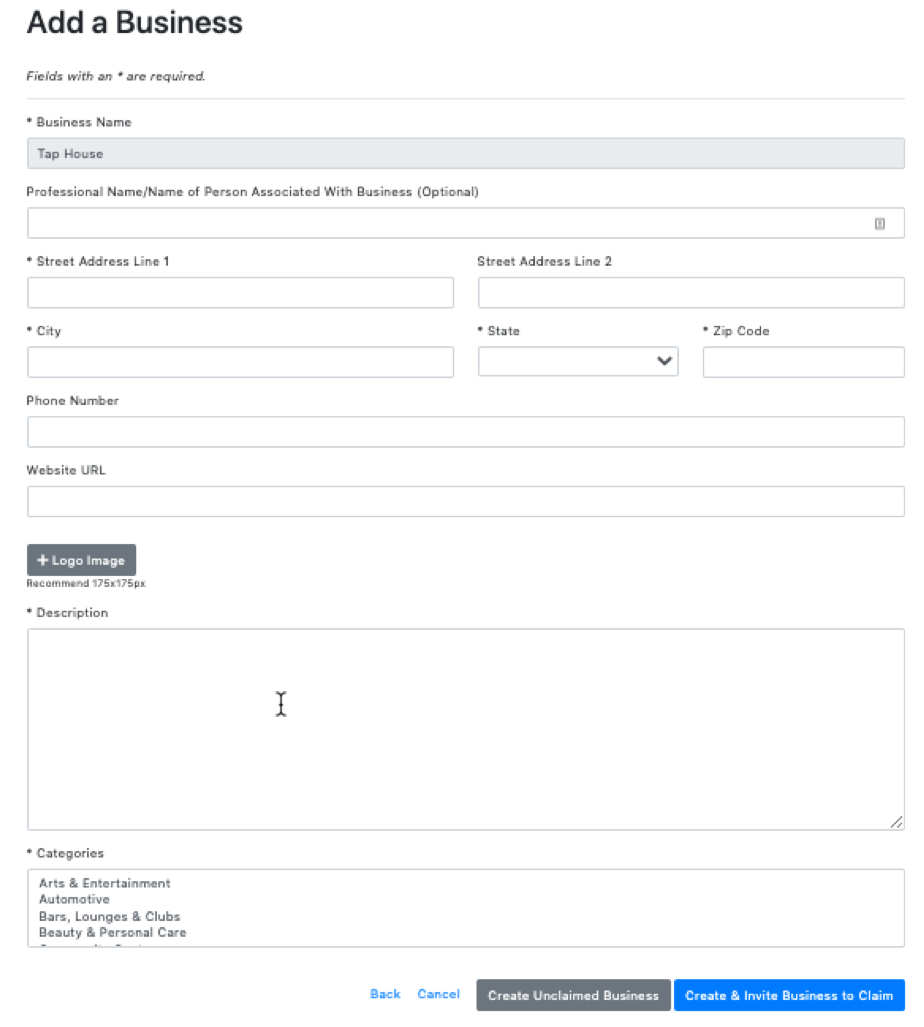
Next, you can click Create & Invite to send the owner the invitation. If you prefer to make additional changes before sending the invite you should choose Create Business. Then you can edit the listing by going to Manage > Businesses and clicking the edit button.
When inviting you can choose to add a custom message along the way:
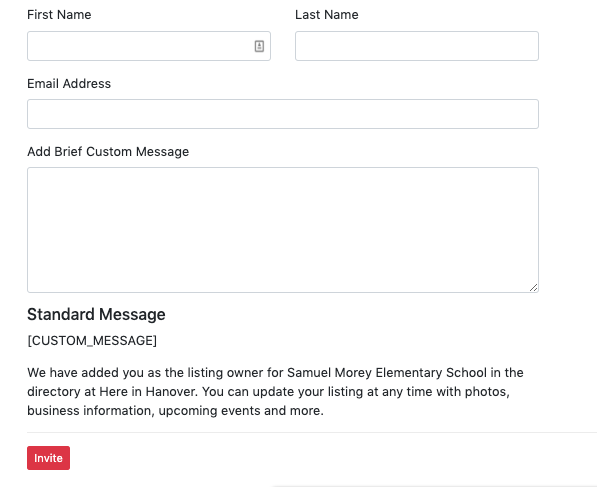
The invite will look like this:
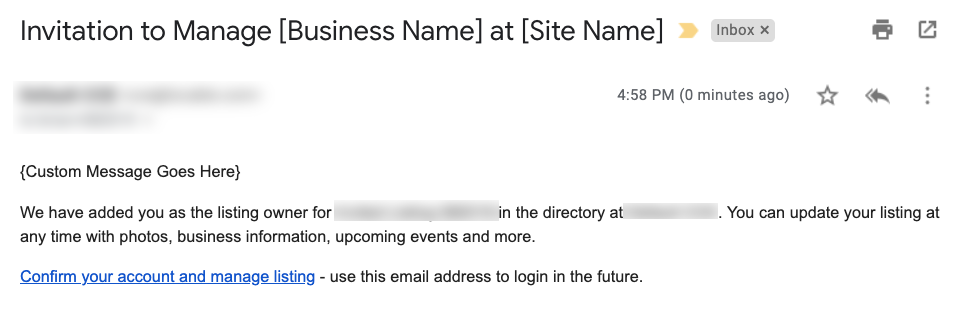
When they click confirm, they will be prompted to create a password if they don't already have one and then they can manage their listing using the navigation options at the bottom of the page.
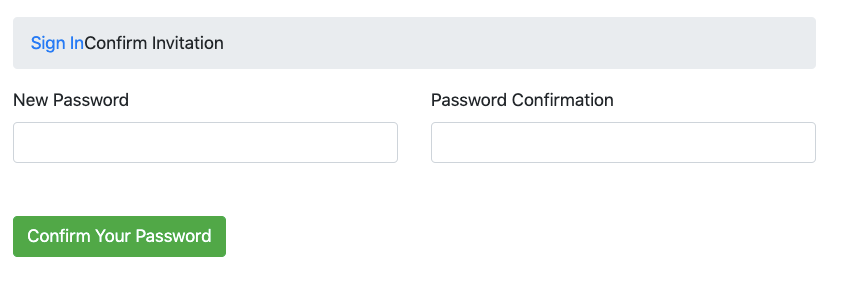
Inviting an Existing Business
To invite an existing business, go to Manage > Businesses and click the Invite Button next to the business you want to invite.

