Available on the Locable Publishing Platform
Below are the simple step-by-step instructions for running a local Best-Of or Readers-Choice contest on your website. If you are looking to run a photo or essay contest on your website you're in the wrong place, you'll find the tutorial here.
Here is a video overview, you can scroll down for a written overview.
A couple of things to note about running your Best-Of contest:
- Only listings in your directory can be added as a Nominated Business and voted for (i.e. if a business wants to win it must have a least a free listing and this process won't let voters choose "people" i.e. best waiter, bartender, etc.). However, you can combine this directory-based voting with a ballot to get the best of both worlds.
- People must be signed into your website to vote.
- You will be able to export the results and see who voted for which listings.
- You'll create the award categories (the business categories used in your directory are not used here) and the message a voter sees after voting.
- You will need to create an article that explains the rules/process and then links both to the directory for people to vote and to places for people to register to be eligible to win. Encourage people to promote themselves by sharing their listings on social media and via email!
Adding Award Categories
You will need to begin by creating the various award categories for your contest before you can add those awards to your contest. To do this you will go to Manage > RCA Contest and click Manage Award Categories.
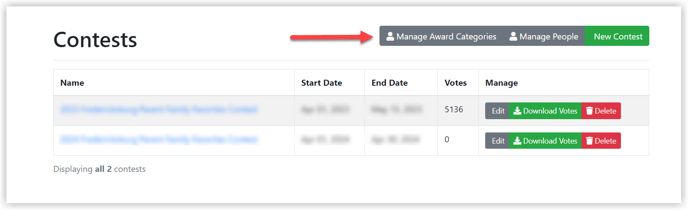
From here, you can add new award categories or edit/remove existing categories:
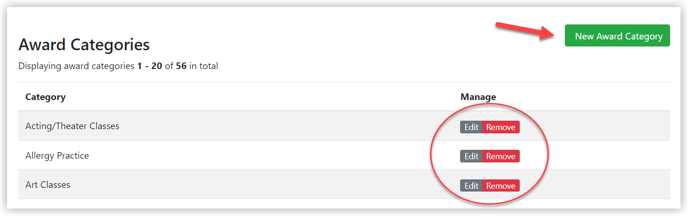
Creating your Contest
With that preface complete, you can start building your contest. Only Site Admins can create or administer these contests and do so by clicking Manage > RCA Contest.
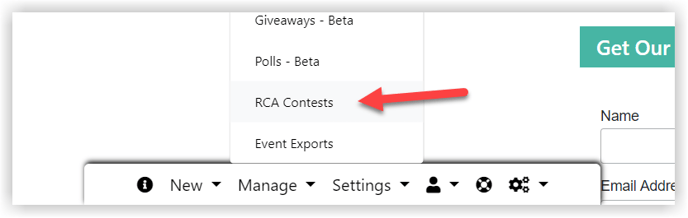
Once you click 'New Contest' you can configure your contest details. Like everything with our system, we try to keep configuration to a minimum.
Simply enter the information you see below and you're done. The contest overview will appear on every listing in the directory during the contest period you select however the vote button will only appear on listings in eligible categories.
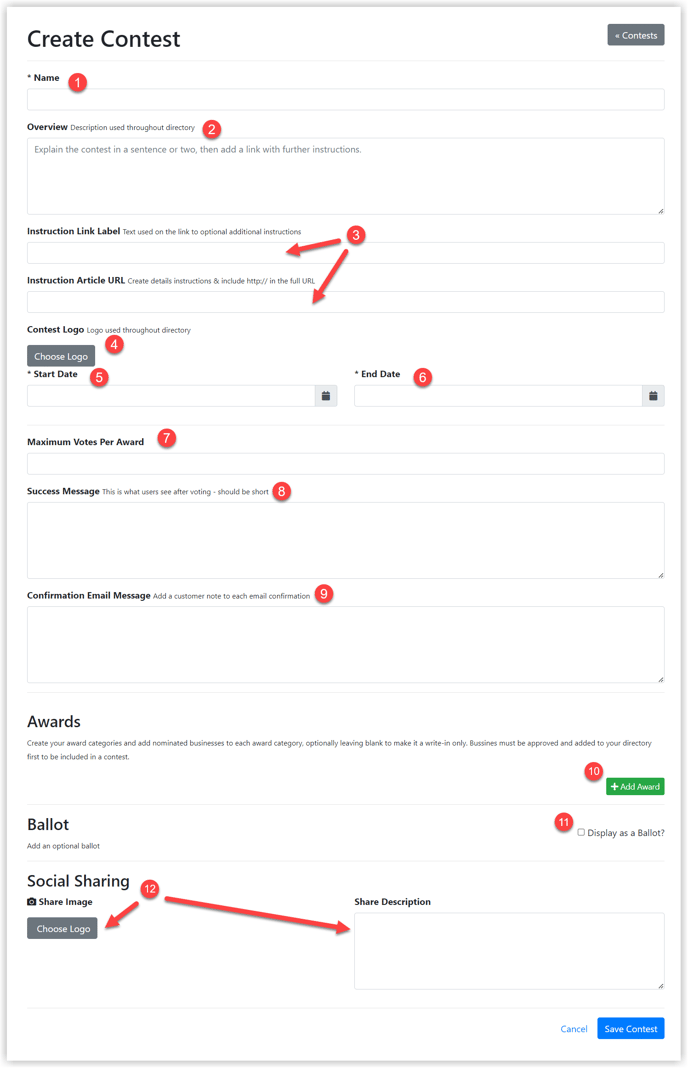
- Create a simple and recognizable contest title.
- Add a brief description of the contest, the rules, etc.
- Link to the article you've created outlining the detailed contest rules. The article should be shared and used to promote the contest (see section below for more details).
- Add an optional logo or graphic for the contest.
- Indicate the Start Date - the contest will not be visible on your website until the contest starts.
- Indicate the End Date - once the end date has passed, the contest will no longer be visible on your website. If someone attempts to view the contest page after the end date, they will see the message 'Voting has closed for this contest'.
- You can indicate a maximum number of votes per award (optional).
- Add a 'Success Message' which will be displayed once someone submits their votes. Be sure to add a 'next step' suggestion such as leaving a review for your favorite businesses.
- Add a custom note to appear in the voting confirmation email.
- Add your Award Categories! These are categories unique to your contest (see below).
- You will click here to display your contest as a Ballot.
- Add an image and a 'share description', or Meta description to be used when sharing the link for your contest page to social media. A good meta description will drive search engine traffic to your page, so be descriptive but keep it under 155 characters.
Once you've completed the input, click Save Contest. Once saved, you can edit the contest to make any adjustments, add more award categories, and add nominees for each award.
Creating your Contest Article
You will want to craft a simple article about the contest to include instructions and pertinent links for easy sharing on social media and promotion.
Here's an example:
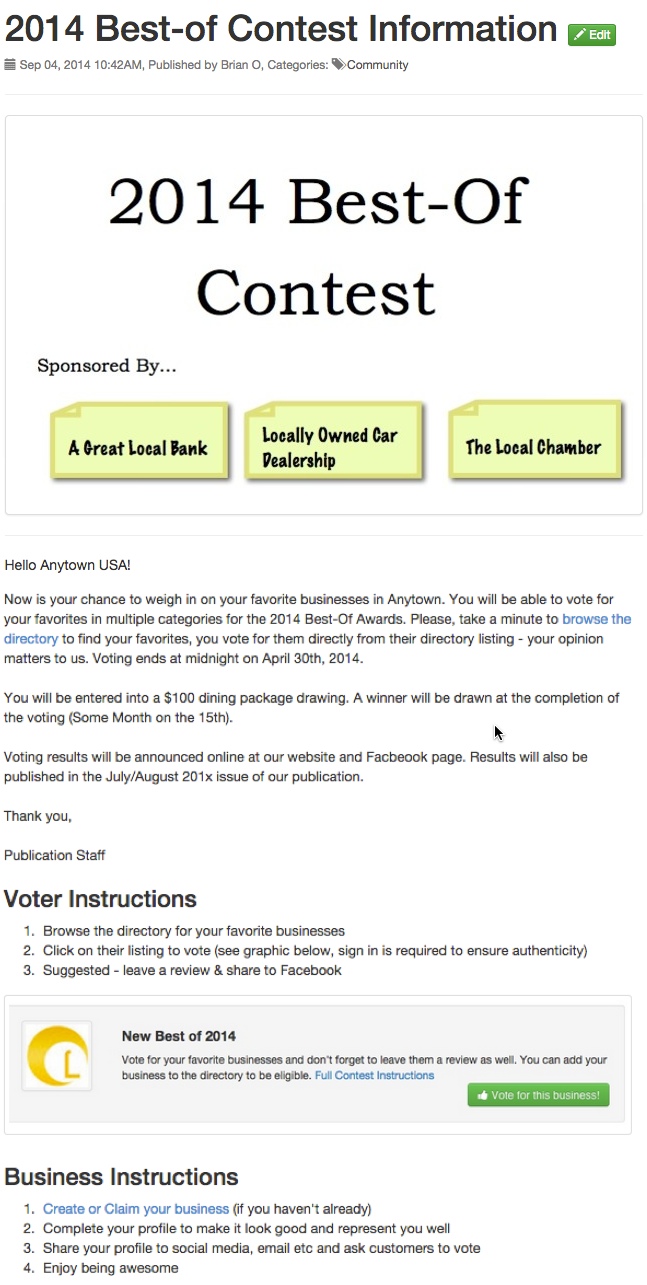
After your campaign is created, start promoting it to local businesses to help them understand their role and how they can promote themselves to increase their odds of winning.
