Take control of your reputation by requesting reviews directly from your customers.
Available for all plans on the Locable Marketing Platform
Collecting reviews and promoting them are related but distinct activities. With Locable, you don’t have to wait for customers to leave reviews on their own - you can request them directly and make it easy for customers to share feedback.
Requesting Reviews Manually
There are a few ways to collect reviews through your Locable account:
-
Go to Activity Hub > Feedback & Reviews > Request Review.

-
Navigate to Marketing Tools > Request/Add Review.

From there, simply add the contact’s details and click Send Request.
You can also request a review directly from an individual contact record by going to CRM > Contacts, selecting the contact, and clicking Request Review:

How Reviews Are Collected
When you send a review request, Locable emails the contact asking for feedback on a 1-10 scale:
-
If they select a high score, they’ll be prompted to leave a review.
-
If they select a low score, they’ll be asked to share private feedback instead.
Because the contact is already in your CRM, no registration or sign-in is required - the process is quick and simple.
Example:
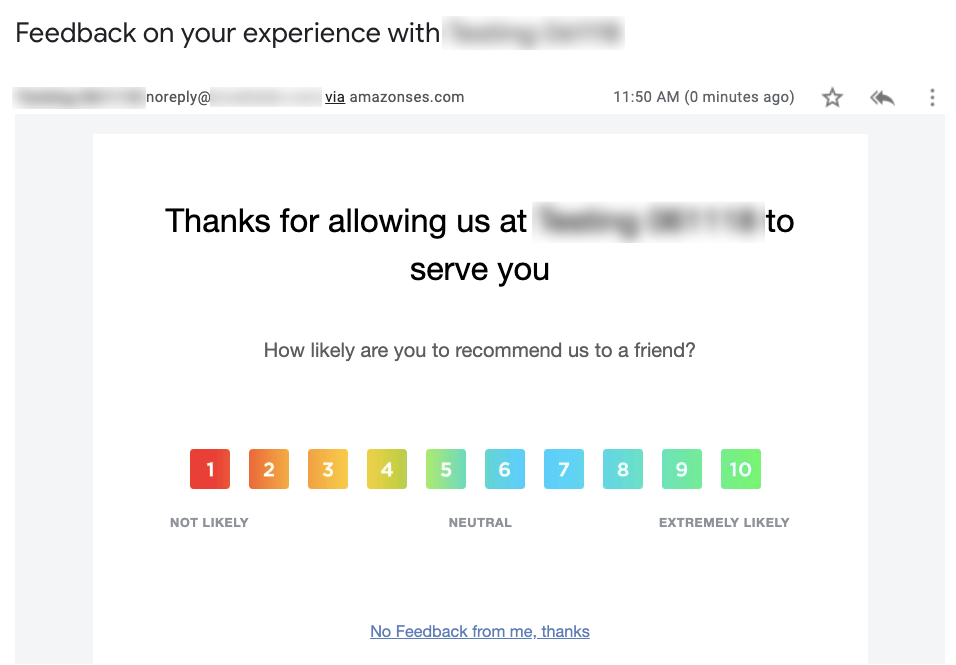
After clicking on one of the numerical responses, we ask for a review (see below), or if they're unhappy and click a low number we will collect private feedback.

Upon submission, we thank them and prompt them to also review you on any social media profiles added to your account. This enables you to grow your reputation there as well.
Follow-ups: If a contact doesn’t respond, Locable automatically sends reminder emails at 3 days and 7 days after the initial request (unless they opt out).
Your Review Request Link
In addition to sending requests, you also have a unique Review Request link you can share anywhere - on your website, in emails, or on social media.
You can find this link on the Request Review page. Anyone who clicks the link will be guided through the same review process as if they had received an email request.

Once that link is clicked, the user will be able to begin the review process:
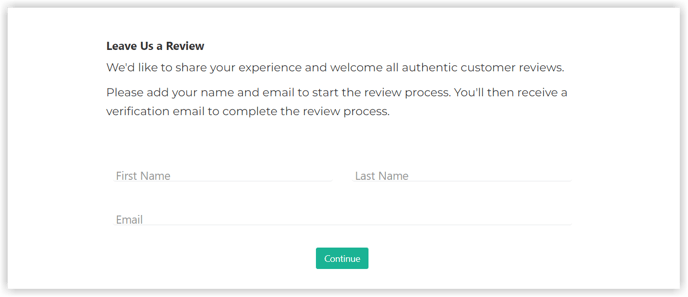
Publishing Reviews
Published reviews appear on your website wherever you’ve placed:
-
Reviews Embed Widgets, or
-
The Reviews Feed (if using Locable’s Web Builder).
This ensures that positive customer experiences are visible to visitors and helps build your reputation online.
Learn more about how to manage and add reviews to your website or manually add unverified reviews.
