Collecting and promoting customer reviews is a powerful marketing activity and your Locable account makes it easy.
Available for all plans on the Locable Marketing Platform
Collecting customer reviews is a crucial way to build trust, showcase your impact, and gain valuable feedback from clients, volunteers, donors, and others. Managing and displaying these reviews can be straightforward and highly effective in enhancing your reputation and online presence.
In this guide, you'll learn about:
- Managing reviews effectively
- Setting up and managing review notifications
- Editing review details and responding to feedback
- Displaying reviews on your website for maximum impact
- Adding your own unverified reviews
With just an email address, you can easily request and gather customer reviews, streamlining your feedback process and boosting engagement - read more about this process here.
Managing Reviews
Access your existing reviews, requests, settings, notifications, and Review Widgets by clicking on Activity Hub > Feedback & Reviews.
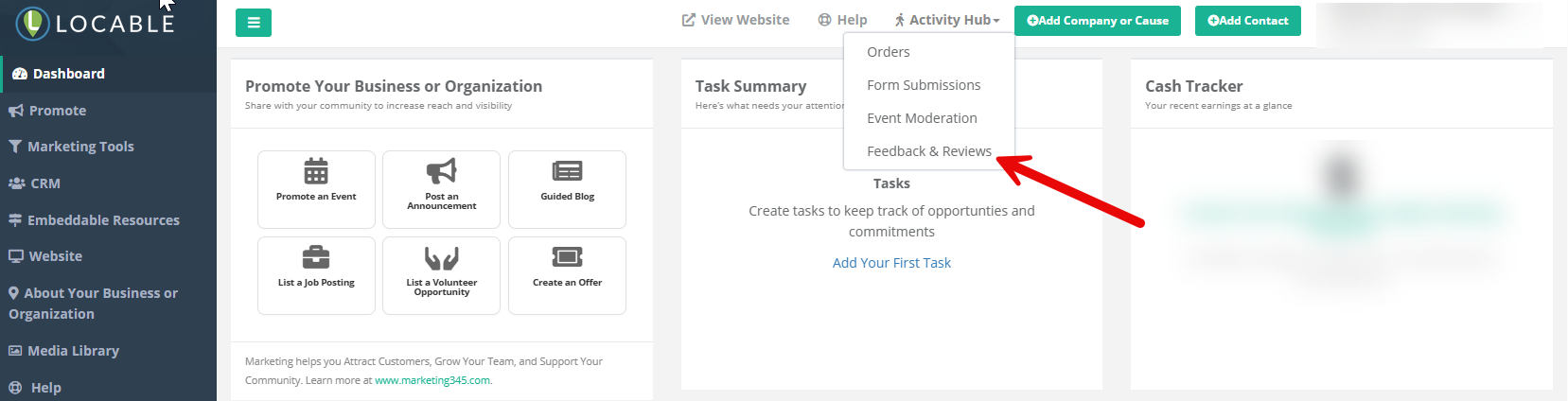
From here you can manage all of your Feedback and Reviews:
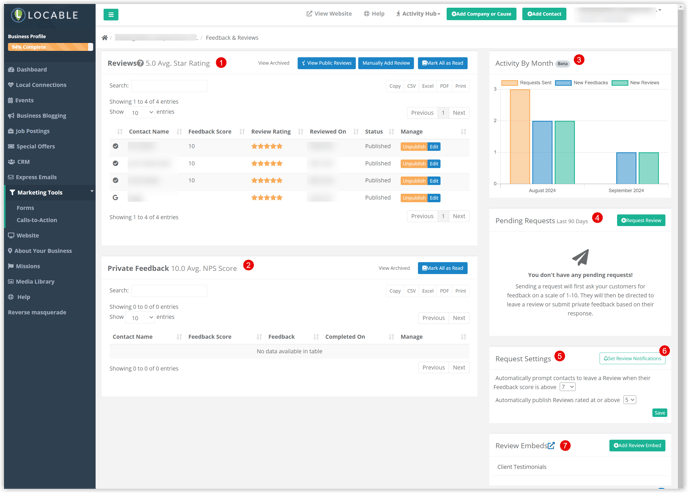
- Your Reviews will appear first and you will see the publish status and rating. You can also edit the publish status and edit the review details to affect how it is displayed.
- Private Feedback has to do with the initial email feedback click and will include any poor feedback where a review is not collected.
NOTE: If a customer only submits the initial feedback score/number rating and does not continue to the next page and leave a review, their input will fall under Private Feedback even if the score is high. - Activity by Month gives you a snapshot view of recent reviews you have received.
- Pending Requests - you've sent a request but they haven't yet replied. We send a Request Review email when you initially request it, and again in 3 and 7 days if they have not left a review or opted out.
- The Request Settings will allow you to define the minimum feedback score required to continue and request a review. You can also define what review rating is required to automatically publish the review (or you can require all reviews to be moderated).
- You can Set Review Notifications to indicate how often you will receive notifications.
- Review Embeds allow you to create a review widget to define how you display reviews on your website. These can then be embedded on your web pages. See the 'Managing the Customer Reviews Widget' section below for more information.
Edit Review, Reviewer Details, and Add a Reply
You can see and edit certain attributes associated with the review by clicking Edit for that review.


- Review Details will show you who the reviewer is and the details of their feedback and review.
- Reply to Review allows you to add a response to the review which will display alongside the review on your website (where your review embed is installed or on your Reviews page). See the section below for more information.
- You can see which Company the reviewer is associated with in your CRM, or you can associate the contact with a company in your CRM by choosing from the dropdown list.
- You can set the relationship type to further group reviews. For example, you may want to show Volunteer reviews on the Volunteering page.
Replying to Reviews
A customer review is just the beginning. You may want to reply to a review to add more context, show appreciation, or address a concern.
When editing a review, you have the option to Reply to Review and display your reply on your website like the example below.
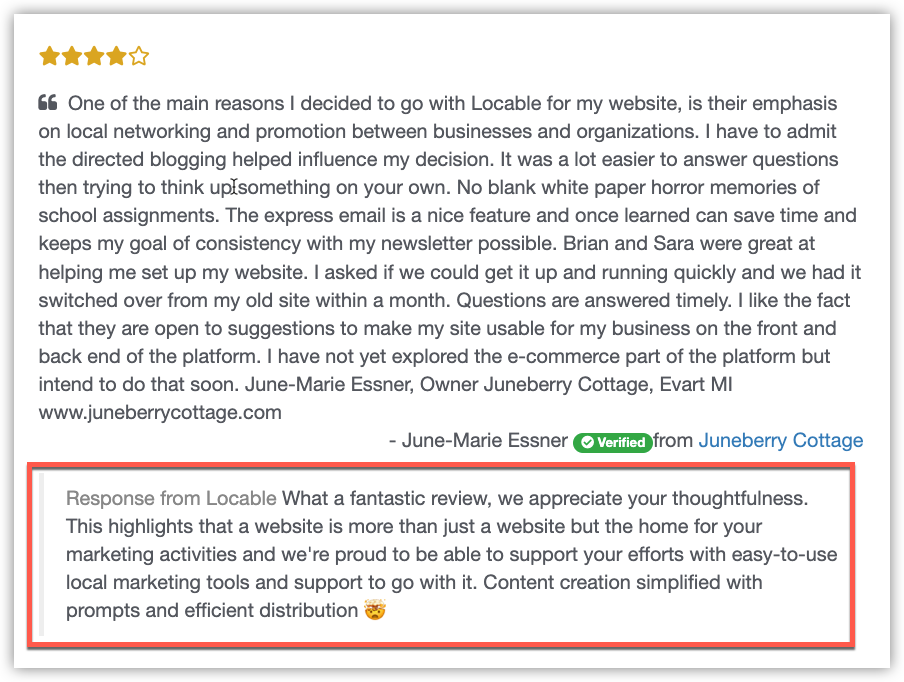
Managing the Customer Reviews Widget
Creating a Review Embed allows you to create a customer reviews widget to define how you display reviews on your website. These can then be embedded on your web pages.
NOTE: If your website is powered by Locable, you'll automatically see all reviews at yourdomain.com/reviews.
When creating the Review Embed, you will need to define a few things:
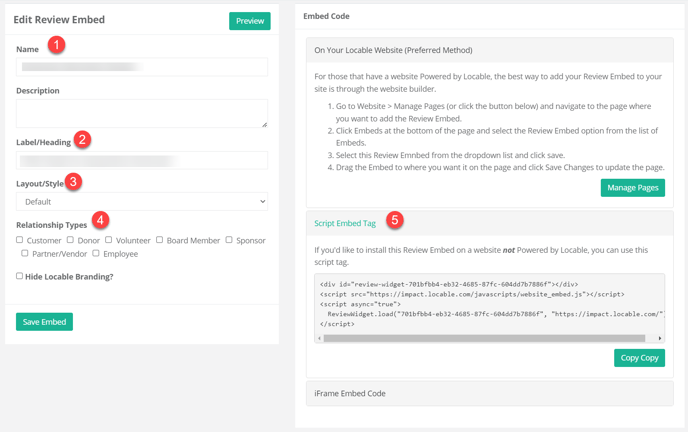
- Give your embed widget a Name. This is useful in keeping things straight when you have many widgets.
- Define a Label/Heading for the embed widget. This will appear on the webpage above the reviews, so this will be a 'Title' for this section on your web page, like 'See what our Customers are Saying', for example.
- Layout/Style allows you to choose how you want your reviews to appear on the page: Default slides reviews one at a time. You can also choose to display in Columns or a List View.
- You can specify reviews by Relationship Type. If all relationship types are selected and a review is not categorized with any relationship type then it will not appear, so you may want to leave this blank in the widget to show reviews of all relationship types
- Reviews Widgets, like all of Locable's tools, can be added to websites we don't power by copying and pasting the Embed code from your account into your website. We recommend the Javascript option for flexibility, however, some website platforms only support iframe embeds.
Add Unverified Reviews
Sometimes you get a customer review or testimonial through email, a social media post, or other channels that don't use the built-in review generation process.
You can add these reviews as unverified reviews to appear on your website. Verified reviews, by comparison, have used our review generation process to verify their email address or have been verified by a 3rd party like Google.

To add an unverified review, click Feedback & Reviews > Manage Feedback & Reviews then click the Manually Add Review button.
From there, add the reviewer details along with the review itself.

Once saved, it will appear with other reviews in your Customer Reviews Widgets.
Click here to learn about collecting Customer Reviews.
