Contact Lists enable you to save time by creating reusable groups of people in your CRM
Available for all paid plans on the Locable Marketing Platform
The information in your CRM can be useful for many things including sending email newsletters to your Contacts (people) and cross-promoting with your Local Connections™ which are made up of Companies & Causes (organizations).
To help you stay organized and speed up using Locable's Express Email Newsletter™ tool, you can create Contact Lists which are groups of people.
Creating Contact Lists
To send newsletters to targeted groups of people, you will need to set up Contact lists. You can add Contact Lists by going to Express Emails > Contact Lists.

If you send different types of content you may want a list for each type of interest, for example, Coupons and offers, Upcoming Events, etc.
Alternatively, you may want to set up Contact Lists based on the type of relationship, for example, customer, volunteer, member, etc.
Your Contact Lists can be public (giving the subscriber the option to choose which list they join), or they can be private. Many businesses will have a combination of public and private lists.
Once you have your lists, you can add Contacts to them.
Adding a Contact to Contact Lists
Once a contact is in your CRM, you can add them to specific Contact Lists you have created. To do this, you can open their contact record by clicking on their name in CRM > Contacts, and then selecting which Contact List(s) they should be included in:
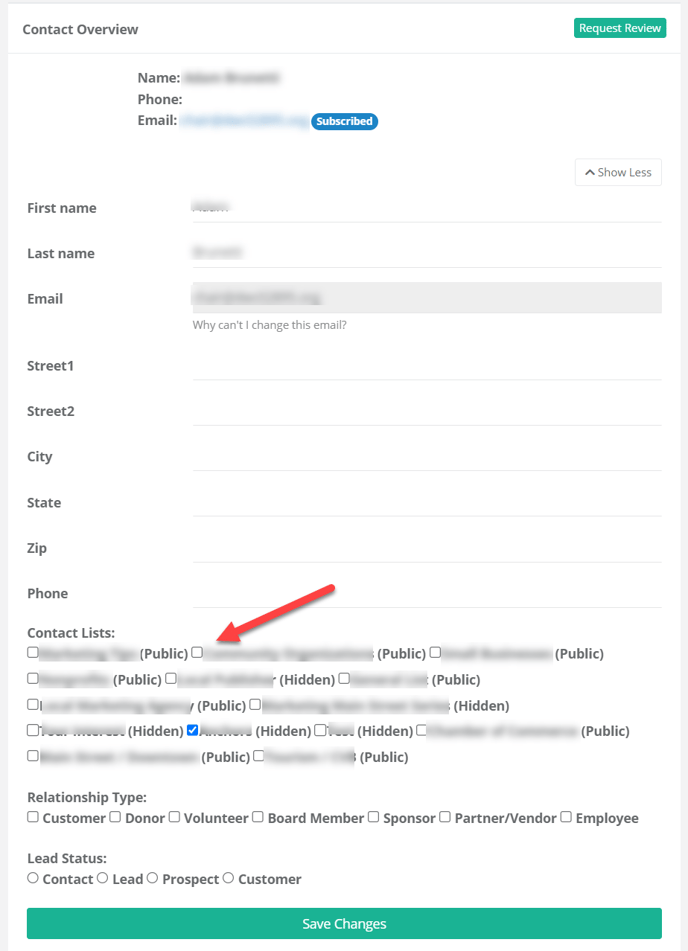 You can add a contact to any public or hidden (private) Contact List you have created. A contact can be added to a Contact List whether or not they are a subscriber. However, if they have specifically unsubscribed, they will not be able to be added.
You can add a contact to any public or hidden (private) Contact List you have created. A contact can be added to a Contact List whether or not they are a subscriber. However, if they have specifically unsubscribed, they will not be able to be added.
NOTE: Only contacts that are opted-in Subscribers will be able to be sent/receive newsletters through Express Emails.
Automatically Add Emails to a Contact List after a Form Submission:
If you add the 'Newsletter Opt-in Checkbox' field to any form, you can choose to automatically add the email address to a particular contact list once the form is submitted.
For example, if you're creating a donation form you could have the email address automatically added to a Donors contact list. Again, the contact must actually be a subscriber in order to be sent/receive newsletters.
Learn more about this here.
Using Contact Lists when Sending Express Email Newsletters™
Once your Contact Lists are created, you can use those Contact Lists when selecting the audience for individual Newsletters created. You can learn more about sending Newsletters here.
