Add new subscribers and manage your list to keep Express Email Newsletters running smoothly.
Available for all paid plans on the Locable Marketing Platform
Express is built to follow the Marketing 3-4-5™ Content Distribution approach where content lives on your website and you distribute it out via email (as well as to social media, through Local Connections™, etc).
You can send quick messages without selecting content but most of your newsletters should include blog posts (articles) and events. You can also include content from your Local Connections™ to amplify their efforts.
There are a few ways to create new Express Email Newsletter™ Subscribers:
Adding Subscribers through a Subscribe Form
You can use the Locable Forms tool to create a double opt-in Subscribe Form. You can learn more about creating a Subscribe Form here.
Marking a Contact as a Subscriber
You can mark an existing contact as a subscriber by going to CRM > Contacts and clicking on the contact name to edit the contact record. Once viewing their record, you can mark them as a subscriber by clicking the 'Subscribe & Send Double Opt-in Email'.
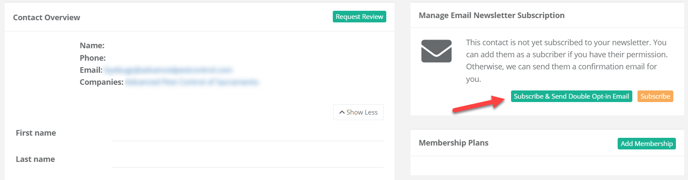
The contact will receive an email to confirm their subscription to your newsletter.
NOTE: If you do not want the contact to receive the confirmation email, you can click the yellow 'Subscribe' button. This will give you a warning to confirm you want to subscribe them without their permission.
You will be able to see your subscribers when viewing Contacts in the CRM. Once a contact has been marked as a Subscriber, it is noted in the CRM.
Unsubscribe Options
There are a few different ways a subscriber may be removed from your email list:
Clicking the Unsubscribe Link
Every newsletter you send includes an unsubscribe link in the footer. When a subscriber clicks this link, they will automatically be removed from your mailing list.
It is also noted in the CRM if a contact has chosen to unsubscribe.
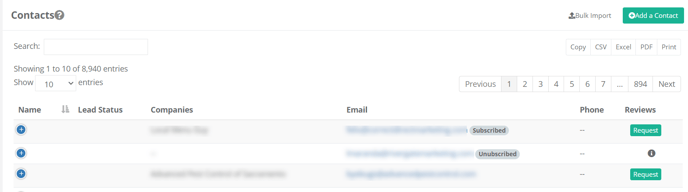
NOTE: If people choose to 'unsubscribe', then you can't send them any more emails through Express. They have effectively removed themselves from receiving newsletters directed to any contact list they might be part of.
Manually Unsubscribing a Subscriber
You can manually remove a subscriber at any time. Simply go to CRM > Contacts, locate the contact record/email address of the subscriber you want to remove, and open the record. Then click the unsubscribe button.

Automatic Unsubscribe
Our software will automatically 'unsubscribe' people when their email is no longer valid or bounces back as undeliverable.
You will see an indication in the CRM like this, and if you click you will see the reason they are not receiving emails from your account:

Managing your bounce rate is very important to keeping your list healthy and improving deliverability. If too many emails bounce, Amazon Web Services (AWS) could block our platform from sending any emails, which affects all clients.
We encourage everyone to keep subscriber lists up to date and healthy to ensure the best results for your email campaigns.
