- Help Center
- The Locable Publisher Platform
- Directory Listings & Guides
-
The Locable Marketing Platform
- Getting Started with Your Locable Account
- Your Locable Business Profile
- Events & Calendars
- Blogging
- Express Email Newsletters
- Managing Your Website
- CRM (Managing and Organizing Companies & Contacts)
- Local Business Directories
- Member Management
- Sponsors
- Jobs & Volunteer Opportunities
- Offers
- Forms
- Customer Feedback & Reviews
- Online Storefront (Products, Menus, and Mercantile)
- Calls-to-Action (CTAs)
- Integrations
- Media Library - Images, Galleries, and PDFs
- Account Management
- Working with the Locable Team
-
The Locable Publisher Platform
- Getting Started
- Managing The Home Page
- Articles, Pages, and Photo Galleries
- Events and Calendars
- Directory Listings & Guides
- Banner Ads
- Community Sponsors
- Giveaways, Polls, and Readers Choice Contests
- Payments
- General Site Settings
- Sidebars, Modals, and Embeds
- Categories, Tags & Topics
- Menus & Navigation
- Media Library
- Managing Users & Logins
- Networks, Sections, Publications, and Neighborhoods
- Misc
-
Miscellaneous
How to Add Search Filters to your Directory
Available on the Locable Publishing Platform
To add filters to your directory, enable categories by checking the appropriate check boxes. Go to Settings > Categories and select the Business Categories Tab. For each category you want to include as a filter, you must check the Include Category on Site checkbox and then check the Display as Search Filter checkbox as shown below.
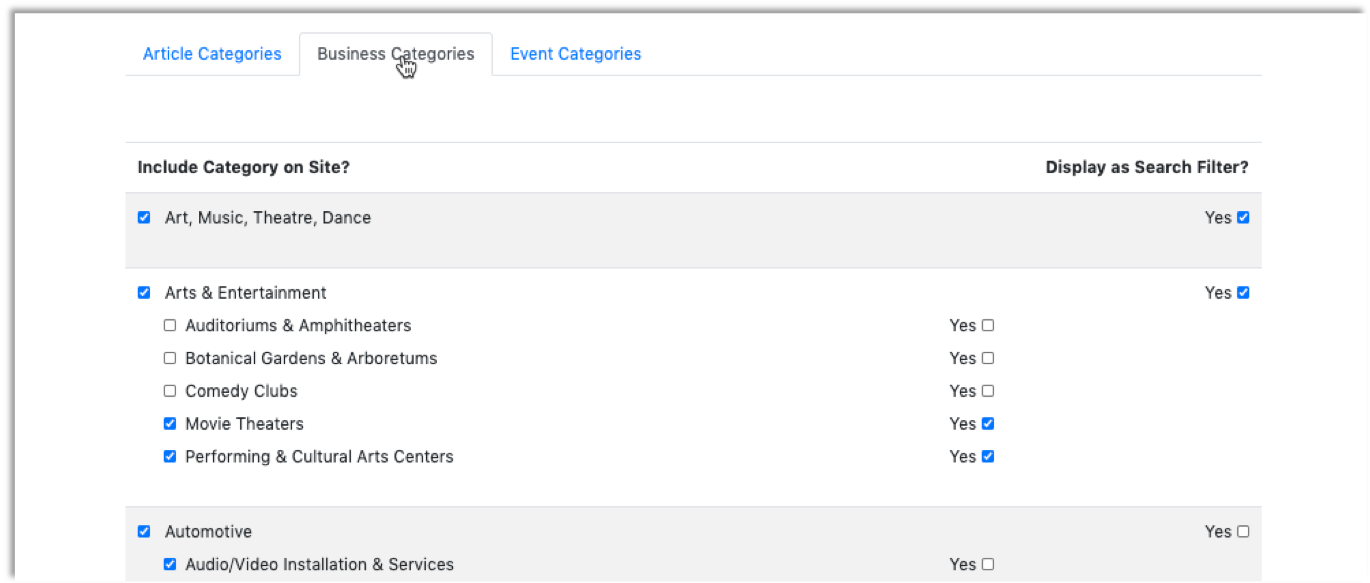
Checking the box will add the category to the directory filters as shown below.
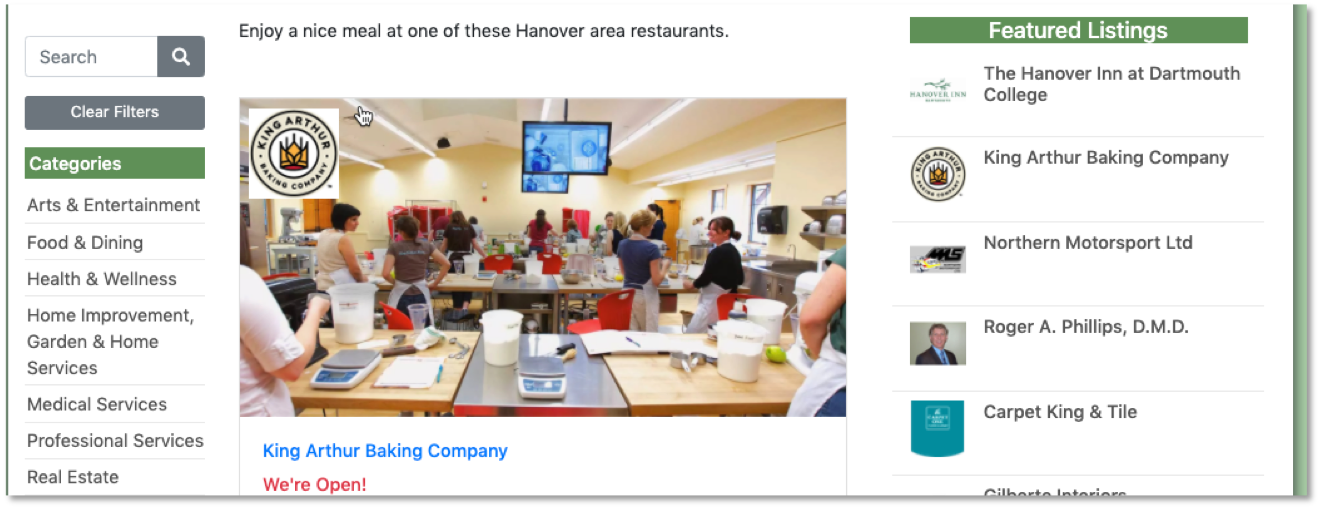
You can also add Meta Data Fields as a filter option. You can see how to do that here.
