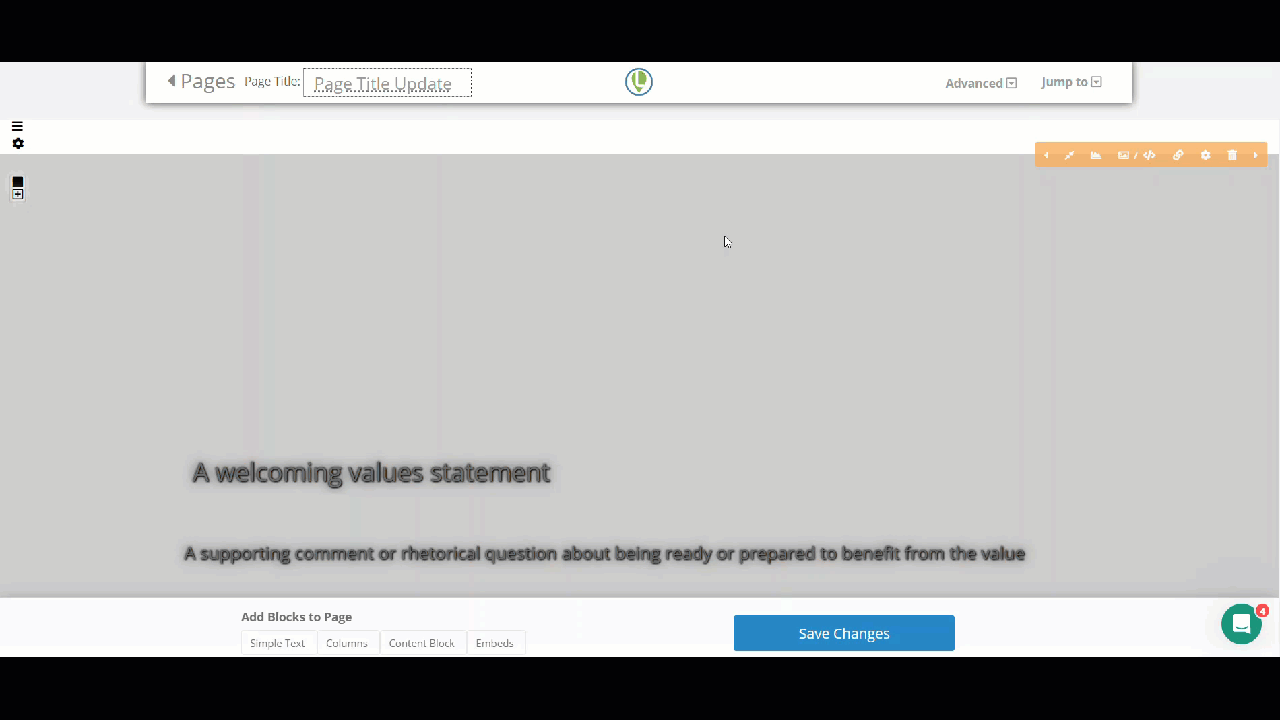Adding new pages and elements to pages is fast and easy. Here are some basics.
Available for all plans on the Locable Marketing Platform
As you continue to grow your marketing you'll likely want to add new pages to your website and/or add Landing Pages to use with specific ads.
How to Add a New Webpage
To Add a Page click Website > Manage Webpages in the left-hand menu. From here there are 2 ways to add a new page:
Clone (Copy) an existing page
You can click the 'Clone' button to copy the entire page EXCEPT for embed codes and photos. This is very helpful if you have a page already designed and set up with specific elements and you want to duplicate that without having to start from scratch.

Create a Custom Page
This will create a new webpage and will start with a template of content blocks.
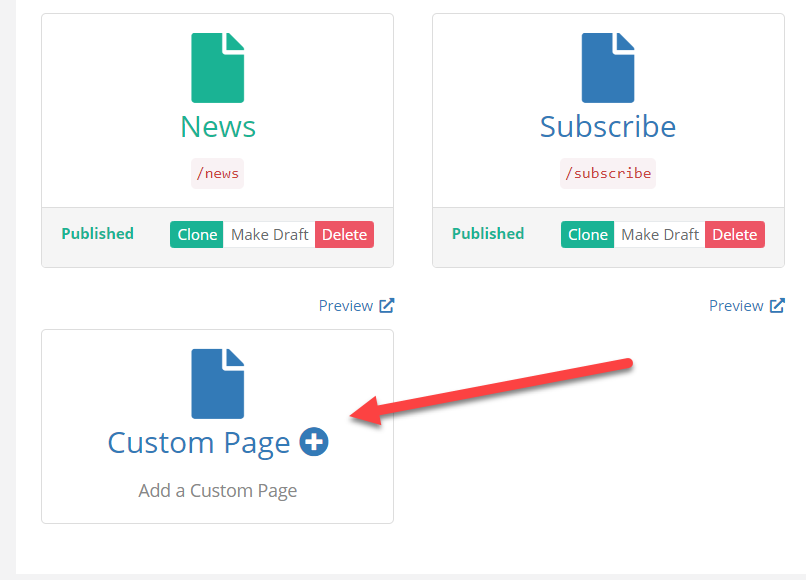
The new Custom page loads with 3 default blocks as a template, to begin with:
- Hero - the welcome/title banner on your page
- Columns - to create prompts and links to various pages, or highlight various content
- Content Block - to create sections on the page with a title and options for text and images
You will need to give your new webpage a Page Title, and then begin customizing the content on the page.
- You can edit the text in each block by clicking right into the existing text.
- You can add links, change the layout, and add images using the orange toolbar above each block.
- You can move the blocks by clicking and dragging the 'hamburger' icon to the left of the block.
Add Content Blocks to your web pages
You can add additional blocks of content to the page by clicking the links in the footer bar, including additional content with a Simple Text Block or an Embed tool.
NOTE: for best results, editing your website should be done from a computer, not from your phone or tablet.