Manage the database of people who interact with your website
Available for all plans on the Locable Marketing Platform
The CRM (Customer Relationship Management) database is designed to help you organize and manage the various Companies & Causes you support, such as businesses, nonprofits, clubs, and other organizations.
Additionally, the CRM tool enables you to keep track of Contacts. Your Contacts may be associated with Companies & Causes in your CRM, leads, customers, volunteers, email subscribers, or any combination of these.
By building and maintaining your CRM, you can participate in cross-promotion with the Companies & Causes you support and stay connected with the Contacts who interact with your business. This can be highly beneficial for a range of purposes, such as sending email newsletters to your Contacts and leveraging your Local Connections™, which are comprised of the Companies & Causes in your network.
Contacts can be added to your Locable Contact Database in a few different ways:
- You add them manually.
- You import them in bulk - please reach out to Locable Support so we can assist you with a bulk import of contact data.
- Someone completes a Locable form on your website.
- Someone initiates a customer review from your review generation page.
- Someone opts into your email newsletter from a Locable subscribe form on your website.
NOTE: Contact records are unique based on the email address of a contact. If the email address already exists in the CRM, from a user completing a form or a review, you will want to click that contact record if you need to update the data. If the email address does not already exist, you will be able to add a new contact record.
Manually adding new Contacts
You can add a new contact to your CRM by going to CRM > Contacts and clicking 'Add a Contact'.

You can also click 'Add Contact' at the top of your Locable account.
Here you can add all of the contact's details:
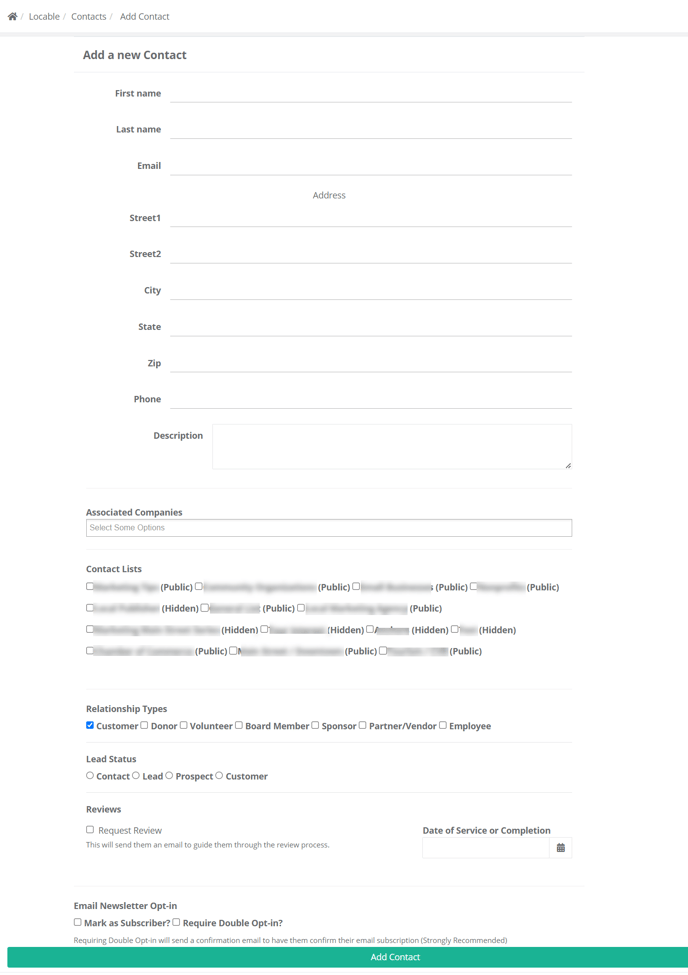
If the contact is associated with a Company in your CRM, you can select the Associated Company here to link the records in your CRM.
You will also be able to add the contact to any created Contact Lists, indicate the relationship type, request a review, and mark the contact as a subscriber.
Click 'Add Contact' once you've completed adding the details.
NOTE: Only an email address is required to create a new contact record.
Learn about Managing existing Contact Records here.
