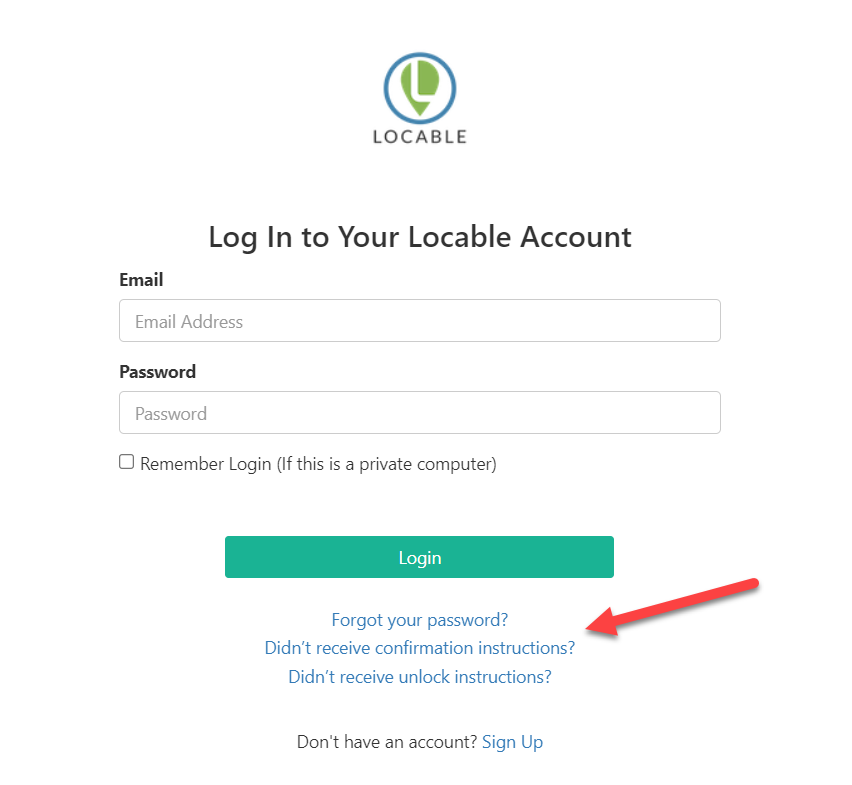Available for all plans on the Locable Marketing Platform
In order to make Locable as useful as possible we don't set any limits to the number of users or administrators that can help run your account.
Managing Users
To manage users in your account, click Account Menu in the upper right corner, then Manage Users.

You will be able to see all of the users in your account, along with their permissions:
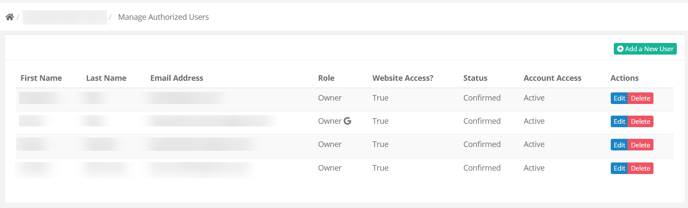
NOTE: The 'G' next to the Role indicates the user that linked the Google Business Profile to your Locable account. This is the only person who has the authorization to disconnect the Google Business Profile, if necessary.
Adding a User
To add a new user, go to Manage Users and then click Add a New User.
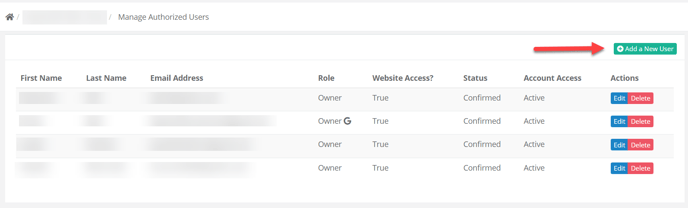
Here you can input the user's details and determine their access to your account.
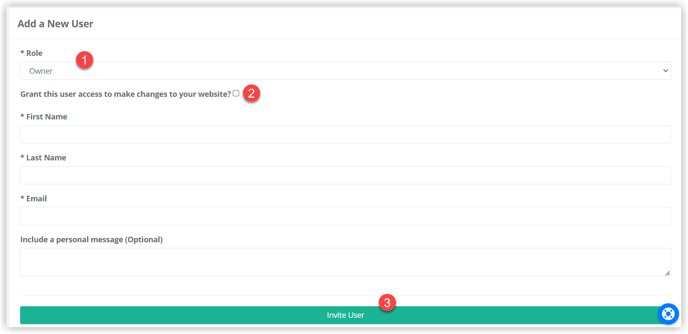
-
When selecting the Role for each user, you have the option of the following:
Owner - has full account access, including the ability to add or remove users.
Manager - has full access to manage content and marketing activities, but they cannot add or remove users.
Form Notification Recipient - can only access Form Notifications for the specific forms they are added to. There are no other permissions for this type of user. -
You can choose to allow the user to make changes to your website or not.
NOTE: Owners have full access, by design, so they will be granted access whether you click this box or not. If a user is not meant to have website access, they should be added as a Manager, and then this option can be selected or not. -
Once you've completed the input for the new user, click Invite User.
The new users will receive an email invitation alerting them that they've been added, and they will be prompted to create a password to log in.
NOTE: To provide reliable support, to ensure system notifications reach the appropriate contact, and for security purposes sharing logins is expressly prohibited. Fortunately, there is no cost to add users to your account.
You can read more about our Terms of Service here.
What if the invitation is not received?
No problem. You can always click the Reinvite button on the Manage Users page to resend the invitation:
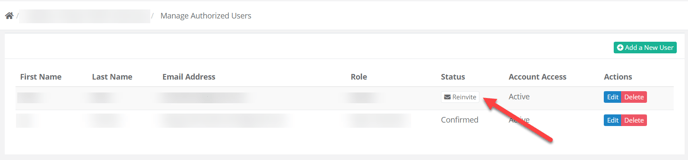
Alternatively, on the Locable sign-in page, they can simply click the links below the form to resend the confirmation email (the invite) or reset their password (Forgot your password?).