Embeddable Jobs Board for your Job Openings and Volunteer Opportunities
Available for all plans on the Locable Marketing Platform
Adding a job or volunteer board to your website is fast and easy with our embeddable board feature.
These boards will automatically display your published job or volunteer posts and can also be used as a Community Board, perfect for Chambers, Main Streets, and similar organizations that want to highlight openings from local businesses or groups.
NOTE: Once you've created and installed a board, any published job or volunteer posts will appear automatically. Learn more about posting a job or volunteer opportunity here.
Creating Your Job/Volunteer Board
To get started, create the Board by clicking Embeddable Resources > Job and Volunteer Boards, then click Create Job/Volunteer Board.

Here you will define the settings for your job/volunteer board:

- Name: Give your job board a name so you can stay organized. It's a good idea to be specific when you are adding multiple boards.
- Header (Optional): This header will be displayed publicly as part of the embedded job/volunteer board. This is especially helpful if you are adding the board to a page with other types of content.
- Enable the Search Bar: You can also enable search within the board to make it easy for visitors to find specific posts.
- Jobs per Page: You can decide how many posts will apear before paginating (rolling over to additional pages).
- What Types of Jobs to Include: You can include only paid jobs, only volunteer opportunities, or both.
- Custom Styles: Apply specific colors to buttons and fonts to match your branding. If left blank, default colors will be used.
- Paid accounts can hide Locable branding.
- Save your Settings.
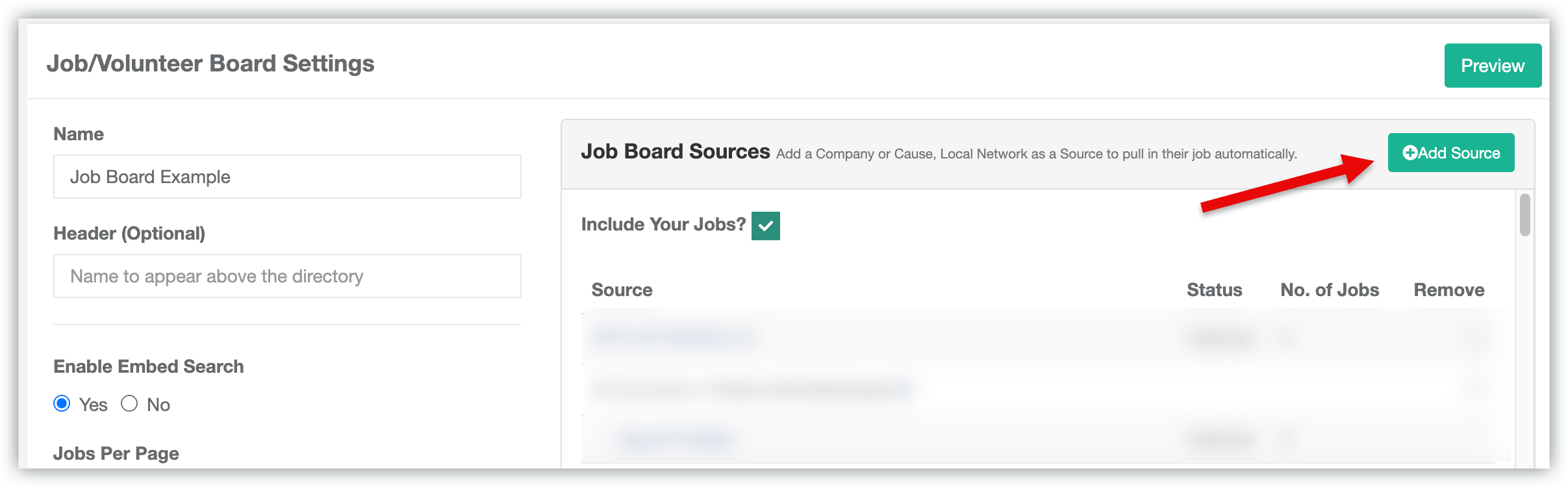
- Content Sources: This is where you decide whose posts to include on your content feed. Click +Add Source to add businesses/nonprofits as sources for your content feed one by one or you can group them into Local Networks to be used across different tools with a single click.
- Preview: Clicking this will allow you to preview the board, as it will appear once you install it on a webpage.
Embedding Your Board
Once you have saved your job/volunteer board, you can install it on a webpage. You can follow the guidance here to install your content feed on your Locable-powered website: Understanding your Embed Tools.
To install the content feed on a website not powered by Locable, simply copy the embed code provided (script or iframe) in the Content Feed Settings and add it to your website:

