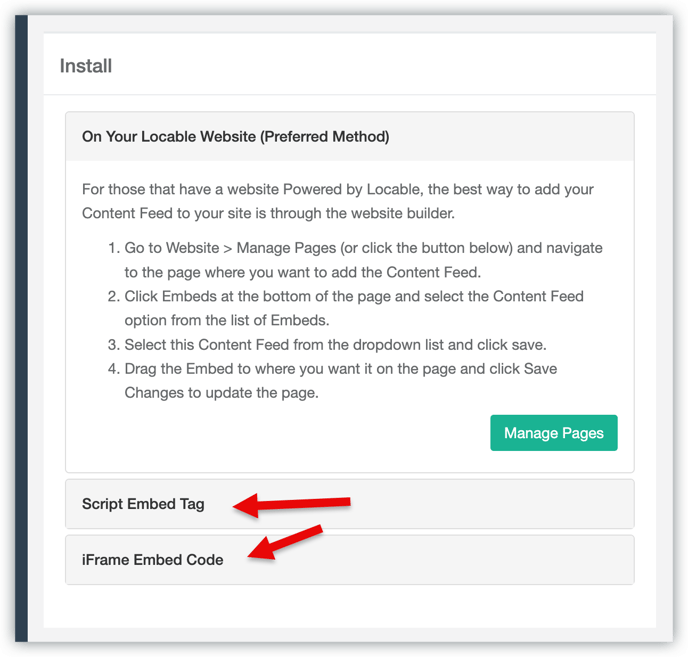Display Your Latest Posts Anywhere on Your Site with Customizable Feeds
Available for all plans on the Locable Marketing Platform
You’ve started creating content (also known as business blogging) in Locable, and now it’s time to showcase it across your website.
The Embeddable Content Feed makes it easy to display your posts on any page, helping you keep your site fresh and engaging. Even better, you can customize each feed to display the most relevant content, filtering by post type, theme, or both, so visitors always see what’s most important.
To get started, create the Content Feed by clicking Embeddable Resources > Content Feed, then click Create Content Feed.

Here you will define the settings for your content feed:

- Name: Give your content feed a name so you can stay organized. It's a good idea to be specific when you are adding a variety of different content feeds.
- Header (Optional): This header will be displayed publicly as part of the embedded content feed. This is especially helpful if you are adding the content feed to a page with other types of content.
- Filter Your Content: You can choose to only display content with specific Categories or Tags in the blog feed. For example, a blog feed about Ribbon Cutting Events could be created and only include posts with the Ribbon Cutting category.
- Enable the Search Bar and Pagination: You can also enable search and pagination within the content feed to make it easy for visitors to find specific posts and browse through older content.
- Custom Styles: Apply specific colors to buttons and fonts to match your branding. If left blank, default colors will be used.
- Paid accounts can hide Locable branding.
- Once you Save your content feed settings, you can choose to add additional sources (businesses from your CRM) to your feed, or simply have the feed show your own content.
- Content Sources: This is where you decide whose posts to include on your content feed. Click +Add Source to add businesses/nonprofits as sources for your content feed one by one or you can group them into Local Networks to be used across different tools with a single click.
NOTE: If you add Sources to your content feed, keep in mind that there is no moderation. Every blog post published by that source will automatically appear in your feed.
Installing your Content Feed
Once you have saved your content feed, you can install it on a webpage. You can follow the guidance here to install your content feed on your Locable-powered website: Understanding your Embed Tools
If Your Website is Not Powered by Locable