Available on the Locable Publishing Platform
Along with the many built-in ad zones in your Locable website, you also can create additional Broadstreet Ad zones for use on your website.
Creating a New Zone in Broadstreet
To do this you will need to log into your Broadstreet account and create a new Zone to embed on your website.
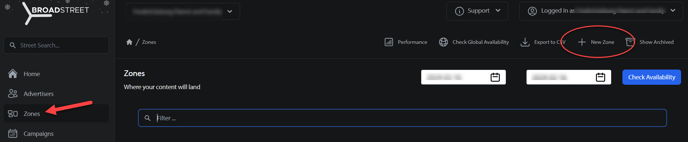
Creating a Zone Alias
In order for the Zone to work on our platform, you will need to click 'Edit Zone' and set the Zone Alias for this new Zone.

Scroll down to add a Zone Alias in the Advanced Settings. For example:

'Emcee' can be anything you want as long as it's unique (meaning it doesn't conflict with the existing zones).
We will use this Zone Alias in the next step.
Get the Embed Code
You will need to find and update the embed code for the zone by clicking 'Get Zone Code' from the Zone page as shown below.
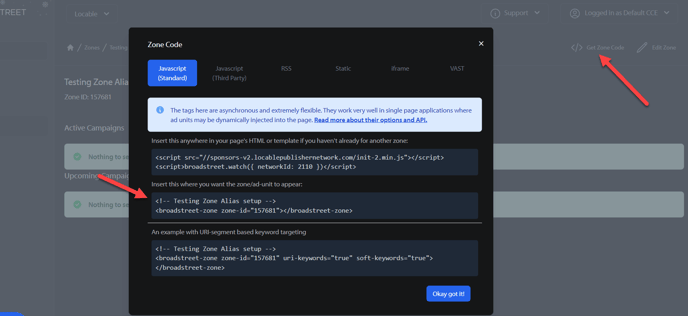
Copy the embed code in the 2nd box and then edit the embed code provided to use the format our platform expects as follows.
The Broadstreet code by default is:
<broadstreet-zone zone-id="12345"></broadstreet-zone>
Where 12345 is an auto-generated ID.
To make the Zone work with our platform, change this ID to the Zone Alias you created previously:
<broadstreet-zone zone-id="emcee"></broadstreet-zone>
You will also need to add a second zone for mobile:
<broadstreet-zone alt-zone-id="emcee"></broadstreet-zone>
The final embed code should look like this:
<broadstreet-zone zone-id="emcee"></broadstreet-zone>
<broadstreet-zone alt-zone-id="emcee"></broadstreet-zone>
Note that you don't have to install the script in the first box as it's already pre-installed on every Locable site.
Install the Embed code on your website
Now you can install your embed code on your website.
For example, you can add it to your header by going to Settings > General > Universal Embeds.
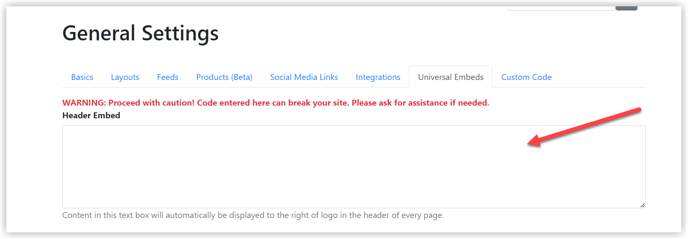
Learn more about other embed options here.
