Creating a space for your members to log in and manage their membership
Available for the Coordinate plans on the Locable Marketing Platform
Membership Management enhances our integrated CRM to add billing capabilities along with automated recurring payment processing and invoicing capabilities.
Once your memberships have been set up in your Locable account, you may want to offer your members an option to log into their profile account and give them the ability to manage their membership, create events, and access 'member only' pricing on your website.
Adding 'Member Login' to your website
You can add a Member Login option to your website's navigation by going into Website > Navigation Menus. Here you can add the Profile Login option by clicking here:
Once added, you will need to create the label for the Login link, and for the Profile link once the member is logged in. The label is what will actually display in your navigation:

As always when updating your navigation, you will then need to scroll down and click 'Save Navigation Menus' to complete the process.
Accessing the Member Profile
Once you have added the Login option to your website, when your members click to log in. The first time they do, they will need to 'sign up' to create their membership profile login credentials, and then sign in.
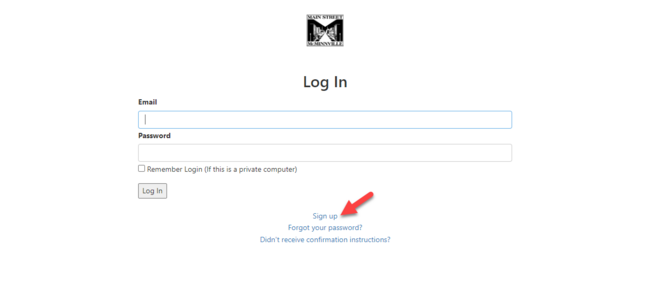
NOTE: They will only be able to create a member login if the email address they use is associated with a membership in your account.
Once signed in, they will be able to access their membership data and any membership resources you have chosen to upload.
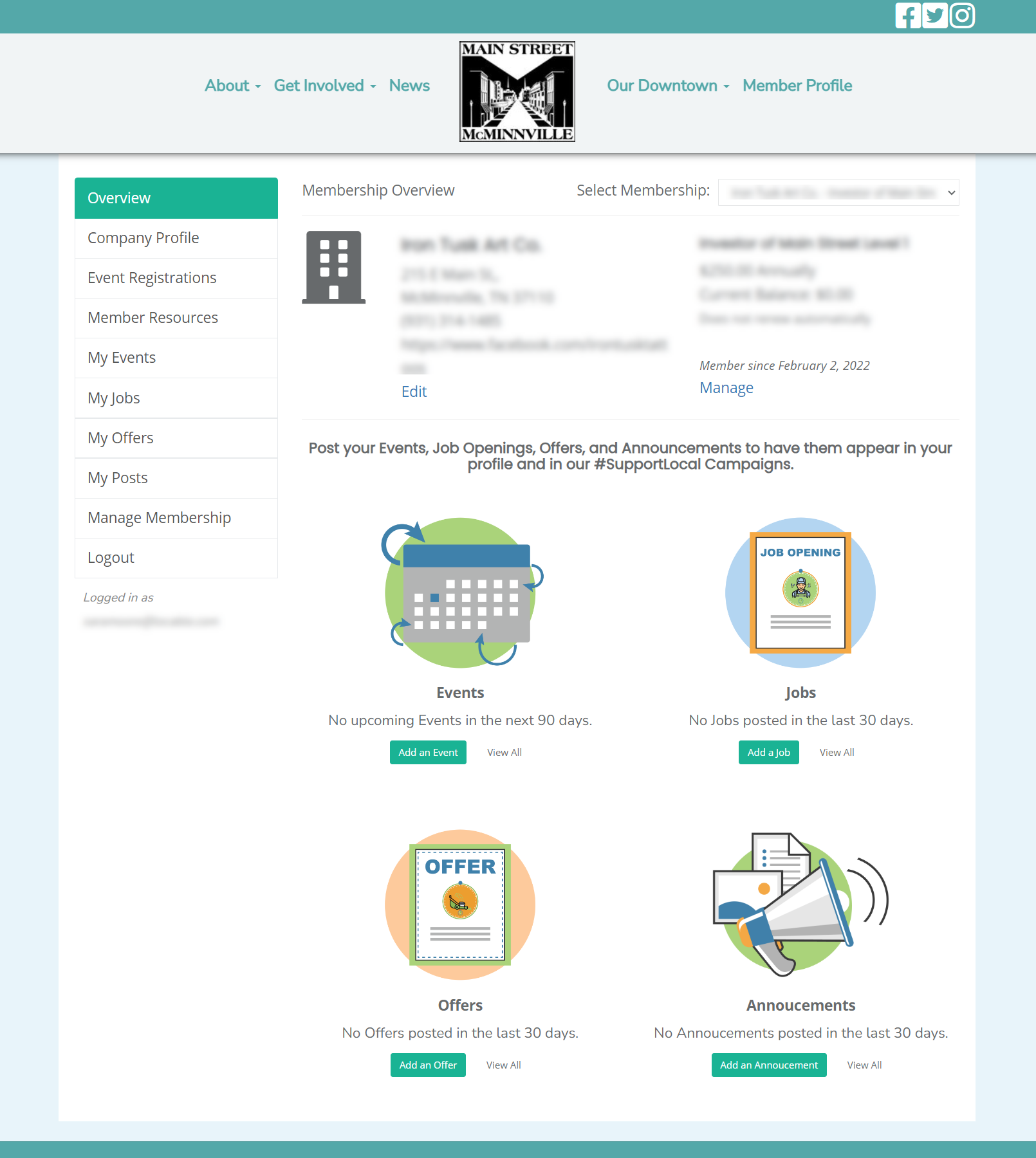
Also, while logged in, when they navigate your website and register for an event, for example, they would be given any identified member pricing.
You will definitely want to encourage your members to click the Member Login link and sign up!

