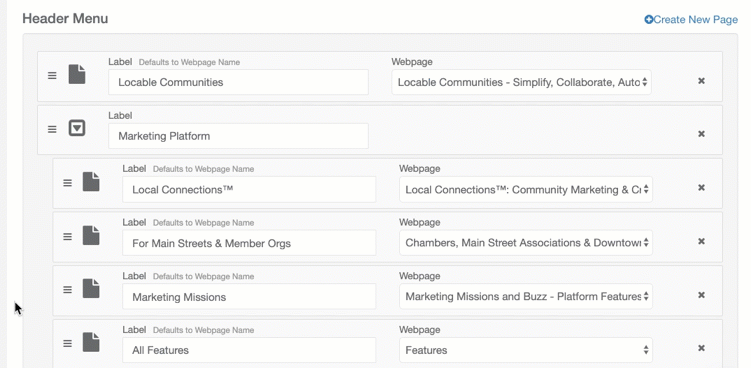Available for all plans on the Locable Marketing Platform
Managing your website's navigation is a key step in creating a user-friendly experience. You can customize the header and footer menus by adding pages, dropdown menus, and external links.
Managing Navigation
- Open the main menu and navigate to Website > Navigation Menus.
- To reorder existing menu items, click and drag the three lines to the left of an item.
- Add new items to your menu:
- Internal Links: Link to pages within your site.
- External Links: Link to pages outside your site.
- Dropdown Menus: Group related links under a single menu item.
- Scroll to the bottom of the page and click Save to apply your changes.

Internal Links:
When adding an internal link to your navigation:
- By default, the label displayed in your navigation menu will match the page name.
- If needed, you can customize the label to display a different name in the menu.
The label is what visitors will see in your site’s navigation menu, making it easy to tailor for clarity or branding purposes.
External Links:
To add a link to an external website:
- Set the Label: This is the text that will appear in your navigation menu.
- Enter the URL: Include the full web address, including the
https://prefix. - External links will automatically open in a new tab when clicked.
For the Dropdown Label:
Dropdown labels are used to group related links in your navigation:
- Add a Dropdown Label: This is for display purposes only and does not link to a page.
- To organize items under a dropdown:
- Click the three lines next to the item you’d like to add to this list.
- Drag the item under the dropdown label and release.
- Items nested under a dropdown will appear slightly indented when managing the navigation.
NOTE: If you'd like to add a new page to your navigation, you must first create the page (if it doesn't exist already) by visiting Website > Manage Webpages > Custom Pages + (or clone an existing page).
Once the page is created it will be available to use in your navigation menu and on button links within pages and all pages show whether or not it's included in your main nav bar.

Here is an example of how you can drag and drop to reorder.