Share Open Positions and Volunteer Opportunities with Your Community
Available for all plans on the Locable Marketing Platform
If you have an open job or volunteer opportunity to promote, you can use the Job & Volunteer tool to create a listing.
Your post will appear on your business profile, in your job board feed, and, if you're connected with other organizations through our Local Connections™ feature, on their feeds as well.
To Get Started
You can create a Job or Volunteer Post in a few different ways:
- Go to Promote > Job Postings and Volunteer Opportunities and click 'New'
- OR Click 'List a Job Posting' or 'List a Volunteer Opportunity' from your Dashboard:
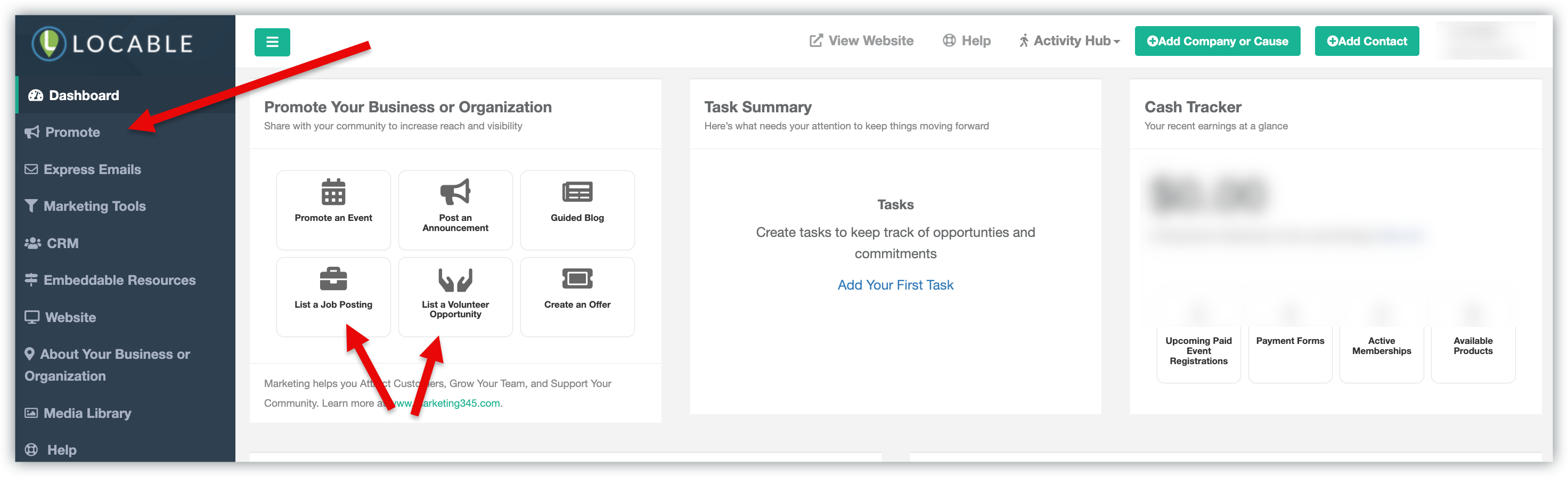
NOTE: You can use this tool for both paid job openings and volunteer opportunities. Just be sure to select the appropriate type when filling out the post.
Creating Your Job/Volunteer Posting
Once clicked, you'll be taken to a form where you can enter the details of your opportunity. Here’s what to include:

- Job Type - Choose whether this is a Paid Job or a Volunteer Opportunity.
- Title/Subtitle - This is key for visibility, engagement, and SEO. Make it clear and concise. Be sure to include any keywords or phrases that will resonate with your audience.
- Image or Media - Every post should include an image or embedded media:
Use Add Image to upload or choose from previously uploaded images. Reusing images is totally fine, just make sure they’re relevant to the opportunity.
Or click Embed to include media like a YouTube video.
- Description (Main Content) - This is the heart of your post. It can be as short or detailed as you’d like - bullet points work well. Share the story behind the role and any relevant details, such as responsibilities, qualifications, or goals.
-
Target Start Date - Let applicants know when you'd ideally like the person to start. This is especially helpful for seasonal or project-based roles.
-
Schedule Type - Choose from: Full Time, Part Time, Intern, Contract, Freelance, Seasonal, One-Time, Project, Ongoing, or Other.
-
Compensation Type and Range - Set both the compensation type and range: Hourly, Project, Salary, Commission, Negotiable, or Unpaid. (These fields will not appear for Volunteer posts).
-
Application Deadline - Set a deadline to give candidates a clear timeline for applying.
-
Business Location - The location will default to your business address, but you can also enter a different business location, create a new 'venue' (business location) if not found in the search bar, or mark the position as a virtual job (remote).
These settings help your post perform better when shared and improve how it appears in search results.
-
Share Image for Social – This image will appear when your post is shared on platforms like Facebook or LinkedIn. Choose something eye-catching and relevant.
-
Meta Description for Google & Social – Write a short, compelling summary (1–2 sentences) that describes the opportunity and encourages clicks.
-
URL – Include a link to an external website or application page—such as your company’s job board or a dedicated application form.
Save or Publish - When you're finished, click Publish Post and Share to make it live.
Not ready to publish yet? Click Save Draft to return and finish later.
NOTE: Job and Volunteer Posts do not expire automatically.
To remove a post from public view, you’ll need to either unpublish it or change its status back to draft.
