Categories and Tags provide a great, simple option for you to group content throughout your website and marketing efforts.
Available for all plans on the Locable Marketing Platform
You can use categories and tags on business blogs, events, etc. and you can display content based on this throughout your website.
Managing Categories
You can add, edit, review, and remove categories to help you stay organized and relevant - be careful not to change these haphazardly.

- Click your name in the top right and then click on Account Settings
- Click the Manage Categories option on the left
- Manage your categories
Adding a new Category
You can add a new category by clicking Add Category:

Then you can identify the details for the category:

You can choose the Category Type from the following list:

NOTE: If you want to use the same Category name for multiple types, you will have to create each one separately.
Managing Tags
You can add, edit, review, and remove tags to help you stay organized and relevant - be careful not to change these haphazardly.

- Click your name in the top right and then click on Account Settings
- Click the Manage Tags option on the left
- Manage your tags
You can add new Tags in the same way you would add new Categories (see above).
IMPORTANT - Read This:
Tags and Categories are not "Keywords" for SEO in the traditional "Meta Keyword" sense - moreover, Meta Keywords are NOT used by Google to rank websites because they're completely gameable. Keywords in your content and titles can be useful for Google but they should be 100% authentic and relevant.
Categories and Tags can be useful for SEO however it's ONLY because it helps group similar content and NOT because of the word/phrase of the Category or Tag itself.
If understanding SEO is important to you, please contact us and we'll point you to a few resources that can help you get a solid foundation.
Categories & Tags in Blog Posts
Categories & Tags give you a great deal of flexibility in presenting your content throughout your site in a highly relevant way through Content Feeds.
You can assign specific categories or tags to blog posts by going to Business Blogging > Manage Blogs and then clicking the pencil icon to edit an existing event or New Blog to create a new blog post.
When posting, you can select from existing Blog Categories or Tag(s). If you need to add a new Blog Category or Tag, click Manage for either and you can add or edit the available options.
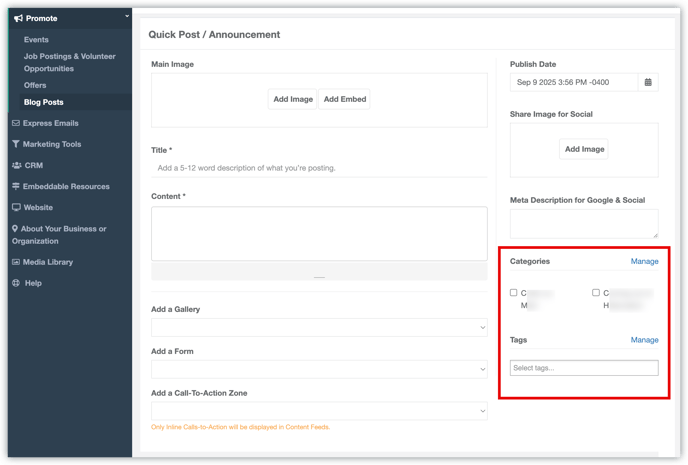
Categories should be broad content ideas and may be related to your products or services. Tags are much more granular.
In both cases, we generally recommend you use plural categories and tags i.e. "Announcements" works better than "Announcement"
Pro-Tip: It's best to use tags only when you expect to have multiple posts with that tag semi-regularly.
Categories & Tags in Event Posts
You can assign specific categories or tags to event posts by going to Events > Manage Events and then clicking the pencil icon to edit an existing event or Add Event to create a new event post.
When posting, you can select from existing Event Categories or Tag(s). If you need to add a new Event Category or Tag, click Manage for either and you can add or edit the available options.

You can identify categories for specific event posts, and if you enable the search feature in your Calendar Settings, visitors on your website will be able to filter your Calendar based on your categories.
Read more about setting up your Calendar feed to only include events with a specific category here.
