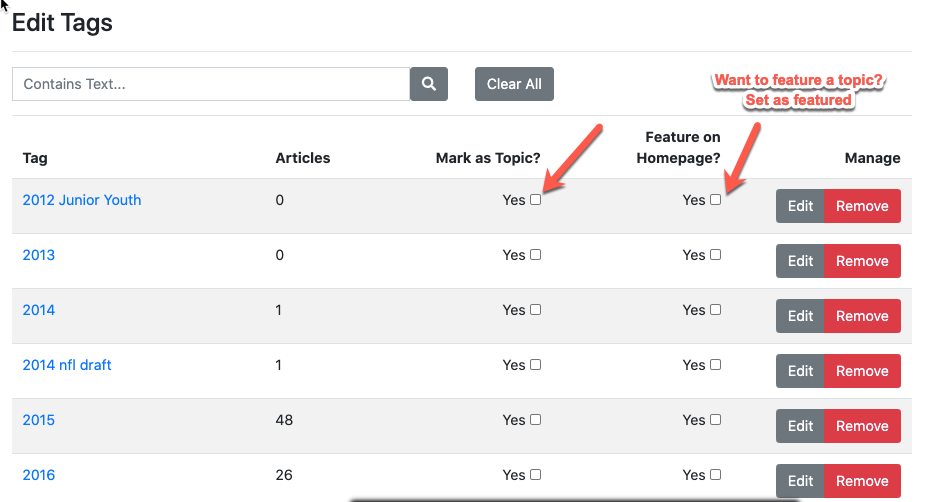- Help Center
- The Locable Publisher Platform
- Categories, Tags & Topics
-
The Locable Marketing Platform
- Getting Started with Your Locable Account
- Your Locable Business Profile
- Events & Calendars
- Blogging
- Express Email Newsletters
- Managing Your Website
- CRM (Managing and Organizing Companies & Contacts)
- Local Business Directories
- Member Management
- Sponsors
- Jobs & Volunteer Opportunities
- Offers
- Forms
- Customer Feedback & Reviews
- Online Storefront (Products, Menus, and Mercantile)
- Calls-to-Action (CTAs)
- Integrations
- Media Library - Images, Galleries, and PDFs
- Account Management
- Working with the Locable Team
-
The Locable Publisher Platform
- Getting Started
- Managing The Home Page
- Articles, Pages, and Photo Galleries
- Events and Calendars
- Directory Listings & Guides
- Banner Ads
- Community Sponsors
- Giveaways, Polls, and Readers Choice Contests
- Payments
- General Site Settings
- Sidebars, Modals, and Embeds
- Categories, Tags & Topics
- Menus & Navigation
- Media Library
- Managing Users & Logins
- Networks, Sections, Publications, and Neighborhoods
- Misc
-
Miscellaneous
How to Update Select Topics (Subcategories)
Available on the Locable Publishing Platform
Topics are a way to organize articles and have certain benefits such as being able to be featured on the homepage or in the sidebar with the Topic Widget.
Adding topics is easy however topics rely on Tags which means you must have articles on your site with tags defined in order to make some of those tags topics.
To add Topics click Settings > Tags
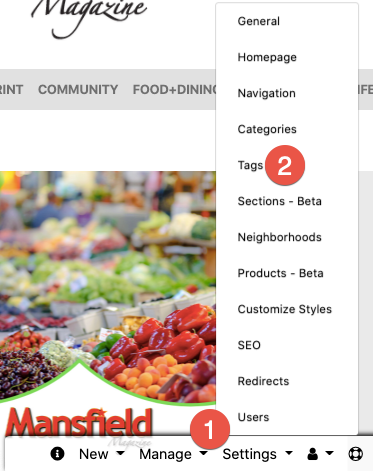
Then go to the tag that you'd like to "Mark as Topic." If you don't see your match in the list of tags, you'll first need to add it to an article and then return to make it into a Topic.
Once a Topic is added you can go a step further by making it Featured on the homepage.