- Help Center
- The Locable Publisher Platform
- Media Library
-
The Locable Marketing Platform
- Getting Started with Your Locable Account
- Your Locable Business Profile
- Events & Calendars
- Blogging
- Express Email Newsletters
- Managing Your Website
- CRM (Managing and Organizing Companies & Contacts)
- Local Business Directories
- Member Management
- Sponsors
- Jobs & Volunteer Opportunities
- Offers
- Forms
- Customer Feedback & Reviews
- Online Storefront (Products, Menus, and Mercantile)
- Calls-to-Action (CTAs)
- Integrations
- Media Library - Images, Galleries, and PDFs
- Account Management
- Working with the Locable Team
-
The Locable Publisher Platform
- Getting Started
- Managing The Home Page
- Articles, Pages, and Photo Galleries
- Events and Calendars
- Directory Listings & Guides
- Banner Ads
- Community Sponsors
- Giveaways, Polls, and Readers Choice Contests
- Payments
- General Site Settings
- Sidebars, Modals, and Embeds
- Categories, Tags & Topics
- Menus & Navigation
- Media Library
- Managing Users & Logins
- Networks, Sections, Publications, and Neighborhoods
- Misc
-
Miscellaneous
How to Set Favorite Images in Media Library for your Publisher Website
Available on the Locable Publishing Platform
Most images get used just once but a handful of images are meant to be used frequently such as placeholder images for City Hall, Police and Fire or other recurring content that you may post that doesn't have it's own photography.
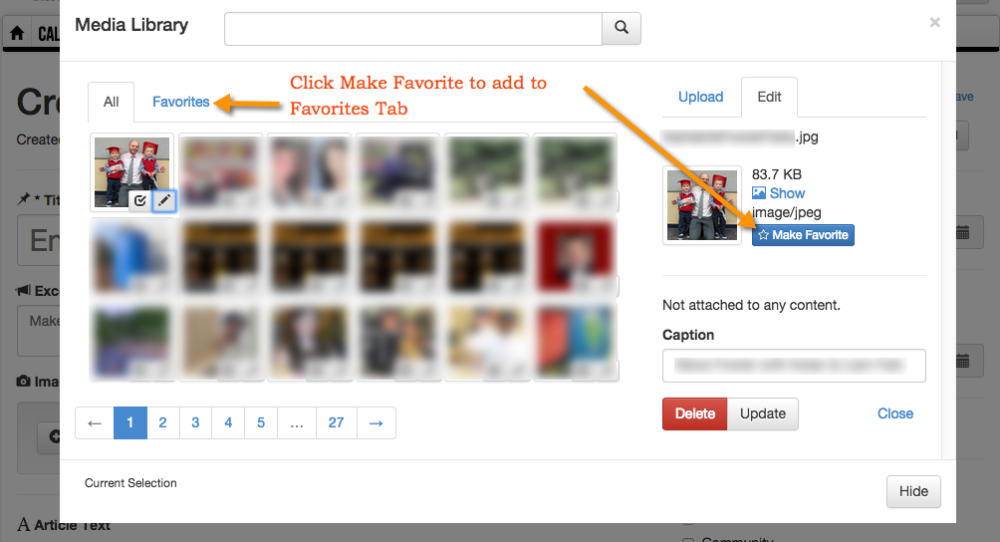
You can add an image as a favorite by simply accessing the media library (when creating an article, event, etc) and then clicking the Pencil icon next to an image.
From there click the "Make Favorite" button as the image will be added to your Favorites tab in the Media Library
