Available on the Locable Publishing Platform
To export completed orders for use in print, go to Manage > Orders and click the "Export Orders for Print" button in the top right hand corner of the page.
From there, you will several options to choose as shown below (details at the bottom of the page).
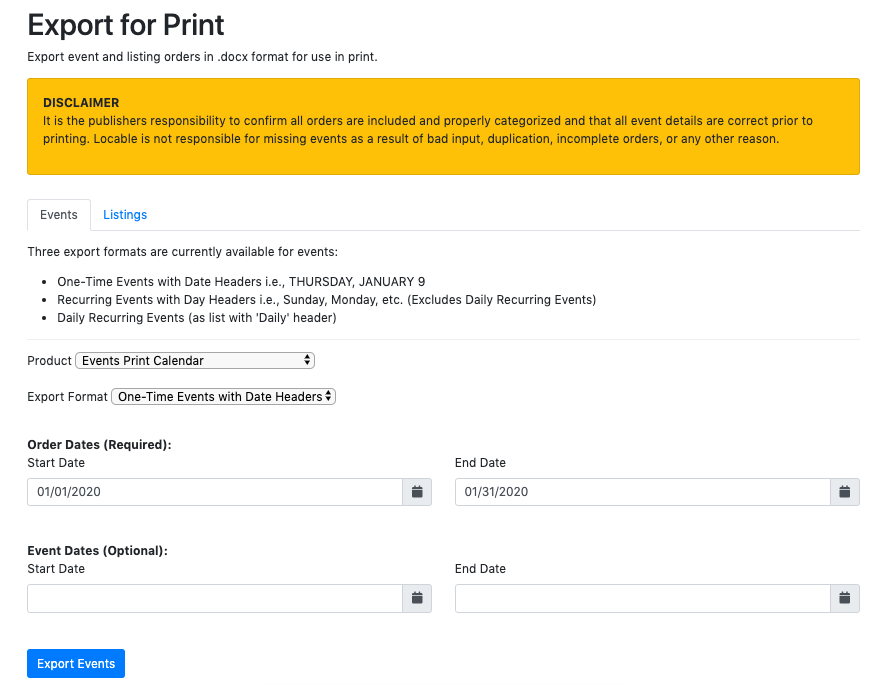
When ready, click the 'Export Events' button to begin the export. A .docx file will be generated and you will see a prompt to download the file to your computer.
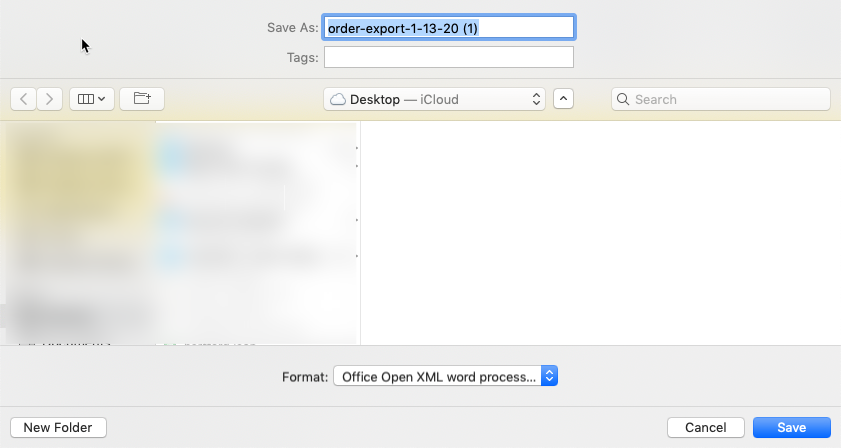
That's all!
Export Options
Product (Required): The product you want to export.
Export Format (Required): Three export formats are currently available for events:
- One-Time Events with Date Headers i.e., THURSDAY, JANUARY 9
- Recurring Events with Day Headers i.e., Sunday, Monday, etc. (Excludes Daily Recurring Events)
- Daily Recurring Events (as list with 'Daily' header)
NOTE: Due to the way Mutli-Day events are currently entered, they would only be exported if you select 'Recurring Events with Day Headers'. They will not be included in the 'One-Time Event with Date Headers' export.
Order Dates (Required): Select the date range for orders you want to export. For example, if you want to export all orders completed in January, you would select a start date of 1/1/2020 and an end date of 1/31/2020.
Event Dates (Optional): If you need to further narrow down your export, you can limit included events by the date the event occurs. For example, if you want to export events that occur in February, you would select a start date of 2/1/2020 and an end date of 2/29/2020. This will limit the export to events that both meet the Order Date and Event Date criteria, in this example that would be events with a completed order in January that occurs in February.
