Maintain an up-to-date CRM to support and be supported by local businesses and nonprofits.
Available for all plans on the Locable Marketing Platform
The CRM (Customer Relationship Management) database is designed to help you organize and manage the various Companies & Causes you support, such as businesses, nonprofits, clubs, and other organizations.
Editing Companies & Causes in your CRM
You can edit a company in your CRM by going to CRM > Companies & Causes and clicking on the company name. This will open the company record.
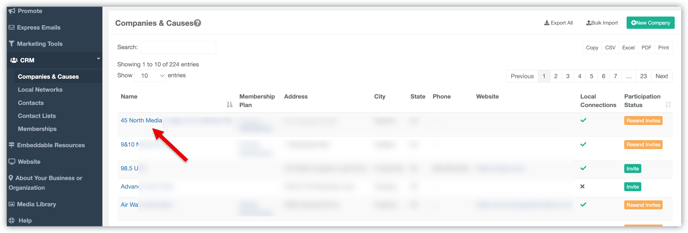
Here you will be able to see all of the details to manage the Company record in your CRM:

Editing the Company Information (Public)
You will be able to edit the Company Info (Public) to customize how the Connected Business is displayed on your website and in your CRM by clicking Edit in their company record.

Here you will be able to view the Company Information (Public) as it appears on your website, compared to the Connected Business details as they exist in the Locable database.

- The Company Information (Public) are the details that will appear on your website when you include this Local Connection™ on your website. You can update the Public Company Data to customize how the Connected Business is displayed on your website and in your CRM.
- The Connected Business is the business profile from the Locable database.
If the Connected Business is unclaimed, the edits you make to the Company Information (Public) in your CRM may update the business profile in the Locable database.
If the connected business is a claimed account, your updates will not change the original business profile in the Locable database. Instead, your changes will only apply to your website. - If you want to remove the Company from your CRM, you can click Delete Company. This will remove it from your CRM, but not from the Locable database.
Understanding Profile Data Indicators
When editing company profile data, you’ll now see visual indicators next to each field. These help you quickly understand whether the data in your CRM matches the Connected Business profile or if updates are needed..

-
✅ Green Check Mark - The information in your CRM matches the data in the Connected Business profile for this field.
-
⚠️ Yellow Caution Triangle - This field is missing data or a match can't be determined.
-
❌ Red X - The information in your CRM does not match the data in the Connected Business profile for this field.
NOTE: If there is not a match, this could mean 2 things:
- You have data in this field that doesn't match data they have in their Connected Business core profile data. In this case, your data will override theirs and will appear as you have it input on your website.
- You have no data in this field and they do have data in their core business profile account. In this case, the indicator will display the data from the Connected Business and these are the details that will appear on your website.
These indicators make it easy to spot discrepancies, fill in missing details, and ensure your company profiles are accurate and consistent.
Managing Associated Contacts
You can connect Contacts from your CRM > Contact database to a company record by adding their name in the Contacts area.

Simply begin typing in the name or email address of the contact into the Add Contact space and then select the contact from the matching records found in your CRM.
To remove an associated contact, click the 'delete' icon - this will 'unlink' the contact from this company record but will not remove the contact from your CRM.
