- Help Center
- The Locable Marketing Platform
- Managing Your Website
-
The Locable Marketing Platform
- Getting Started with Your Locable Account
- Your Locable Business Profile
- Events & Calendars
- Blogging
- Express Email Newsletters
- Managing Your Website
- CRM (Managing and Organizing Companies & Contacts)
- Local Business Directories
- Member Management
- Sponsors
- Jobs & Volunteer Opportunities
- Offers
- Forms
- Customer Feedback & Reviews
- Online Storefront (Products, Menus, and Mercantile)
- Calls-to-Action (CTAs)
- Integrations
- Media Library - Images, Galleries, and PDFs
- Account Management
- Working with the Locable Team
-
The Locable Publisher Platform
- Getting Started
- Managing The Home Page
- Articles, Pages, and Photo Galleries
- Events and Calendars
- Directory Listings & Guides
- Banner Ads
- Community Sponsors
- Giveaways, Polls, and Readers Choice Contests
- Payments
- General Site Settings
- Sidebars, Modals, and Embeds
- Categories, Tags & Topics
- Menus & Navigation
- Media Library
- Managing Users & Logins
- Networks, Sections, Publications, and Neighborhoods
- Misc
-
Miscellaneous
How to Display Social Media Icons on Your Website
Available for all plans on the Locable Marketing Platform
Once you've added your social media profiles to your Locable account you may want to feature them in your website's header. They will automatically appear in the footer and on the contact page.
There's one more step to adding them to your website header. Click Website > Theme & Design. From here you need to click to the right on the Gear Icon to edit Header settings.
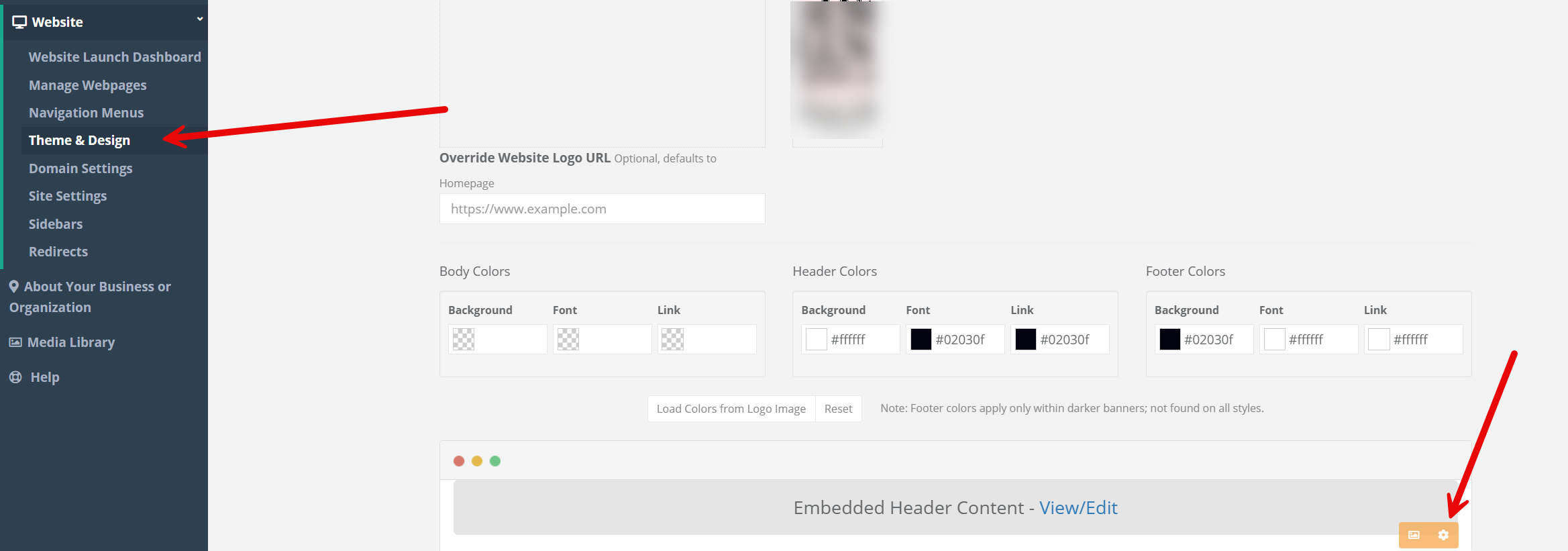
Scroll to the bottom and click Show for social media profiles. You can also include contact info at the top if you'd like.
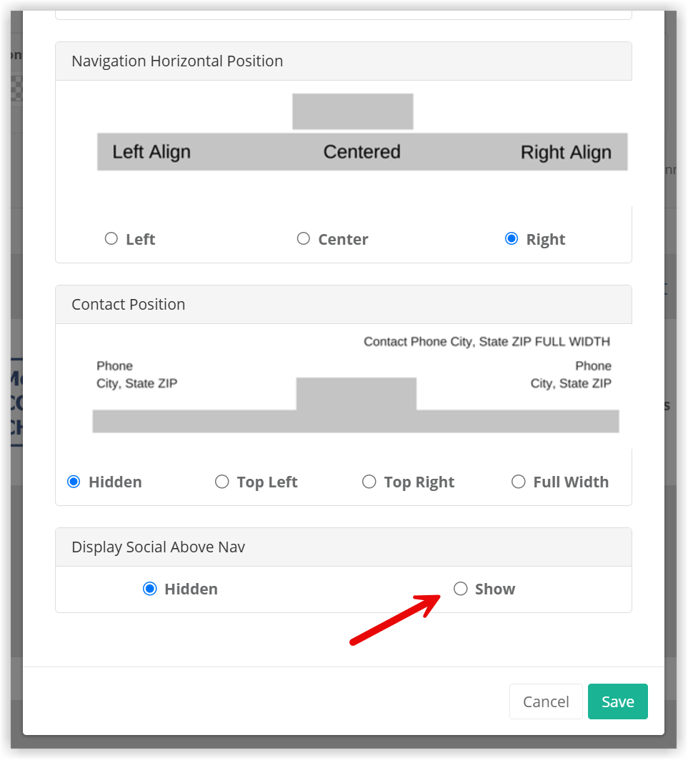
Then click Save to make this change, and then scroll to the bottom of the Theme & Design page to Save the page to keep changes you've made.
