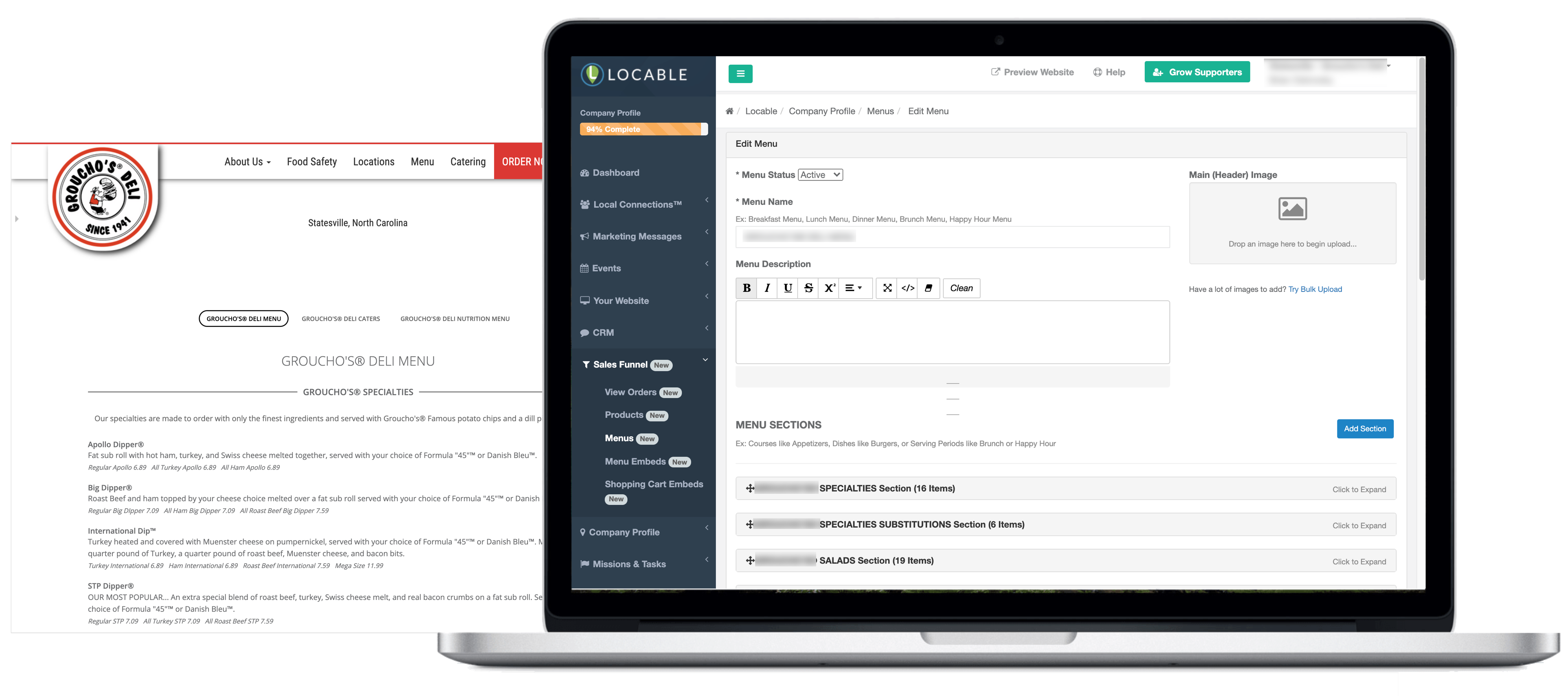Available for the Build, Grow & Coordinate plans on the Locable Marketing Platform
Having an online presence is crucial for restaurants, caterers, and other food-related businesses. An essential component of this presence is a well-designed and accessible online menu.
Locable's software offers a solution that simplifies the process of integrating and managing food menus on your website. This ensures that potential customers can easily explore your offerings, enhancing their experience and increasing your business’s visibility online.
NOTE: Following the Marketing 3-4-5™ approach, the menu should be supplemental content on your website as you focus on reaching potential clients and telling them more about your business and why they should walk through your door.
Creating a Menu
To create a new menu, click Online Storefront > Menus in the main navigation, then click Add a New Menu.

Each menu can include a range of information, sections, and items.
As your menu evolves, simply add and remove items or sections to update your menus.

-
Menus can be created without being active, however they must be active to be embedded.
-
Your menu name is for internal purposes only - perhaps, Breakfast, Lunch, Dinner, Catering, etc.
-
Each menu can have a header image - this image will only appear when a Menu Embed is created to display a group of menus.
-
The description will appear at the top of the menu.
-
Menus can include multiple sections - Appetizers, Entrees, Kids Menu, etc. - and can have a summary/description displayed at the top of each section.
-
Menu Items can be added to a section. Each item should include a name, price, and description.
-
You can track variations and additions as well as their impact on the price.
-
Nutritional information can be displayed adjacent to a menu item or you can create a separate menu specifically to delve into nutritional information.
-
An optional menu disclaimer can be added to the bottom of the menu.
-
Finally, don't forget to save your work often.
Embed Your Menu
Each menu can be added to your website through a Menu Embed.
First, you need to create your Menu Embed by going to Online Storefront > Menus in the main navigation, then clicking New Menu Embed, or selecting an existing Menu Embed to include your new Menu.

Then input the details for your new Menu Embed:

- Give your menu embed a name. This is only visible to you and is useful for organizing things if you create multiple embeds.
-
Choose your layout - either show the selected menu(s) or show a grid of menus that will display as links with the Main Menu Image to open each menu.
-
Choose which menu(s) to include. Sometimes you may want to show different menus on different web pages which would require multiple embeds.
- If you want to embed your menu on a website not powered by Locable, you can use the embed code displayed here.
You can embed your Menu on a webpage by following the guidance here.