You can set up promotions or discount codes in Stripe to apply directly to memberships managed in your Locable account. To learn how to create a Coupon or Promotion code in Stripe, click here.
Once you've created the promotion code in Stripe, you can add it to a specific membership in Locable, allowing invoices to automatically apply the discount.
Applying a Stripe Discount to a Membership
Once you have your Promotion Code set up in Stripe, you will need to copy that code to add to the Memberships that are to receive the discount.
Here is an example of a promotion code set up in Stripe. The image below highlights a 'non-profit' promotion code set up in Stripe. When adding this code to a membership in your Locable account, ensure you use the exact promotion code (highlighted in the red box).

Here's another example, this time setting up a $5 off promotion code set up in Stripe:
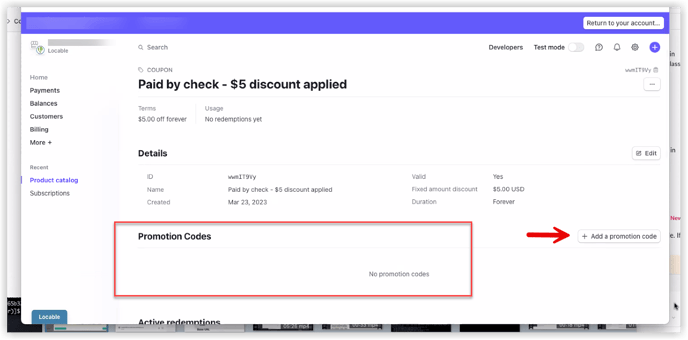
This setup is incomplete since there is not yet a promotion code created. You will need to click Add a Promotion Code to set up the code that will be added to the membership in Locable.
NOTE: It is the Promotion Code you need to add in Locable, not the Stripe ID or the Coupon ID.
You will select the Membership that will receive the 'standing discount' by going to CRM > Memberships and opening the appropriate Membership.
Then you will need to add the Promotion Code here:

Click Update to apply the discount to the membership.
NOTE: When an invoice is auto-generated for this membership, Stripe will apply the details of this discount automatically to the regular price of the Membership Plan for this member.
Applying One-Off Discounts to an Invoice
You don't always need to set up a promotion code to apply a discount to a specific membership or invoice.
You can also manually apply a discount/credit to an outstanding invoice by going into the membership and clicking the 3 dots next to the invoice to apply an 'other' payment (or credit) to the invoice total.
NOTE: A discount code should not be used in this instance since a 'discount code' will only take off that discount amount BEFORE the invoice is generated, not after.
