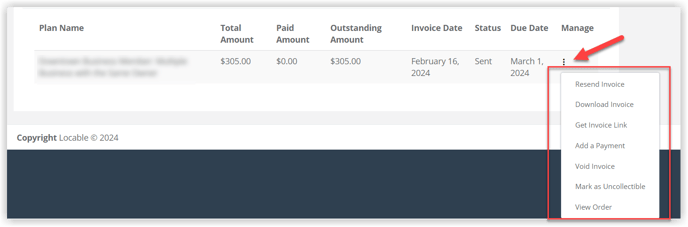Learn how to manually apply a payment and other options available to manage membership invoices.
Available for the Coordinate plan on the Locable Marketing Platform
Membership invoices are automatically sent to your active members. Most members will pay their invoices online using the secure payment link provided by Stripe.
For members who prefer to download or print their invoices and pay by check, you’ll need to manually record the payment against the outstanding invoice.
Applying a Payment
To record an alternate payment for an outstanding invoice:
- Navigate to CRM > Memberships and open the appropriate membership record.
- Scroll down to the Invoices section.
- Locate the outstanding invoice and click the three dots (⋮) next to it.
- Select Add a Payment and enter the payment details.
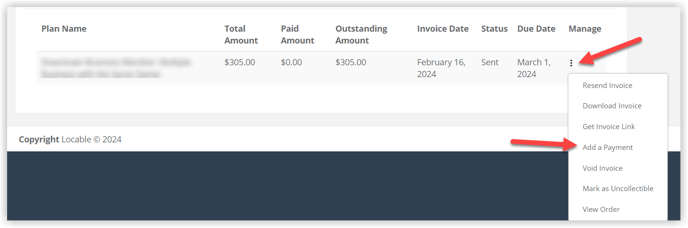
Next, enter the payment details:
- Select the Payment Method Type (e.g., check, cash, etc.).
- Enter the Payment Amount.
- Add any relevant Notes about the payment for future reference.
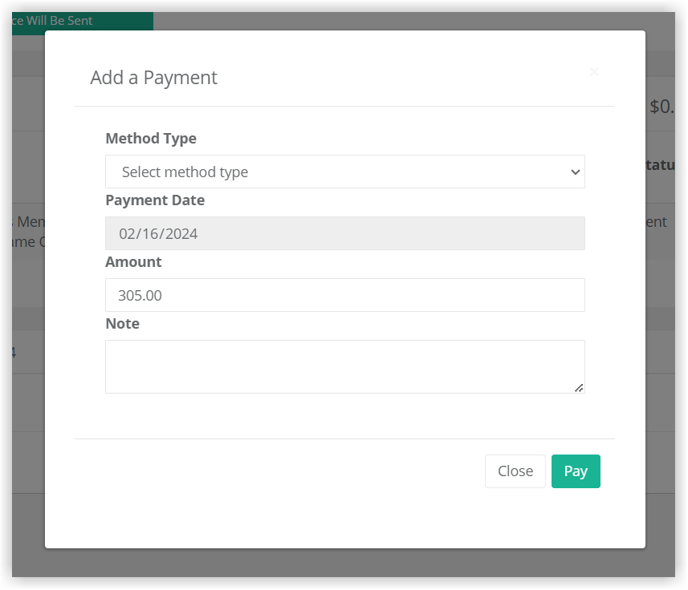
Once you've completed the input, click Pay and the payment will be applied.
NOTE: The details of the payment will be sent to Stripe so the invoice will be updated on their end as well.
Invoice Management Options
You have several options available to manage membership invoices in your Locable account. These are all accessed by clicking the 3 dots to the right of the invoice.