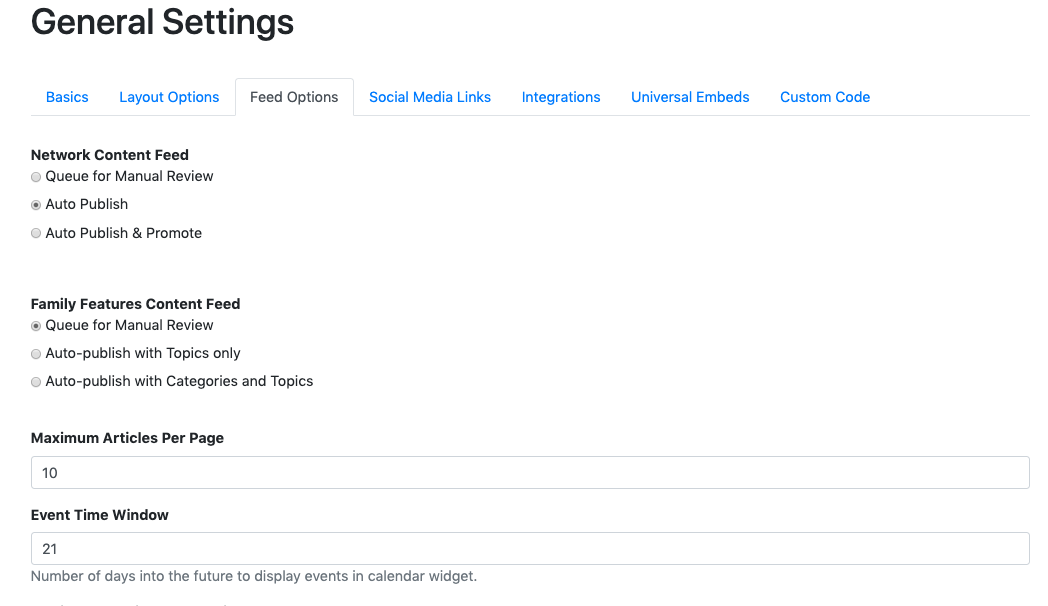Available on the Locable Publishing Platform
If you are a member of a Network, and your Network provides/syndicates articles for you to use on your site, you will be able to access those articles by clicking Manage > Articles and then clicking the Network Articles tab, as shown below.
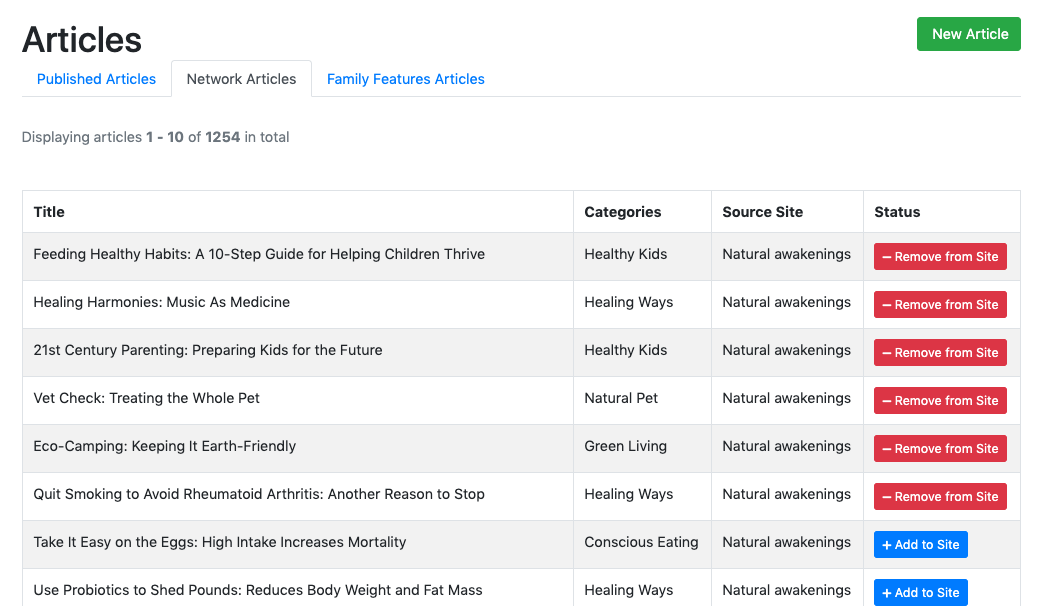
To add or remove an article to your site, simply hit the Add to Site/Remove from Site button.
Once you do that, the article will appear on the Published Articles tab and can be Promoted or Pinned like any other article but you will not have the ability to edit it.
Editing Syndicated Articles
If you need changes to the article, please contact your Network Administrator who will be able to make edits. Edits can only be made by the account that originally posted/syndicated the article.
When you go to Manage > Articles, you can see where the content is syndicated from by clicking here:
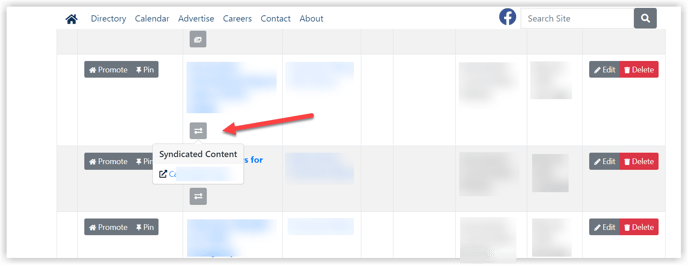
Automatically Publish Syndicated Articles
You can also set it up so that all new articles are automatically Published or Published & Promoted on your site. You can find and change these settings at any time by clicking Settings > General and then clicking the Feed Options tab, as shown below.